Prestashop Amazon S3 – Amazon S3 (Simple Storage Service) is a cloud based storage system offered by Amazon Web Services.
With our Prestashop Amazon S3 module, the site owner will have access to the highly scalable, reliable, fast, inexpensive data storage infrastructure that Amazon uses to run its own global network of web sites. Using this Most Durable & Reliable Platform you can store all your dynamic data at Amazon end and ensuring an Easy and a Flexible Data Transfer.
Reduce Load on your Website Server and See your Website run smooth ! 
Features
- Provides a Reliable Cloud Storage Service where dynamic data from Prestashop can be stored.
- Admin can upload dynamic data of prestashop on Amazon server.
- Admin can download this data stored from Amazon server.
- Helps to Reduce Stress on Prestashop Website Server.
- S3 is a very reliable service – Hence no fear of data loss For Prestashop Admin.
- Admin can Update links of Images entered in TinyMCE while enabling or disabling the module.
- Admin can also store Downloadable files like that of Virtual products and store it on Amazon end.
Supported Modules
As of now, the module is made compatible with following three prestashop modules.
- Block store
- Home slider
- Theme configurator
Which Images Will be Uploaded ?
Following Images will be Uploaded and will be stored on Amazon end once the Module is Enabled :
- Product Images
- Category Images
- Carrier Images
- Order Status Images
- Language Images
- CMS Images
- Manufacturer Images
- Supplier Images
- Downloadable Products (like Virtual Product files)
- Uploaded Files (like Attachments)
Installation
Configuration
Admin must have received credentials from Amazon end. Admin will have to enter the Access Key ID and Secret Access Key.
Admin will select the Region and enter a valid Bucket Name
Note – A bucket is a logical unit of storage on Amazon end.
Once all the valid details are entered by the Admin, Module Configuration is set with success.
Workflow
Now, There are two Steps to be managed here
- Uploading Prestashop Content
- Enabling Amazon S3
Once the Module Configuration has been saved correctly, Admin will have an Upload Button through which he can Upload all Prestashop Content (dynamic data).
Note – :
- The Upload Process may take some time depending on the amount of content on your Prestashop Site.
- Make sure you have created a backup of your data before uploading.
Once the Upload Process is completed, a Notification message will be displayed informing the Admin that the content has been uploaded successfully.
Remember – At this stage the Prestashop Content is Uploaded but it not deleted from Prestashop.
Once the Content has been Uploaded, A third tab is visible on the Configuration Page Named “Enable/Disable Amazon S3”
When Admin clicks on Enable tab – The Content Uploaded is deleted from Prestashop end and gets stored on Amazon Server.
NOTE – In case Admin wants to Disable OR Uninstall the Module, it is necessary that the content is first downloaded from S3 Server.
On Upload/Download Content Tab – Admin gets an option to Download the Content from Amazon Server.
As soon as the Module is Enabled – A new tab gets added to the Manage Amazon S3 Page – “Update Image Link”
WHEN MODULE IS ENABLED :
When the Images are uploaded on Amazon S3 server, the images used in the TinyMCE will generate links from amazon sever.
DURING DISABLE :
Now when we are disabling or uninstalling the module, we can update the image links and rewrite it with prestashop URL.
Thank you for reading this Blog 
We hope this Addon will enhance the functionality of your prestashop store and ensure its smooth operation !
Support
For any kind of technical assistance, just raise a ticket at : http://webkul.uvdesk.com/ and for any doubt contact us at support@webkul.com.


















































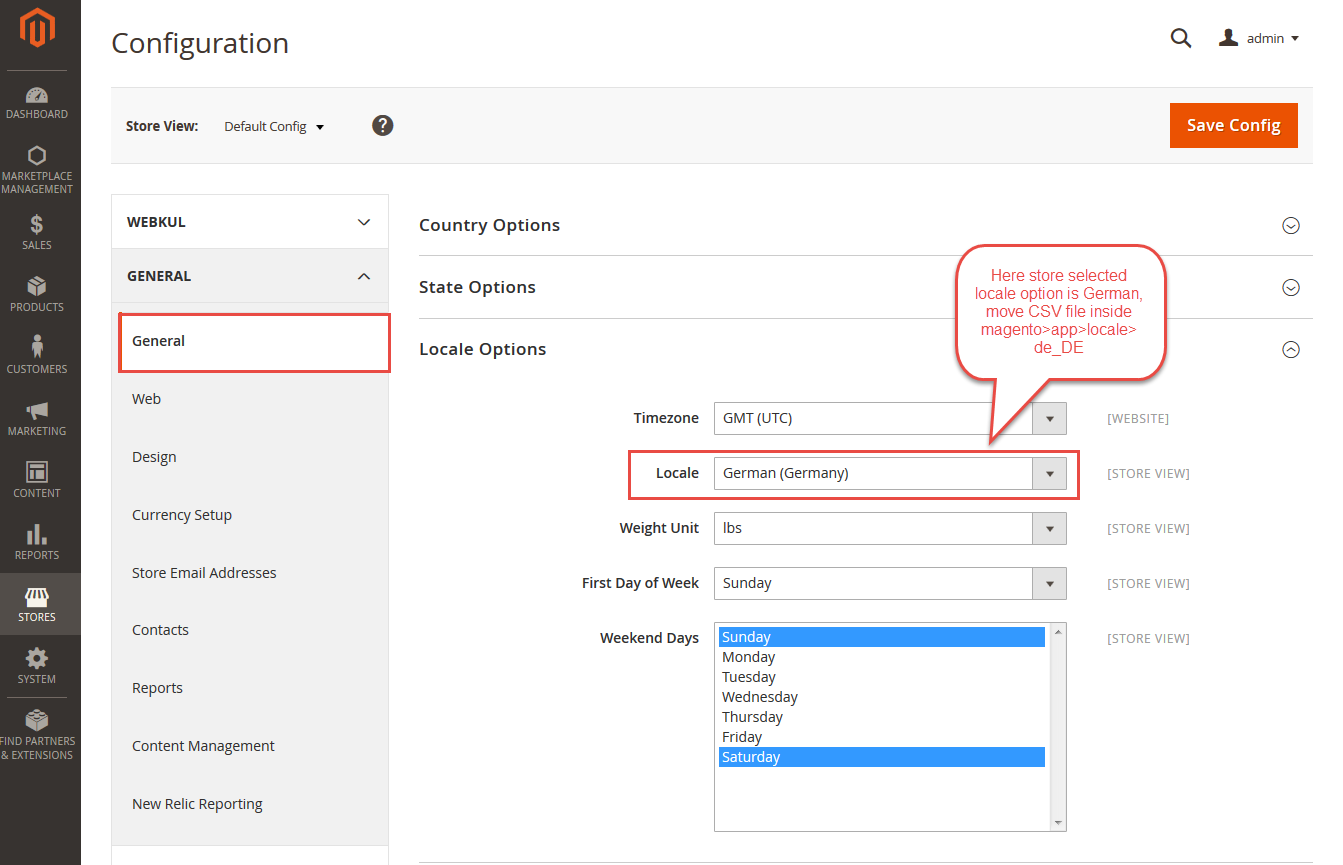



















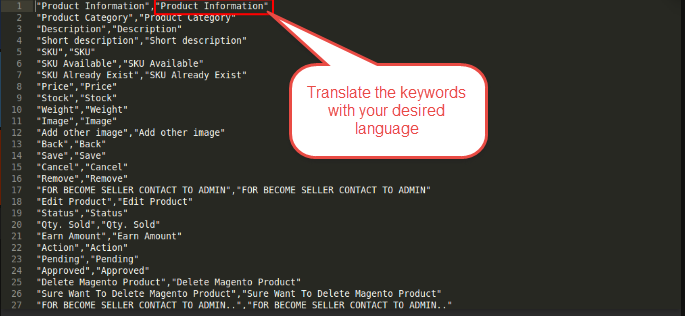
































 The app is divided into three major sections:
The app is divided into three major sections:







































