Joomla Virtuemart Wallet System : This magnificent module has the concept of virtual wallet which holds some of user money online. User can make payment to the admin’s store using the digital cash stored in wallet instead of other payment option. It is the in-built wallet for Virtuemart store.
Joomla Virtuemart Wallet System Features
- Admin can set minimum and maximum limit for Refund, Wallet Recharge and transfer limit.
- Support online and offline Payment Method for recharge.
- Wallet System supports cash transfer facility via mail address of registered store users.
- A separate tab has been provided to Admin to track the details of credit, debit and current amount status of wallet of individual user.
- Admin can refund cash to customer wallet. The refund cash will be added into the individual wallet.
Compatible and well integrated with Joomla Virtuemart RMA product refund. - Admin can set the status of order for which refund will be applicable.
- Customer/User can also check their transaction details.
- Customer/User can use their Wallet Cash as payment for buying any product.
- Customer/User can recharge their wallet anytime.
- Wallet recharge is possible via stripe payment gateway.
- Interactive interface for both Admin and User/Customer.
Configuration
Joomla Virtuemart Wallet System is working in Joomla version.
- Joomla 3.x
After downloading and extracting the zip file , go to Extension Manager. Browse and select the zip file, upload and install.
Once installation is done successfully you configure the Joomla Virtuemart Wallet System accordingly.
- Select “Yes” to allow wallet recharge for users of the site.
- Select “Yes” to allow money transfer between two registered users.
- Select “Yes” to allow refund of payment through RMA request.
- Allow refund through all payment methods by selecting ” All Payment Methods”./li>
- Allow refunds to orders placed using wallet money.

The recharge of wallet can be done only via stripe payment. For that admin need fill the following parameters below.
- Select the payment mode of Stripe.
- Fill the credential of Stripe.
- Set the header logo of stripe of choice by entering the image path.
- Set the minimum and maximum recharge amount.

Set the parameters of wallet transfer configuration as follows.
- Select the status of order for which refund functionality will work.
- Set the minimum and maximum amount of wallet transfer.

Admin Backend
Admin can view the list of all wallet users of the store in the tab of “Wallet Users”.

In the “Add Amount” tab admin can add wallet amount to specific user by entering the following parameters.
- Registered user name and email id.
- Amount that need to be added.
- A note for the user.

In “Email Template” admin can set mail template on basis of credit and debit of wallet amount.

Frontend
Click “Wallet History” to view the transaction details of wallet.

View of Wallet history as shown below in snapshot.

Click here to recharge wallet.
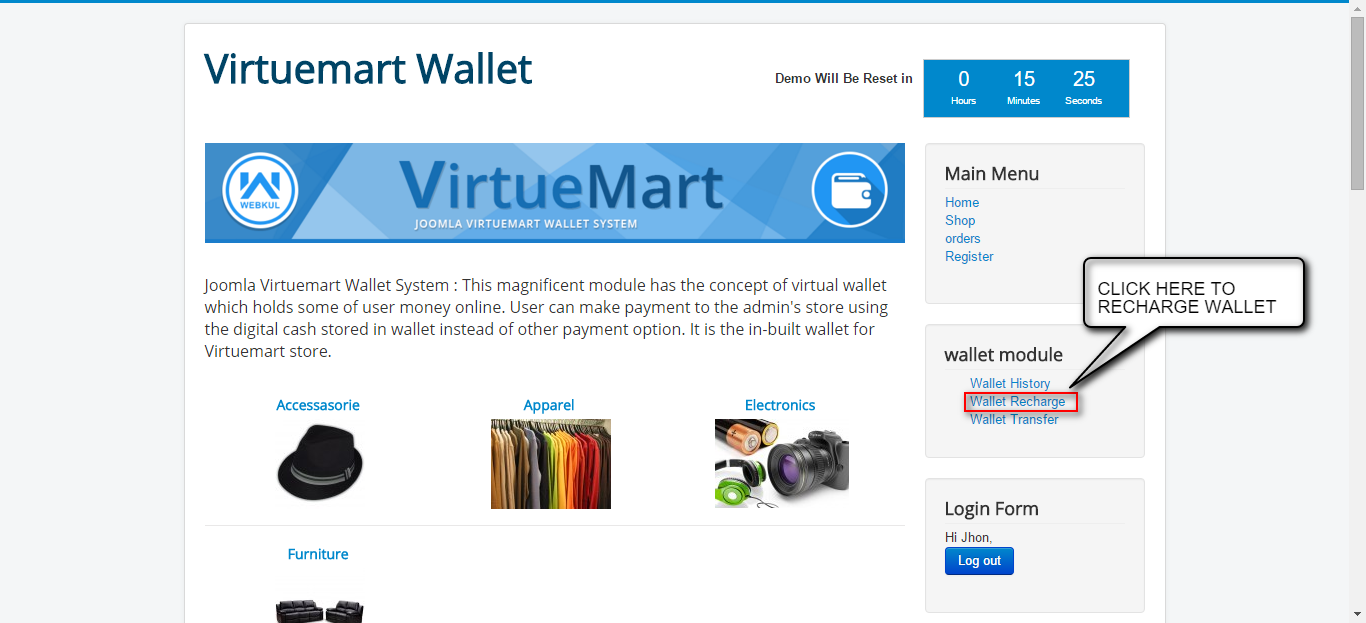
Enter the details as shown below in the snapshot.
- Enter the amount that need to be recharged.
- Click on “recharge” to recharge the wallet.

Wallet recharge is only possible via Stripe payment. So user need to recharge their wallet via Stripe.

Click on “Wallet Transfer” to transfer wallet amount to other registered user of the site.
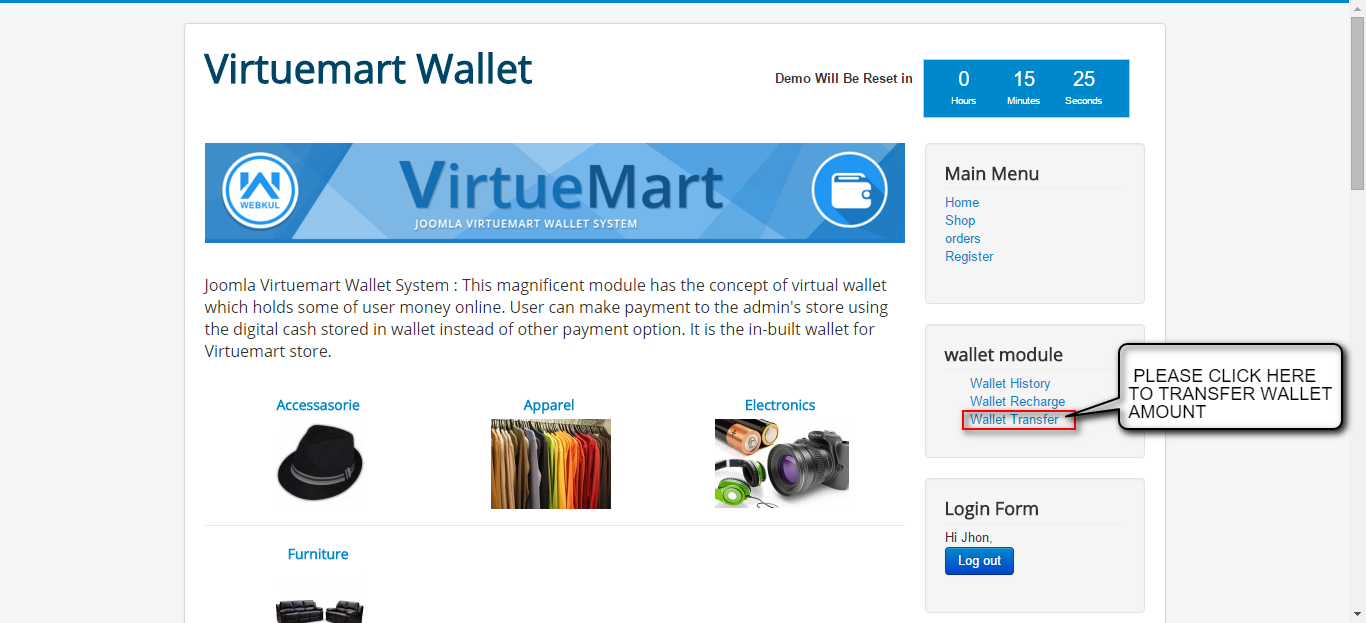
Enter the details as shown below in the snapshot.
- Enter the Payee registered email id for the admin site.
- Enter the amount to be transferred.
- Click on “transfer” to transfer the amount.

Payment done via Wallet
In the cart page select the mode of payment as “Wallet” and save it. Accept the terms of service as shown below in the snapshot. Click on “Check now” to generate the order.
