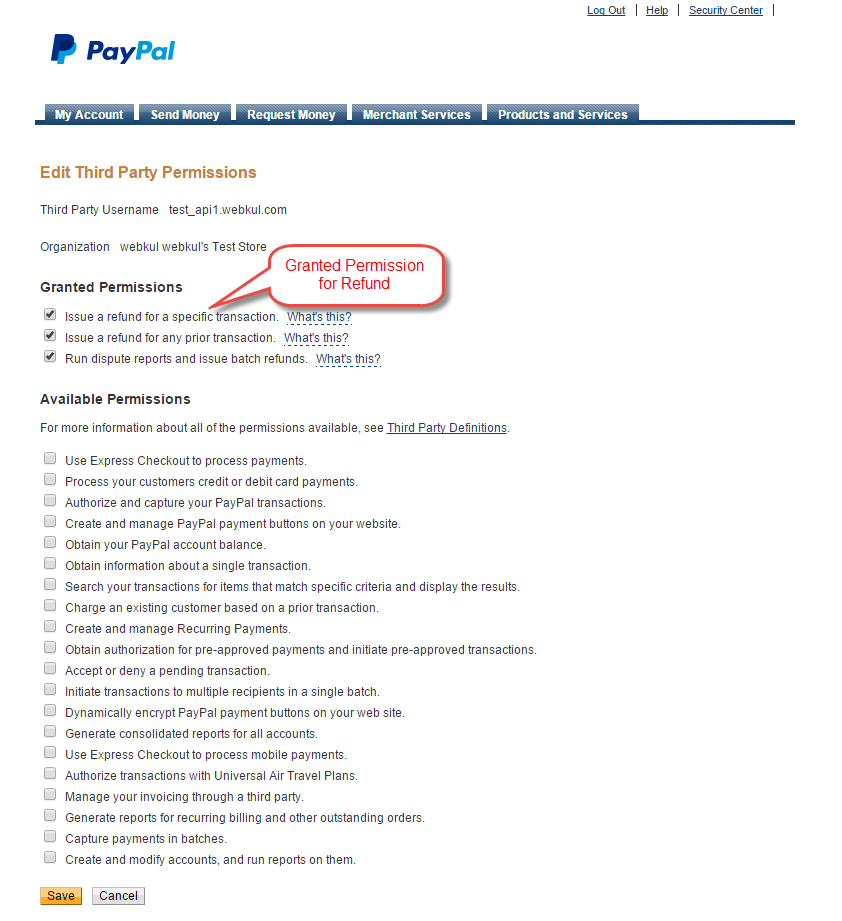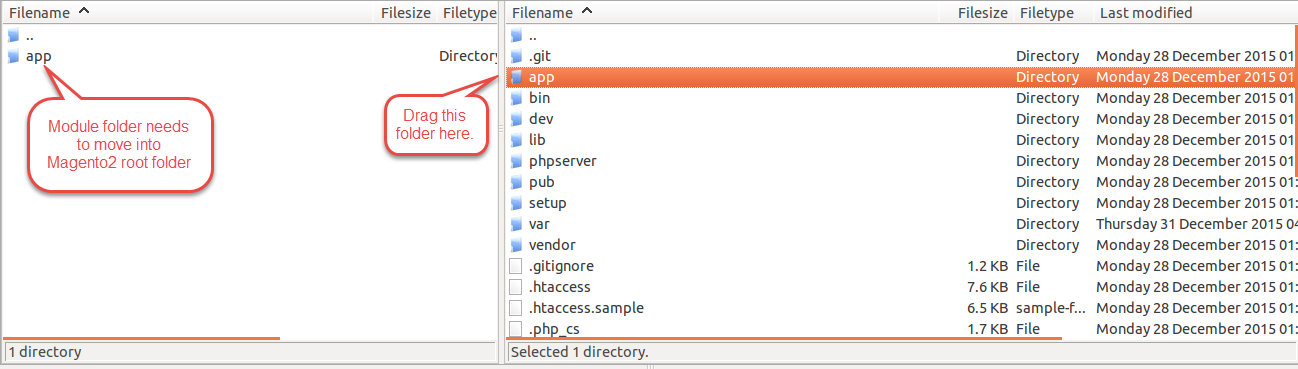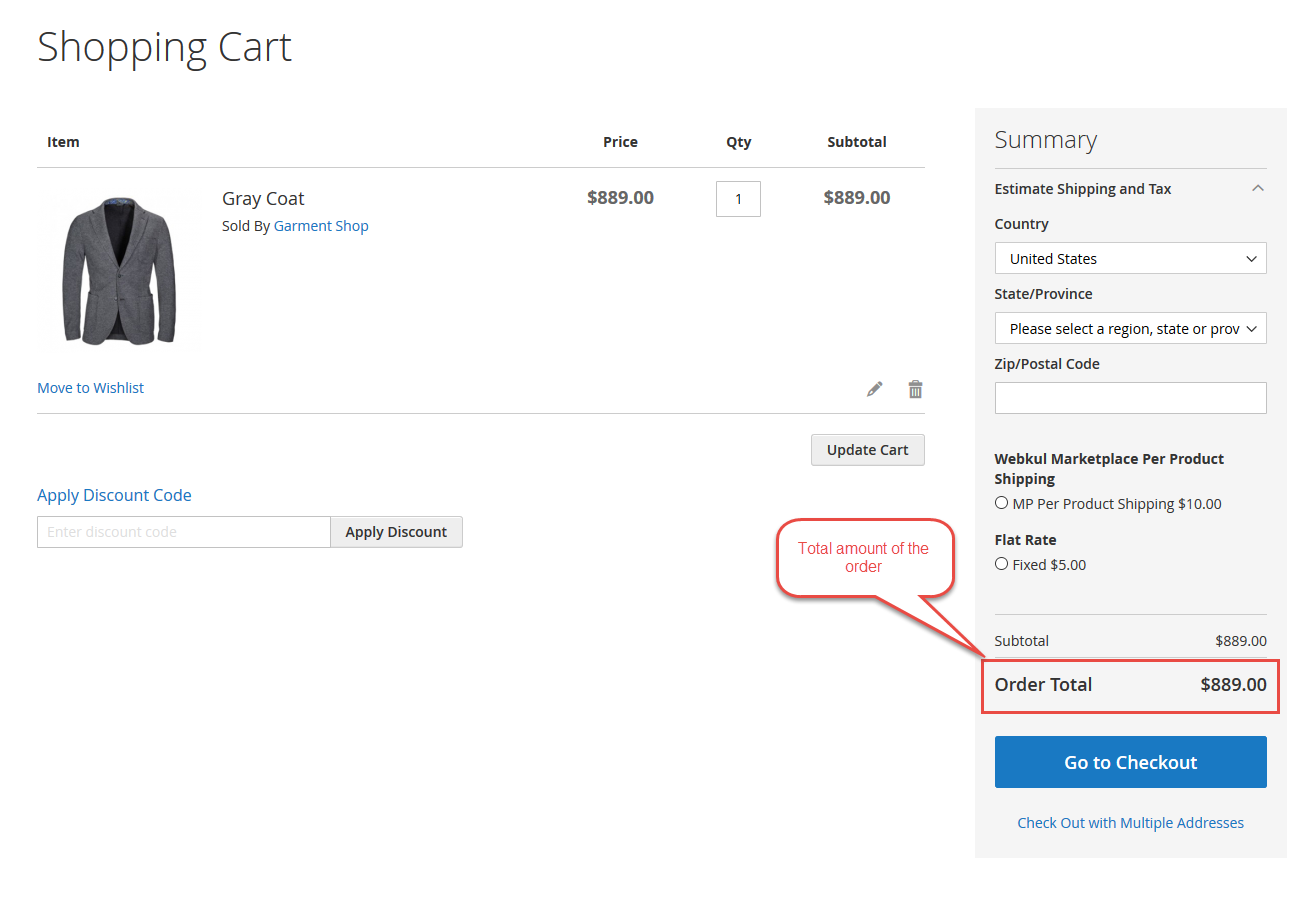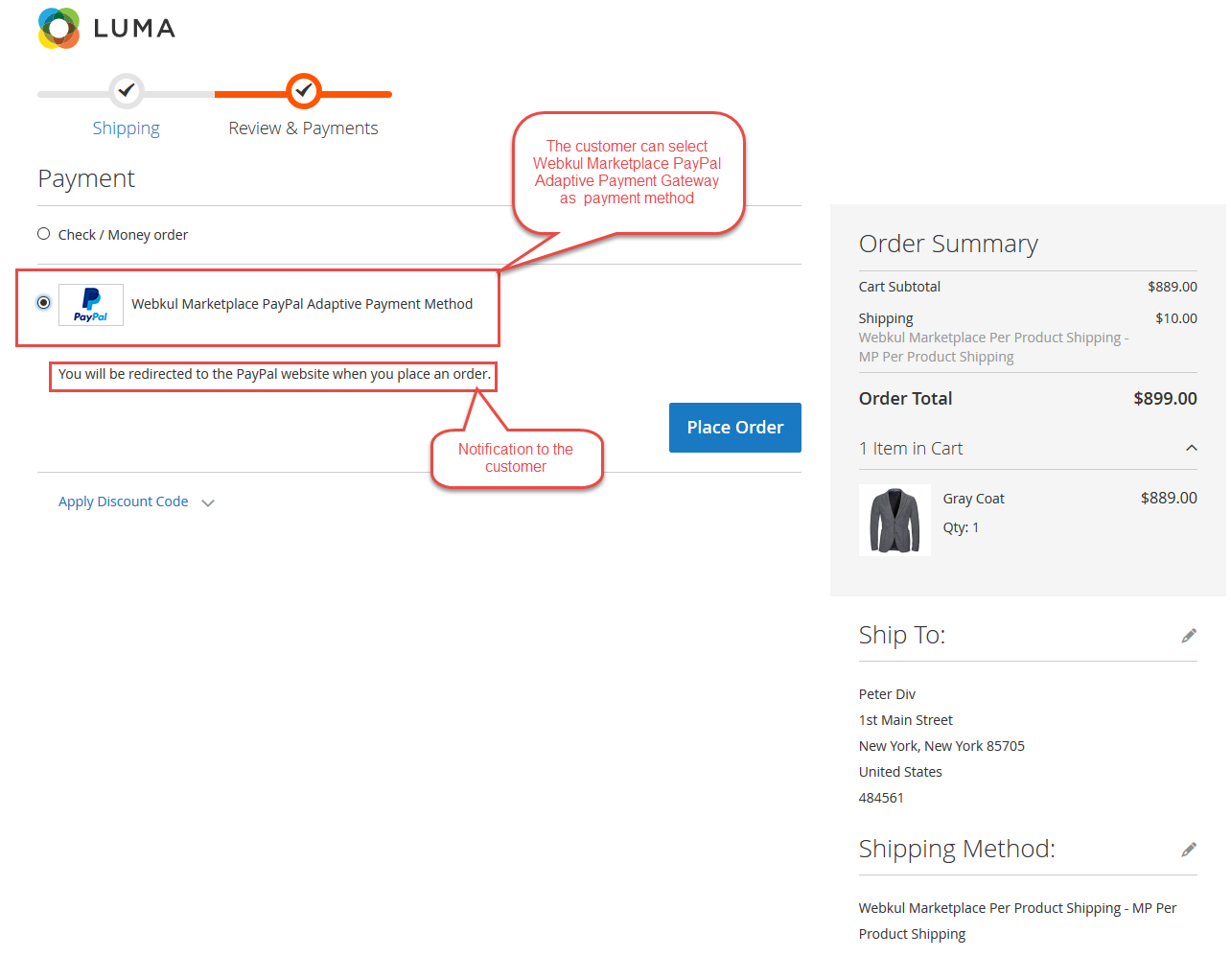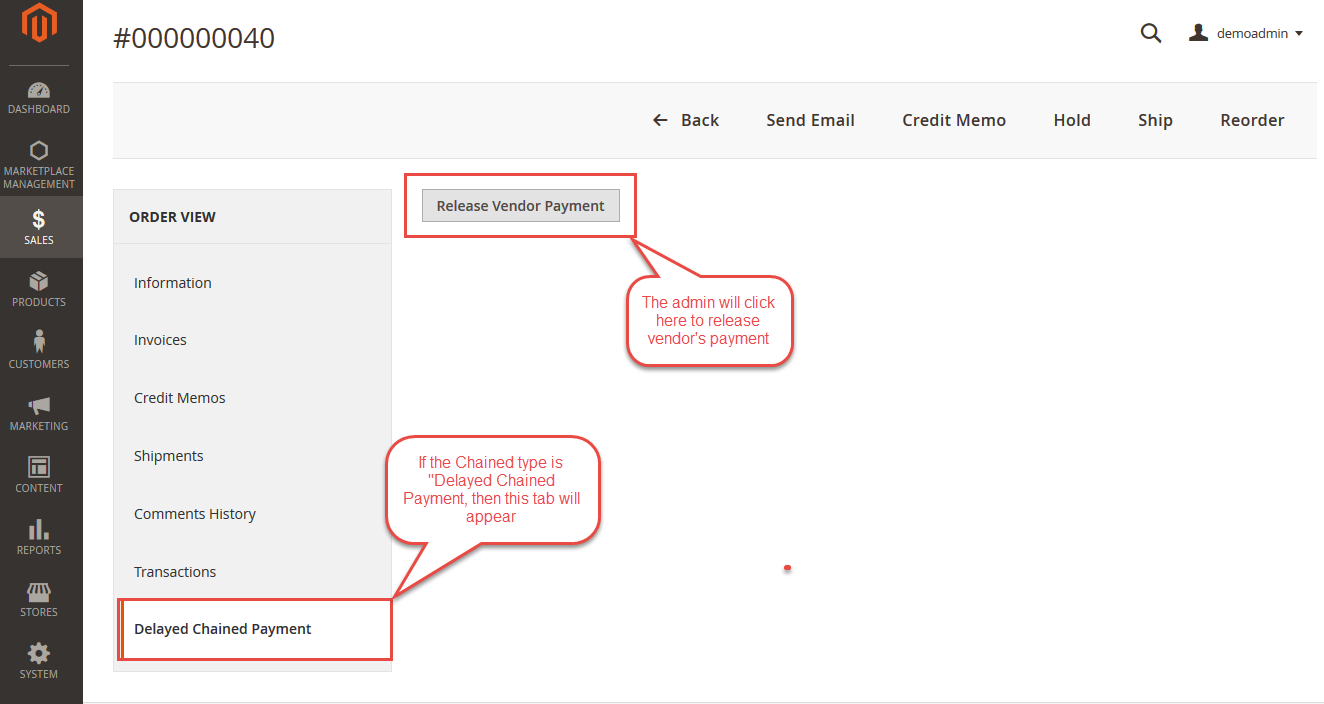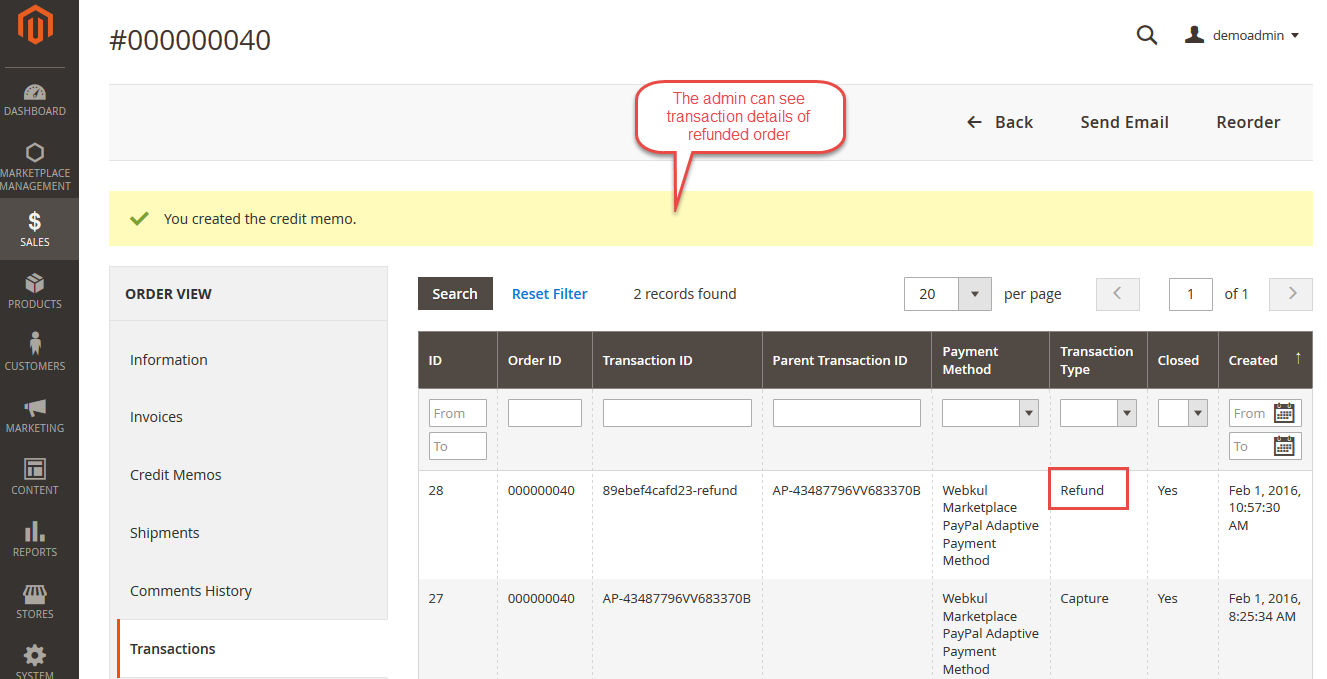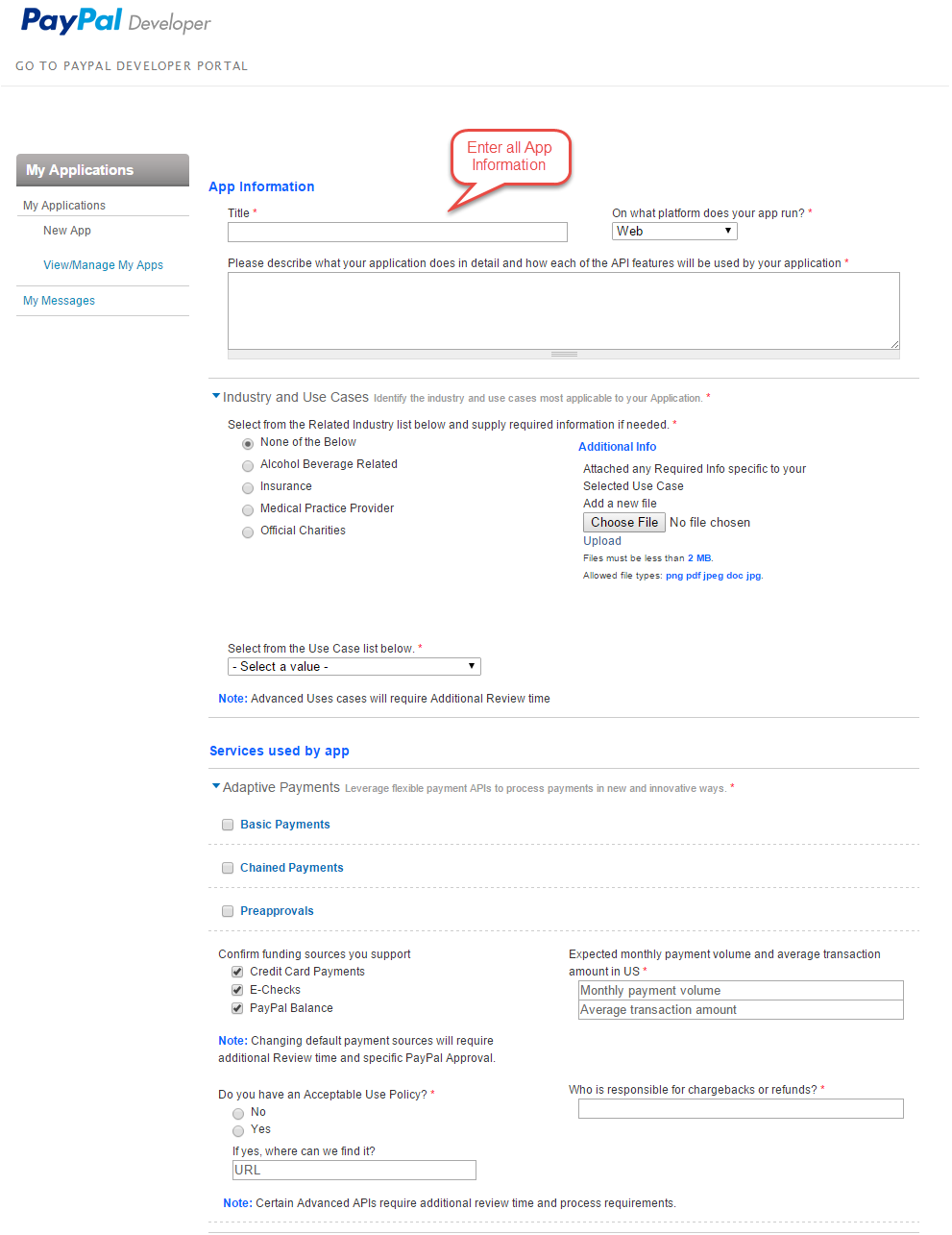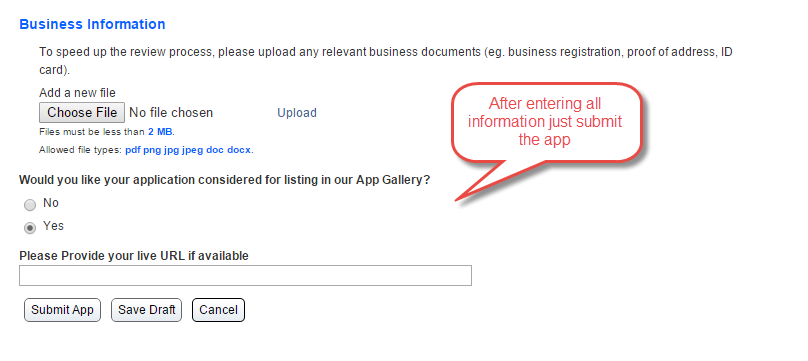Marketplace Paypal Adaptive Payment for Magento2 is a payment module which splits the payment from the customers between the seller (secondary receivers) and the admin (primary receiver) automatically. This Payment module will work accurately with Paypal Parallel and Chained payment method and it is an add-on of Magento2 Marketplace Module. To use this module, you must have installed first Magento2 Marketplace Module.
Note: – Chained Payment type will work when the PayPal support approves your app as per their Acceptable Use Policy.
Features
- Payment will split among the seller(s) and the admin.
- Admin can enable or disable Marketplace Paypal Adaptive Payment for Magento2.
- Admin will get the commission based on sellers.
- This module will support (Parallel, Delayed Chained, Instant Chained) adaptive payment.
- Supports multiple sellers.
- Allow seller to do Full or Partial online refund.
- Allow admin to do Full or Partial online refund.
- Supports only PayPal API.
Important Notes:
1. For Refund, Seller must have Paypal Business Account.
2. For Refund process in our Marketplace Paypal Adaptive Payment module, the seller needs to give Third Party Access permission to the admin.
3. In the case of Chained Delayed Payment type, admin has to release payment to the seller before doing partial Refund otherwise admin will unable to release the remaining payment to the seller.
4. Chained Payment type will work when the PayPal support approves your app as per their Acceptable Use Policy
Installation
Marketplace Paypal Adaptive Payment for Magento2 installation is super easy. You need to move app folder in Magento2 root directory as per the screenshot.
After the successful installation you have to run the command on Magento2 root directory- “php bin/magento setup:upgrade”
Also, run this commands in the Magento2 Root- “php bin/magento setup:static-content:deploy” You can refer the below screenshot.
After running the command, you have to log into the admin panel and you have to clear the Cache. You can refer to the below screenshot.
Seller & Admin Configuration
Seller needs to input his PayPal id under seller profile payment details as shown below screenshot. Paypal id will be verified before the action takes place.
If the PayPal id is invalid or used earlier then Error message will display.
The admin can configure this payment module by following the path Stores > Configuration > Sales > Payment Methods > Marketplace Paypal Adaptive Payment. Let us see the configuration for Parallel Adaptive Payment Type and Chained Adaptive Payment type.
In the parallel payment, the payment is sent to multiple receivers at a time.
In a chained payment, the payment is made to a primary receiver. The primary receiver keeps some of the payment and pays the rest to one or more secondary receivers. Admin can select either Instant or Delayed payment type.
Workflow of the module
On the cart page, the customer can see total amount like the image below.
On the checkout page, the customer will see “Webkul Marketplace PayPal Adaptive Payment” and a message notifying the customer that they would be redirected to the PayPal official website to make the payment.
After placing an order through Webkul Marketplace PayPal Adaptive Payment, the customer will redirect to Paypal site where they will enter all PayPal details and after the successful payment transaction, they will redirect back to the store.
For the Parallel Adaptive Payment Type, the user can see the payment being split between the vendor and the admin.
For the Chained Adaptive Payment type, the user can see full payment going to the admin ( primary receiver ).
The admin can see the transaction. If the payment is done by “Parallel Payment”, then admin can see the transaction details like the image below.
When the admin will click on the Transaction detail, then a new page will open with the image below.
If payment done by Delayed Chained Payment then from below screenshot admin can release payment to the Seller/Vendor.
Admin can see the whole transaction details under Marketplace Management > Sellers Transaction.
Refund using Paypal Adaptive Payment
Marketplace Paypal Adaptive Payment for Magento2 provides an easy Refund to their customers. Now admin/seller both can do fully/partial refund easily.
For doing a refund, the seller has to go “My Order History” and then click on the order for which wanna refund. Then click on the Credit Memo tab for the refund.
Once seller clicks on Credit Memo button, a page will open where the seller will have Online refund option. After clicking on Refund button, the seller has done with the refund.
For refund, admin has to navigate invoice page for an placed order for which admin wants to do the refund.
Now click on the Credit Memo tab where Refund button exists to refund.
After clicking on Credit Memo, you have to click on Refund button. Refer to the below screenshot for the same.
Admin can see the transaction details of refunded order.
How to Set up Application for Paypal Adaptive Payment
You can easily set up an application for Paypal Adaptive Payment. You have to do nothing just go to this link https://www.paypal-apps.com/user/my-account/applications/new.
Once you will be submitted the application form you will get Adaptive Payment Application Detail.
Paypal adaptive app submission guidelines
As Webkul already offers video and user guide for app creation and submission but the approval will be managed and moderated at the PayPal end, Webkul will not be responsible for app approval or moderation. In this case, customer needs to consult with PayPal.
Support
That’s all for the Marketplace Paypal Adaptive Payment for Magento2 module, still have any issue feel free to add a ticket and let us know your views to make the module better http://webkul.com/ticket/index.php