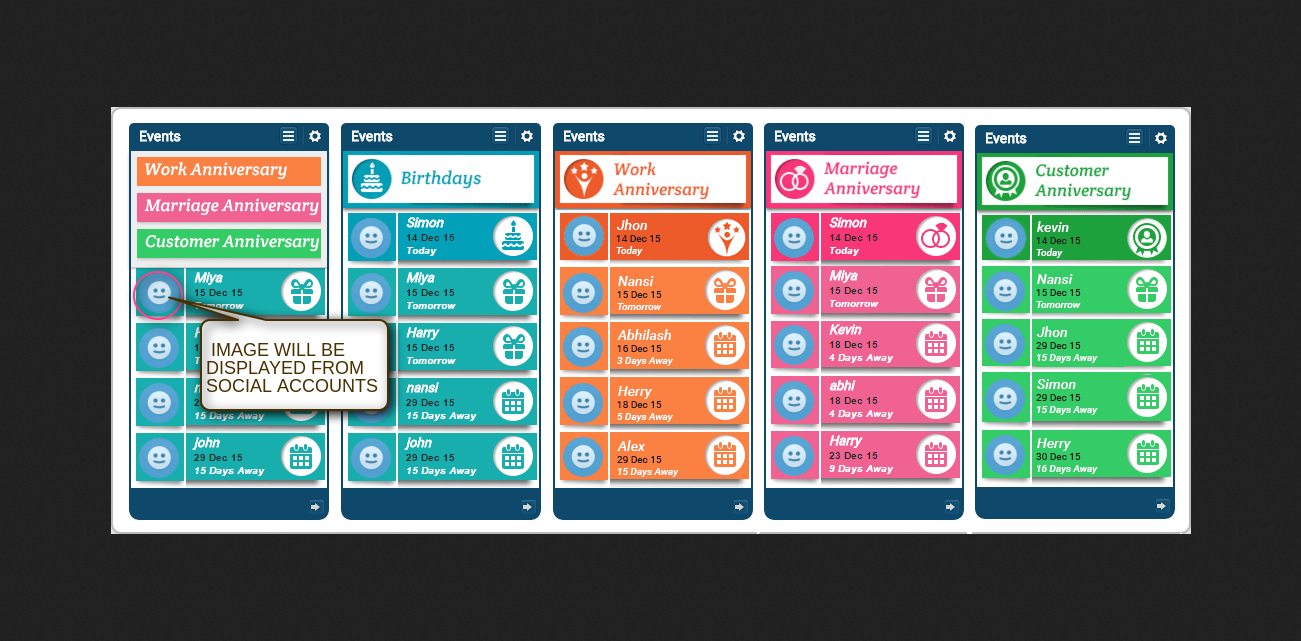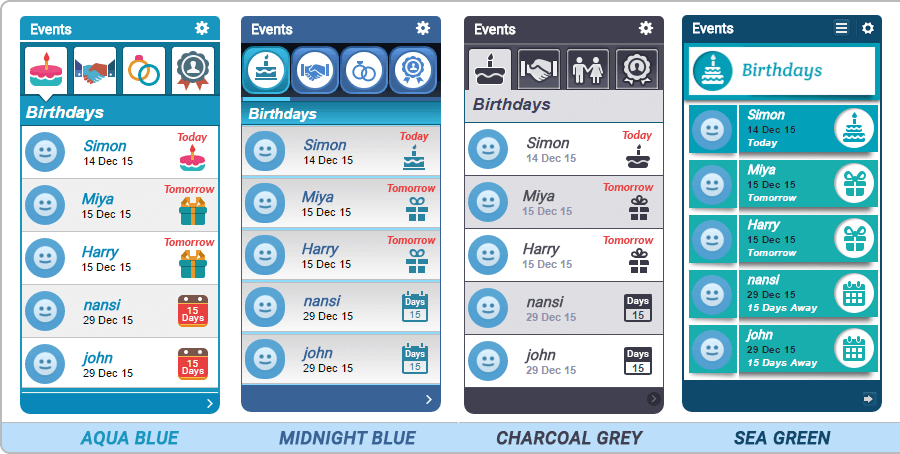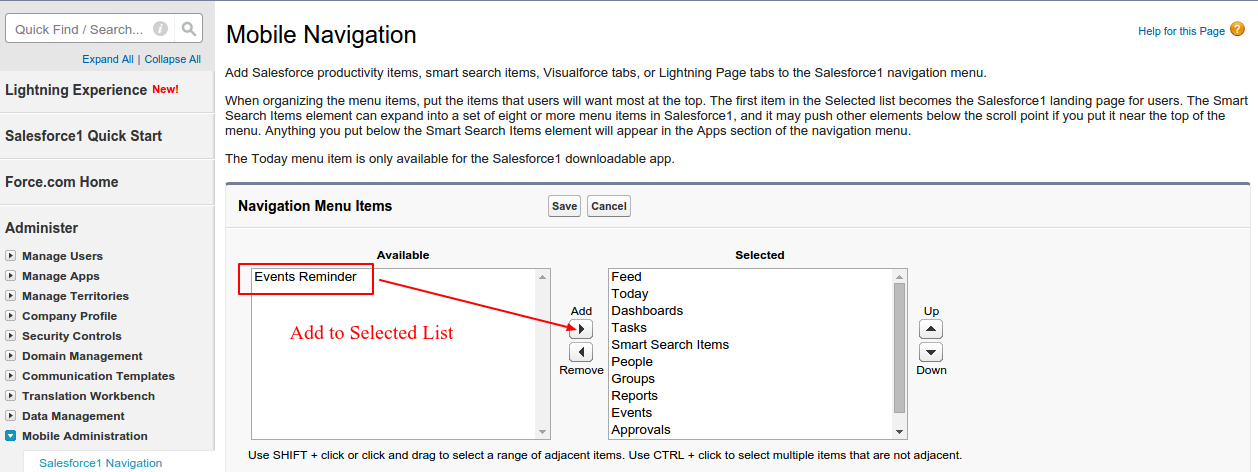Salesforce Events Reminder : This application helps the user to manage the registered events/celebrations of specific date by sending wishes automatically to the specific. This includes the work anniversary of the employee(user), birthday reminder, marriage anniversary and customer anniversary of the contacts.
Salesforce Events Reminder Features
- Manage the upcoming events which include work anniversary of employee(user), birthday, marriage anniversary and customer anniversary of the contacts.
- Provided with four customized themes.
- Individual theme displays the birthday, marriage anniversary, customer anniversary of contacts and work anniversary of users.
- An automated email is send to wish user/employee and contacts.
- User can set its own email template according to the events.
- Optimized for Salesforce1 mobile app.
- Easily manageable.
How to Configure Salesforce Events Reminder
After Installation You need to go to the Home Page Layouts and click on Edit Your Default Theme.

Select Salesforce Events Reminder as option

Go to User Interface and enable Show Custom Sidebar Components on All Pages.

Go to Contact Layout and add “marriage anniversary” field to use marriage anniversary reminder .

Just drag the marriage anniversary field as shown below in the snapshot.

Add the field to the contact layout as shown below in the snapshot.

General settings of Events Reminder
For Automatic Email
Go to Developer Console as shown below

Click on Debug and go to Open Execute Anonymous Window

Enter the code in the Anonymous Window
Click on Execute to execute the code.

Mobile App Settings
Support
For Any issue feel free to Create a ticket and contact us http://webkul.com/ticket/index.php