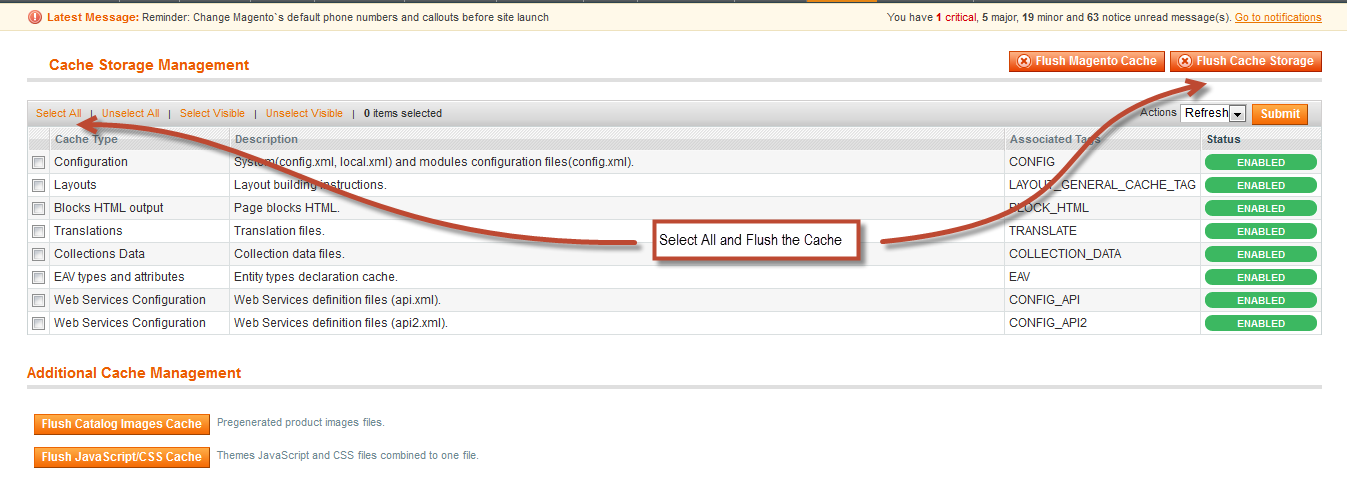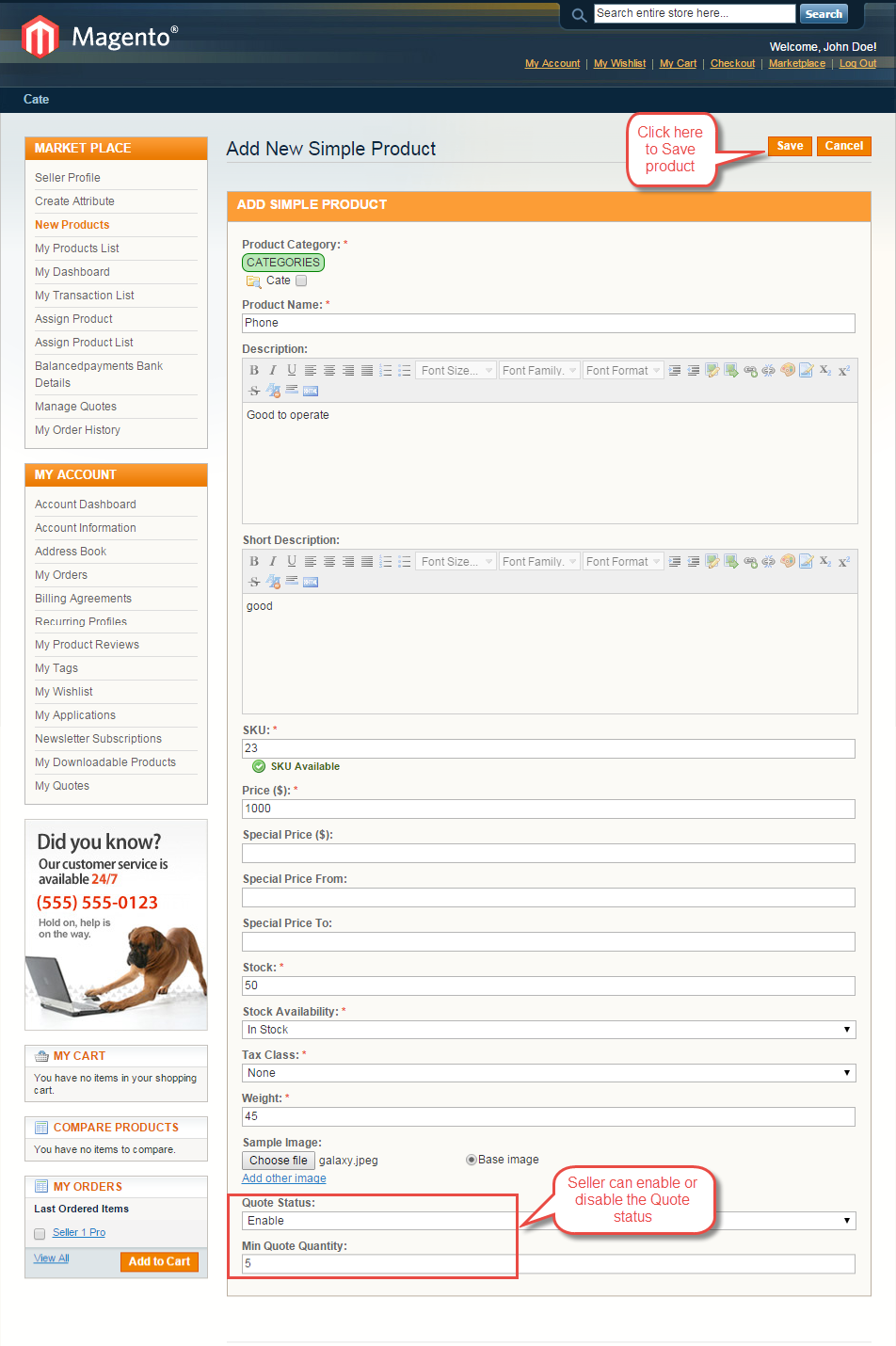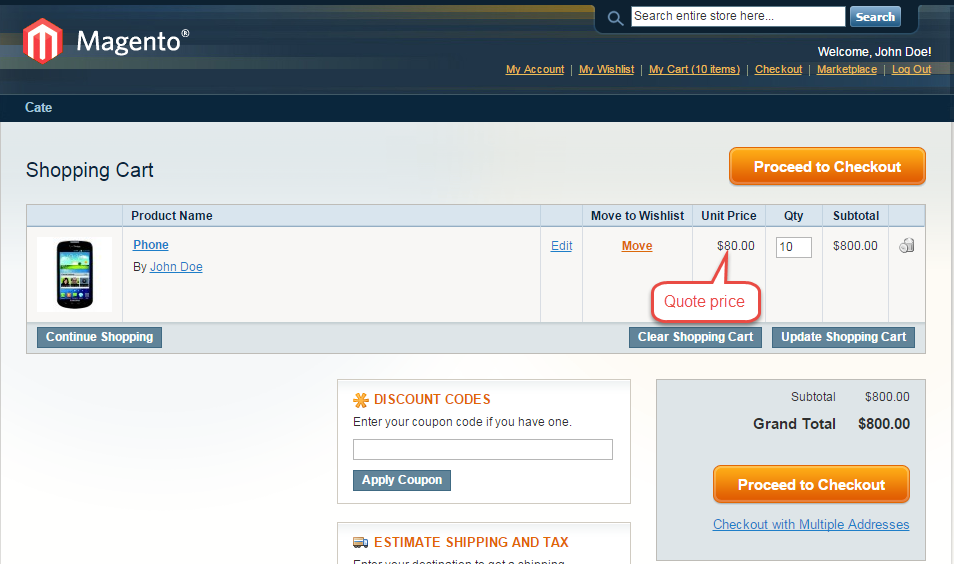Magento Marketplace Quote System
Introduction
Magento Marketplace Quote System module helps to enable the customer quotation request in Magento Marketplace. Seller can allows the customer to Quote their products. This module is very useful for order the seller’s products in bulk. Using this module buyer can communicate with seller about their queries. Seller can enable the quote system for their products.
Magento Marketplace Quote System provides a lots of features which are listed below.
- Seller can enable the quote system for their products.
- The customer can enter custom prices for products.
- Customer can order the seller’s products in bulk.
- Buyer can view the bulk orders, price and status of particular product.
- Buyer can communicate with seller about their queries.
- Admin can also involve between the buyer and seller conversation.
- Admin can also change the status of customer quote.
- Admin can also add the quote system on their products.
- Works with multi-store and multi-website of Magento.
- Multi Lingual Support.
- Supports latest modern Magento RWD layout.
- The code is fully open & you can customize it according to your need.
Installation of Magento Marketplace Quote System
Installation of the module is very simple. You need to move the app and skin folder into magento root directory.
After moving both the folder flush the cache from magento admin module.
Under System > Cache management.
Seller will have to enable the Quote status as enable and set minimum quote quantity under New Products, so that customer can quote for that product.
After enabling the quote status for the particular product, customer can give their quote.
When customer will be clicked on “Quote This Product” below pop up will open. Here customer can enter Quote details.
Manage Quote
Seller can manage the Quote under Marketplace > Manage Quote. Using Manage Quote seller can edit the Quote and also delete the quote.
After click on Edit option below page will open. From here admin can change the status of the quote and send the message to the buyer.
My Quotes
seller can find the list of the Quotes and also edit the quotes under My Account > My Quotes.
After click on Edit option below page will be open here seller can edit the quote details.
Buyer can also find and edit their quotes under My Account > My Quotes.
If quote status is approved then buyer can add that product into their cart with quote price. After click on Add to cart buyer will redirect to checkout page. Like this screenshot.
After click on Edit option below page will open. Here customer can edit their quote and enter message to the Seller.
Custom Order Quote at Admin Panel
Admin can enable or disable the quote status for particular product. Seller will have to enable the Quote status as enable and set minimum quote quantity, so that customer can quote for that product.
Manage Quote
Admin can find all Quotes under Marketplace Management > Manage Quotes. Admin can change the status of the quote and send their message to the buyer and seller.
After click on “View”, admin will able to edit the quote, like change the status of the quote and enter message regarding particular quote.
For any query or doubt Please add a ticket at http://webkul.com/ticket/index.php