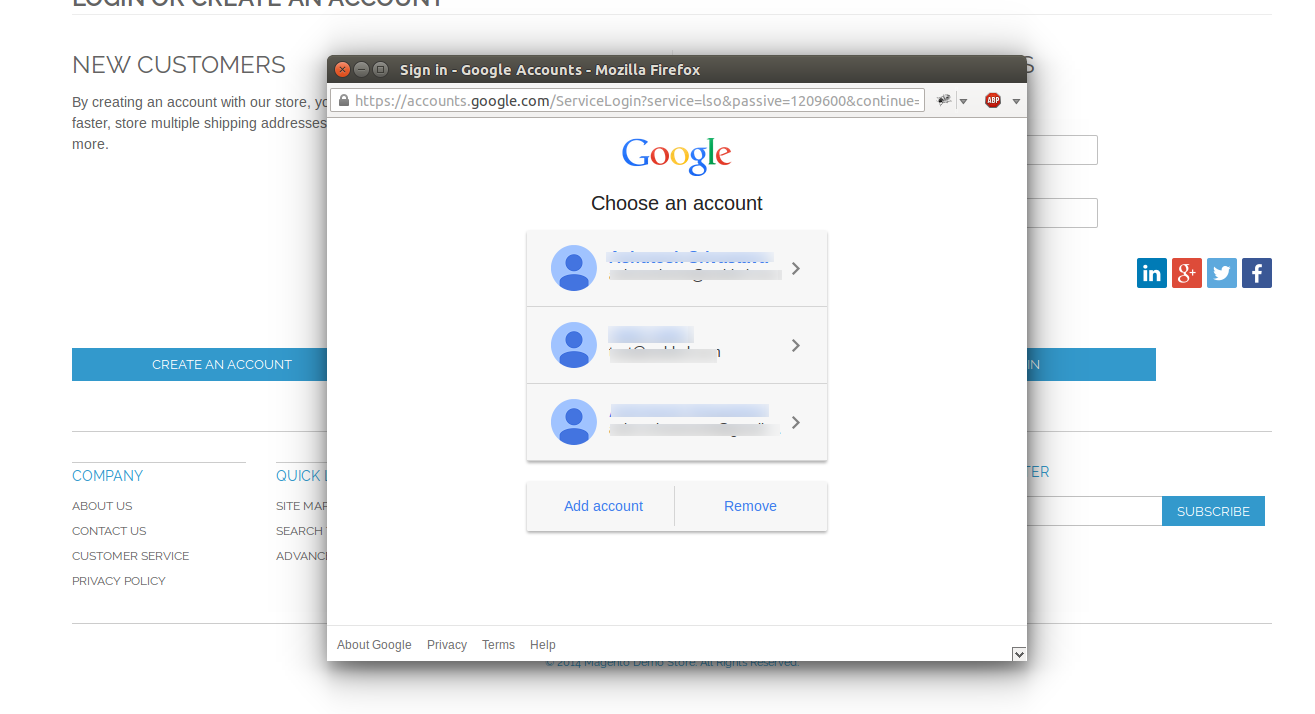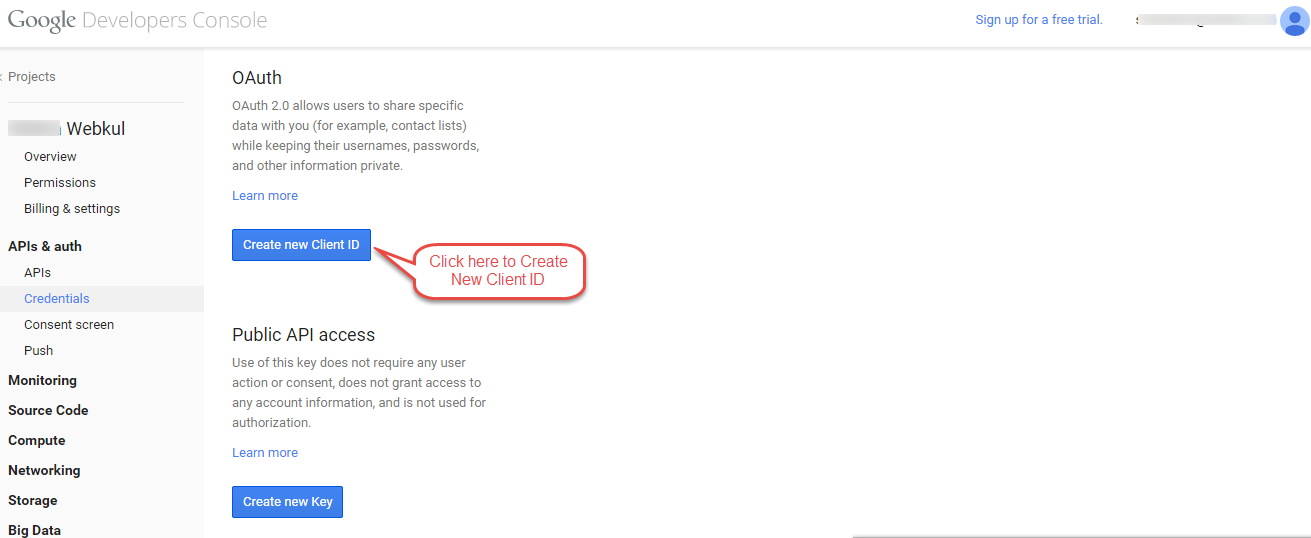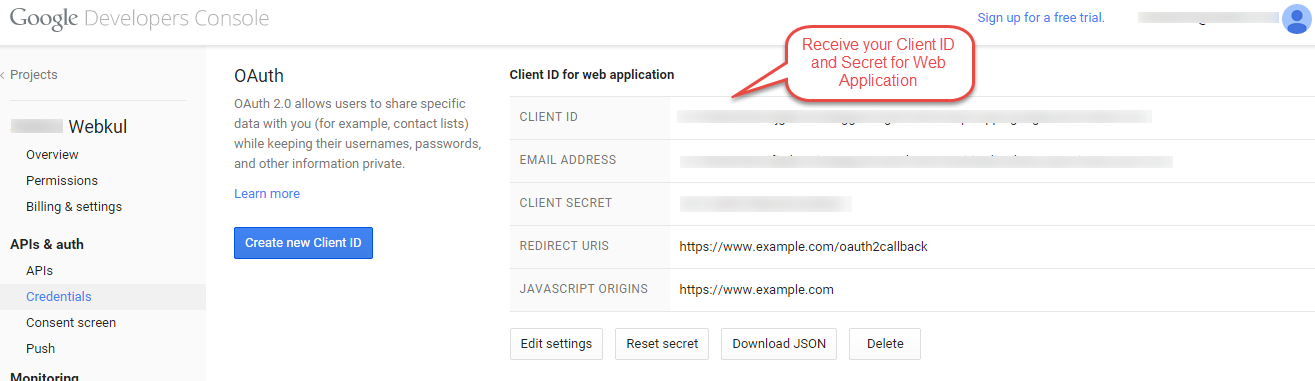Magento Social Connect
Magento Social Connect module allows the users to signup into their site using social networks like Facebook, Twitter, Google, LinkedIn. Admin can manage settings for social networks on the backend such as App ID, secret key etc.
The Magento Social Connect module consists of several features listed below:
- Allows the users to signup into their site using social networks.
- Customer select one of their preferred social network to signup on your site.
- Customer can choose one among the various social account to login.
- Admin can enable or disable the customer to login into their site using social networks.
- Admin can manage settings for social networks on the backend such as App ID, secret key etc.
- All browser compatible(IE7+,FF,Chrome etc).
- Compatible with Multistore.
- The code is fully open & you can customize it according to your need.
Installation of Magento Social Connect
Magento Social Connect module installation is super easy you need to move app, skin folder in magento root directory that’s it as per the screenshot.
After moving both the folder flush the cache from magento admin panel. Under System > Cache Management.
Configuration
After the successful installation of the Magento Social Connect module admin will be able to view the Magento Social Connect configuration setting under System > Configuration > Social Signup.
Front end
After configuration setting, Customer can find various social networks at login page and also signup into their site using social networks like Facebook, Twitter, Google, LinkedIn. There is no need to fill various fields for signup.
After click on LinkedIn login button below page will be open.
How to set-up Application for LinkedIn.
You can create a LinkedIn application using this link https://www.linkedin.com/secure/developer.
To create an application Please follow these steps:
1. After click on above link, Go to the Add New Application.
2. Now fill out the form to register a New Application.
3. After that, you can receive Application details with your “Consumer Key” and “Consumer Secret”.
After click on Google login button below page will be open.
How to set-up Application for Google.
You can create a Google application using this link https://console.developers.google.com/project
Steps to create an Application:
1. After click on above link, go to the Create Project
2. After click on “Create Project” a pop up window will be opened. Here you can enter Project Name and agree with Terms of Services.
3. Now you can edit your project, and you will find Credentials. From here you can create new Client ID.
4. Select “Web Application” and click on “Configure Consent Screen”
5. After the configuration of consent screen, you can create Client ID. Like this screenshot.
6. At last you will receive your Client Id And Client Secret.
After click on Twitter login button below page will be open.
How to set-up Application for Twitter.
You can create a Twitter application using this link https://apps.twitter.com/
Steps to create a Twitter Application:
1. Click on “Create New App”
2. Now fill out the form to Create a New Twitter Application.
3. After creating an app go to the Settings and Click on Update Setting.
4. Receive your Consumer Key and Secret under Keys And Access Tokens
Note:
Twitter don’t send Email Id of customer at the time of Login. It sends only Screen Name. So kindly update your Email Id and Password after sign up with Twitter.
After click on Facebook login button below page will be open.
How to set-up Application for Facebook.
You can create a Facebook application using this link https://developers.facebook.com/
Steps to create a Twitter Application:
1. Click on “Add New App”
2. Under My Apps > Settings > Advanced, Enter valid homepage URL
3. Select the status as “Yes” under My Apps > Status

4. At last, you can receive your App ID and App Secret under My Apps > Dashboard.
Thats all for the Magento Social Connect module, still have any issue feel free to add a ticket and let us know your views to make the module better http://webkul.com/ticket/index.php