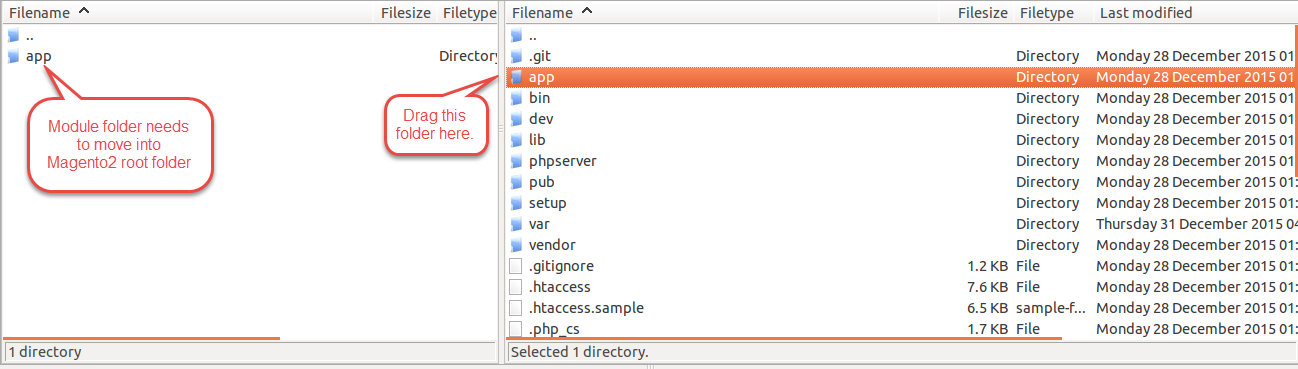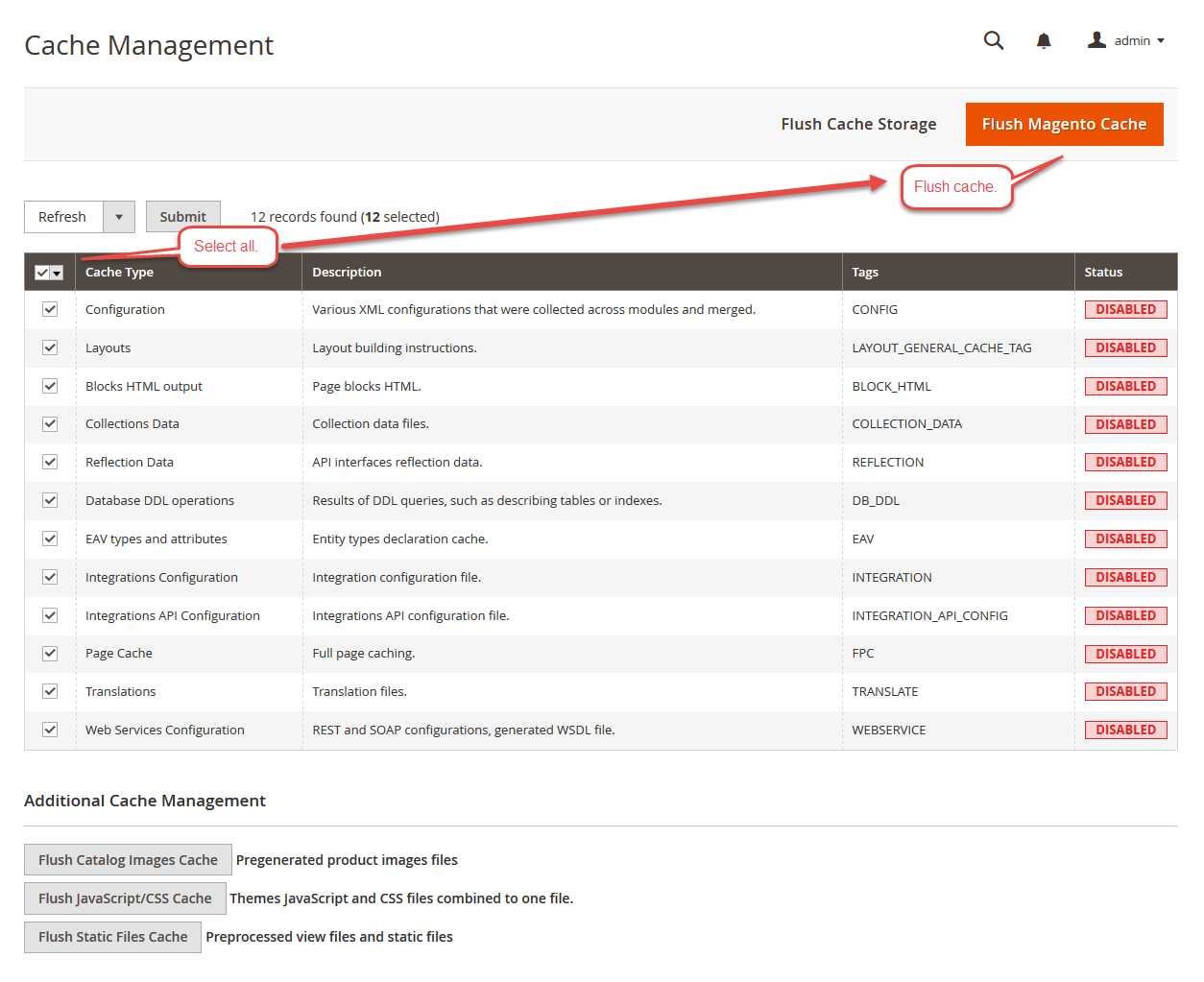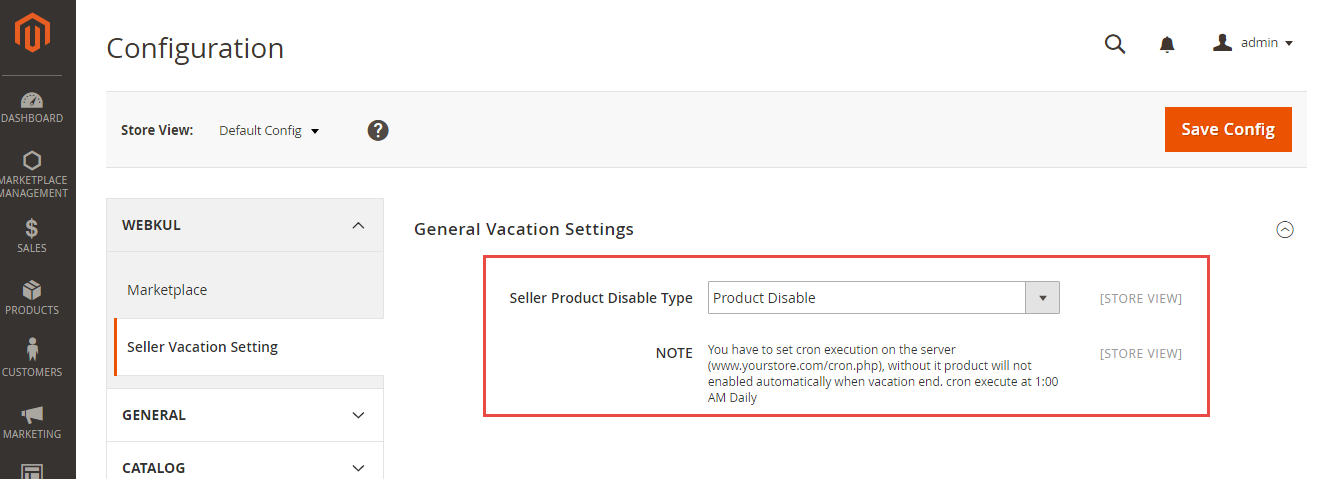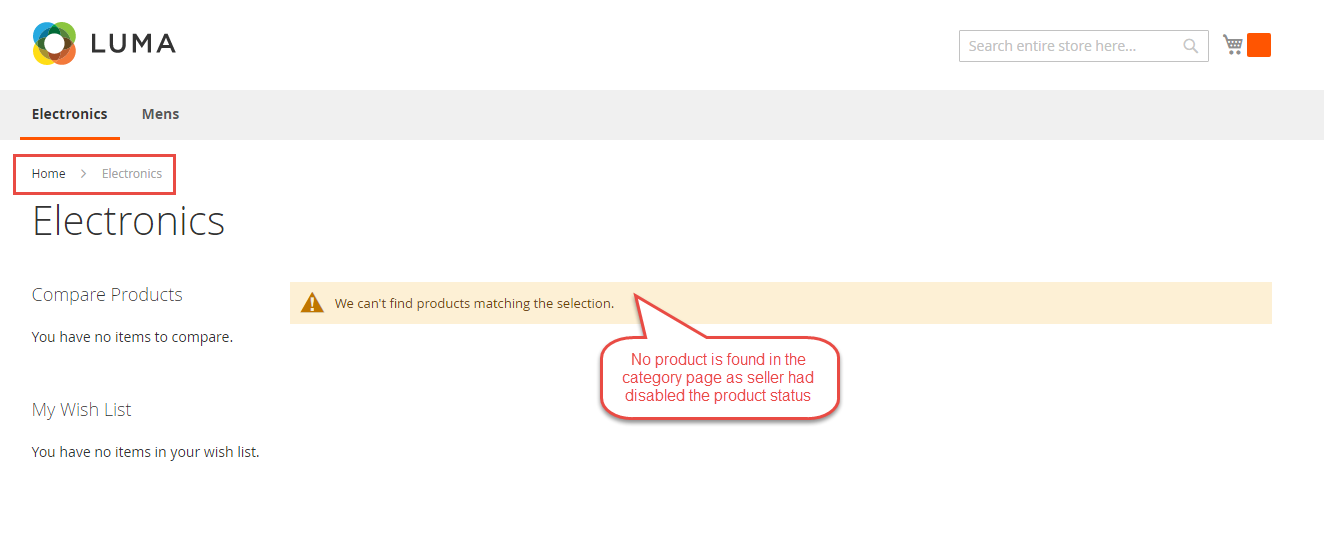Marketplace Seller Vacation for Magento2 module is a useful module for Magento2 Marketplace Module, by which the seller can set vacation message for their store if they are on vacation. This module is an add-on of Marketplace Module. To use this module you must have installed first Magento2 Marketplace Module
Features
- Seller’s vacation setting provided on seller dashboard.
- Sellers can set vacation for a date interval.
- Sellers can set their product display status.
- Admin can choose “product disable” or add to cart disable” button to disable when the seller is on vacation.
- For the automatic enabling & disabling of Seller’s products according to the Vacation Setting, admin have to setup cron.
- The admin can see Seller name, vacation message, product status from the admin-panel.
- Fully open source and can be customized as per the requirement.
Installation of Marketplace Seller Vacation
Marketplace Seller Vacation for Magento2 installation is super easy. You need to move app folder in Magento2 root directory as per the screenshot.
After the successful installation you have to run the command on Magento2 root directory- “php bin/magento setup:upgrade”
Also, run this commands in the Magento2 Root- “php bin/magento setup:static-content:deploy” You can refer the below screenshot.
After running the command, you have to log into the admin panel and you have to clear the Cache. You can refer to the below screenshot.
Configuration of Marketplace Seller Vacation
After the module installation, the admin will follow the path Stores > Configuration > Seller Vacation Setting.
The admin can set Seller product Disable Type to “Product Disable” and if the seller has also set Product Status to “Disabled” with vacation settings “ON” then the seller products will be disabled on the front end.
When “Seller Product Disabled As” option admin can disable either the Product or Add to cart. Admin can write add to cart label for closed shop which will display at front end.
Workflow of Marketplace Seller Vacation module on Seller End
After the successful installation of Marketplace Seller Vacation Management System, seller can see Vacation Setting under Marketplace Dashboard > Vacation Setting.
If the vacation status is on then customer can see the vacation message on Seller’s profile and seller’s collection page.
The customer can see Vacation message on the Seller Profile page.
The customer can see Vacation Message on the Seller Collection Page.
When the customer goes to the Category Page, then products will not be displayed as “Product Status” is disabled from the seller end and the admin has also selected “Product Disabled”.
When the admin selects Seller Product Disable Type as “Add to Cart Disabled” then the customer can see the message which the admin has set in “Add To Cart Lable For Close Shop” text box.
Workflow of Marketplace Seller Vacation module for Admin-End
The admin can see the seller’s vacation grid under Marketplace Management > Marketplace Seller Vacation Setting
Note- For the automatic enabling & disabling of Seller’s products according to the Vacation Setting, you have to setup cron. Just run this command php bin/magento cron:run The cron is in default group and after enabling the cron it will run automatically every day at 1 am.
That’s all for Marketplace Seller Vacation for Magento2, still have any issue feel free to add a ticket and let us know your views to make the module better http://support.webkul.com/en/customer/create-ticket