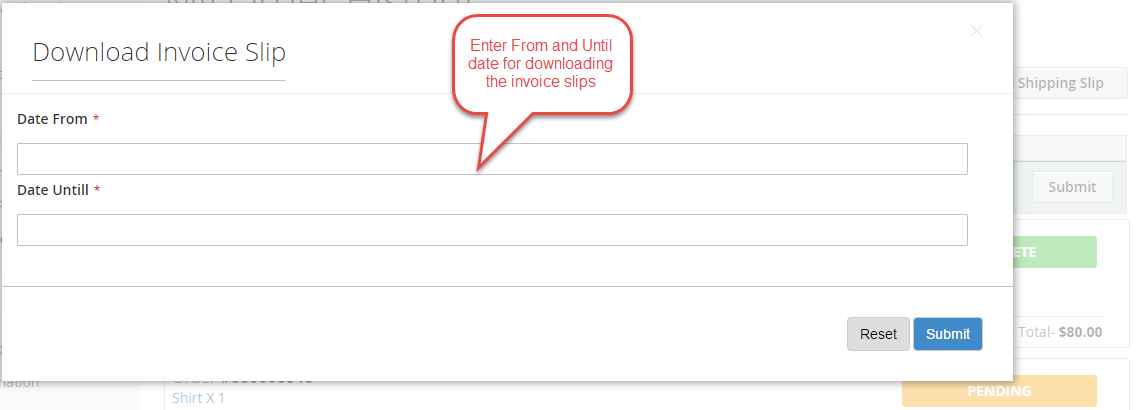Shipping in Magento2 marketplace module is a much-needed feature for the sellers that’s why we created an add-on for Table Rate Shipping. Magento2 Marketplace Table Rate Shipping module is useful allows the seller to add the shipping rates through the CSV files from their end. This shipping module is helpful for order confirmation, tracking number from seller and invoice print. Marketplace Table Rate Shipping module helps the seller to manage the shipping table rate in an easy way.
This module is an add-on of Magento2 Marketplace Module. To use this module you must have installed first Magento2 Marketplace Module
Features
- Seller can add shipping rates using CSV file for table rates.
- Shipping will be calculated based on ZIP and weight of the product.
- Shipping cost will be calculated as per the seller or vendor.
- The seller can confirm the order and can set the tracking ID for the order.
- Shipping rates will populate based on CSV during checkout.
- The seller can add Invoice & Packing slip address, VAT, TAX information.
- Ability to download Invoice & Shipping slip easily.
- The codes are open so it can be customized easily.
Installation & Configuration
Magento2 Marketplace Table Rate Shipping installation is super easy. You need to move app and pub folder in Magento2 root directory as per the screenshot.
After the successful installation you have to run the command on Magento2 root directory- “php bin/magento setup:upgrade”
Also, run this commands in the Magento2 Root- “php bin/magento setup:static-content:deploy” You can refer the below screenshot.
After running the command, you have to log into the admin panel and you have to clear the Cache. You can refer to the below screenshot.
After the successful installation of the Magento2 Marketplace Table Rate Shipping module admin can see “Marketplace Table Rate Shipping Manager” under the Marketplace Management.
The admin can set Magento2 Marketplace Table Rate Shipping under Store > Configuration > Sales > Shipping Methods > Webkul Marketplace Table Rate Shipping Detail.
The admin can find table rate shipping values under Marketplace Table Rate Shipping Manager. Here, the admin delete any existing shipping rate, add new table rate shipping rates through the CSV file. The table rate shipping rate grid will display the table matrix of the CSV.
The admin can also add shipping value for their products through the CSV file. When the admin will cliek on “Add Shipping”, a new page will open as per the image below.
Magento2 Marketplace Table Rate Shipping
After the module installation, the seller can find the option of adding the shipping rates from the CSV file under “Marketplace Table Rate Shipping” tab. The seller can add Invoice and Packing Slip Address/VAT/Tax Information under “Manage Print PDF Header Info” tab as per the below image.
The CSV format for Magento2 Marketplace Table Rate Shipping is provided in the below image. All the fields in the CSV file is mandatory to fill.
After uploading the CSV file, the seller can see the uploaded values in the same format as it is in the CSV file. The seller can edit or delete any existing record from the grid.

By clicking on the edit button, the seller can edit the shipping rate.
When the buyer will place an order of the seller’s product, then the buyer can see Magento2 Marketplace Table Rate Shipping under shipping methods like the below image.
The buyer can see selected Magento2 Marketplace Table Rate Shipping method under Order Review.
Note: In Magento2 Marketplace Table Rate Shipping module, the shipping rate will be calculated according to seller’s product weight and seller origin address.
Seller Management
When the admin will get the payment from the customer, they can process the order and seller will see the processing order at his dashboard as per the screenshot, And seller can enter the tracking ID by which buyer can track their order.
The Seller can also manage the orders from their end. Seller can see the status of the quantity sold of the product under “My Product List”.
When the seller will click on the quantity link, then a new page opens.
If admin sets the “Allow Seller to Manage Order” option “yes” then seller can manage the orders from front-end. Now the seller can generate invoices for their ordered products, generate tracking number and shipment for the orders of their products. Even the seller can notify the customers by sending them emails, cancel/refund the order and even print the order.
Once the seller generates the shipment and invoice, seller will able to see complete order details.
Shipping Information:
Seller can download the Shipping and Invoice slip very easily. In this slip you can also see the company logo and address, vat, tax information.
Shipping Slip
Invoice Slip
The seller can also download the PDF of Invoice slip and Shipping slip under My Order History.
Shipping Slips
Invoice Slips
That’s all for Magento2 Marketplace Table Rate Shipping, still have any issue feel free to add a ticket and let us know your views to make the module better http://webkul.com/ticket/index.php