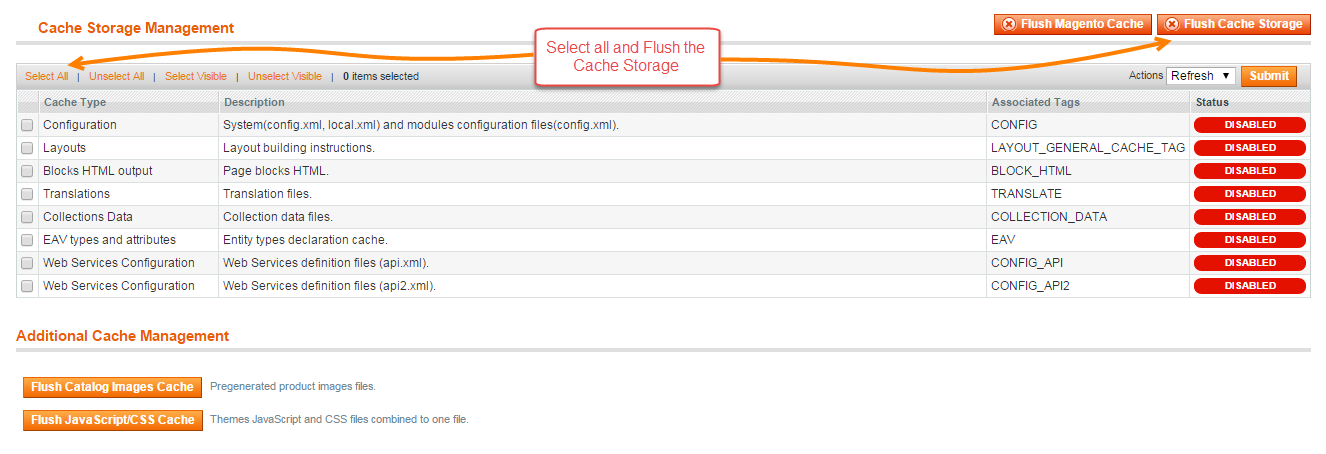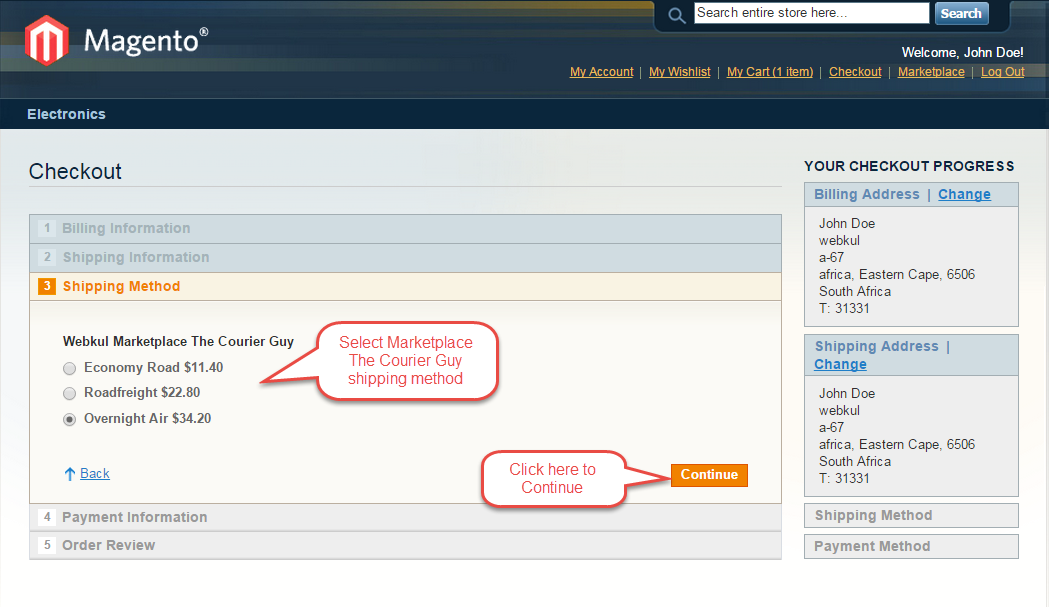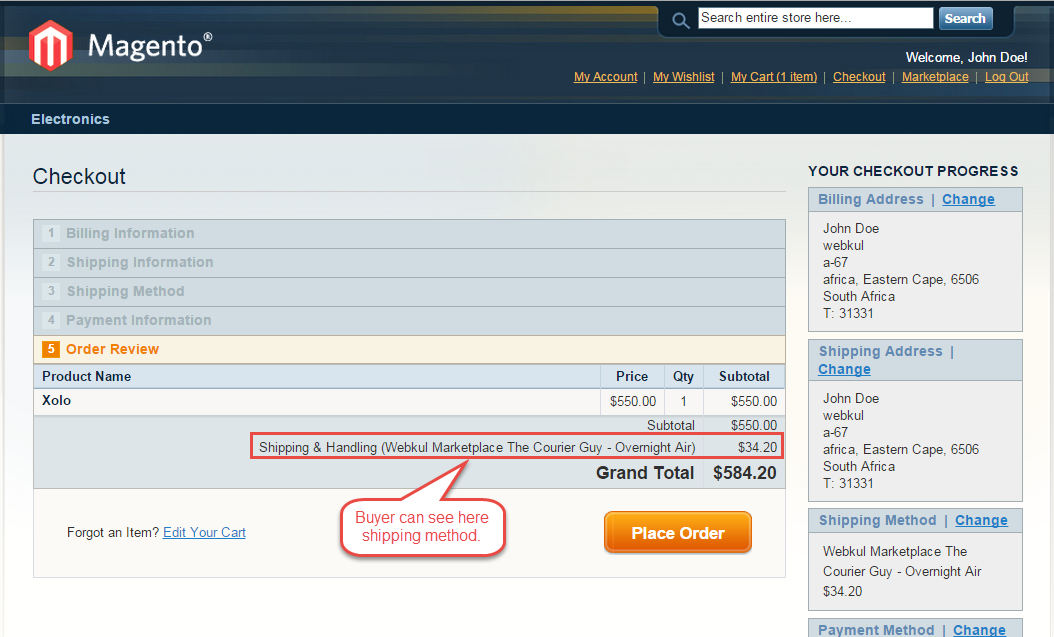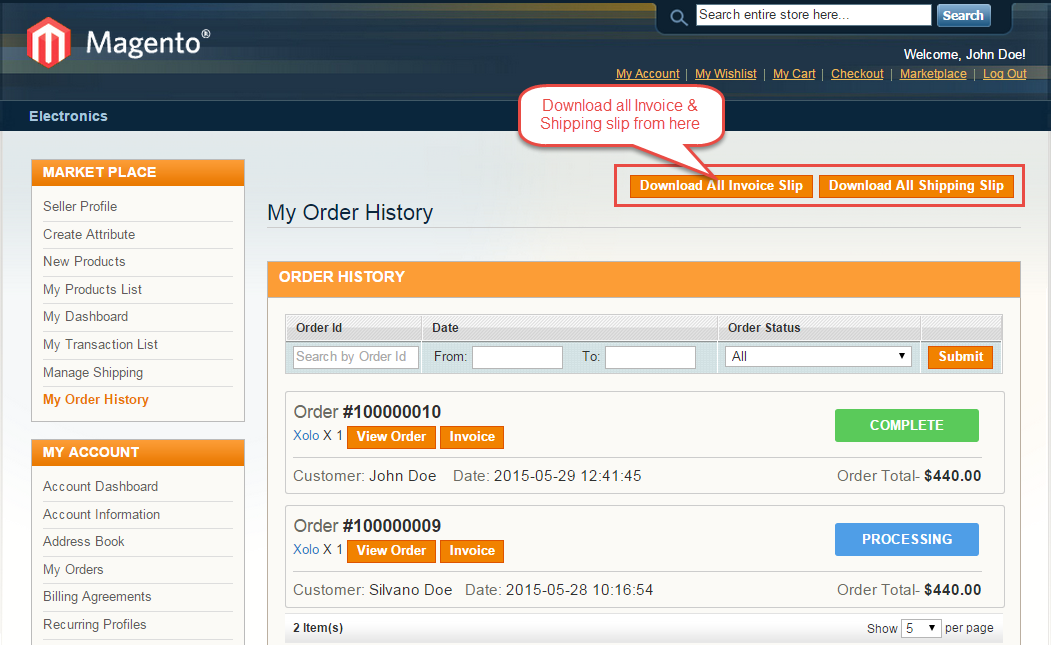Magento Marketplace The Courier Guy Shipping allows the seller to add The Courier Guy Shipping for their product. Now you can ship the products with the reliable and trusted delivery service of South Africa. Using this shipping module vendor / seller can manage their shipping and order from vendor panel print invoice, and can enter tracking ID, and complete shipping management from seller panel.
Note: This shipping will only work for South Africa.
Since it’s an add-on for the Marketplace Module, so marketplace module must be installed before installing the Marketplace The Courier Guy Shipping.
Features
- Admin can set enable or disable Marketplace The Courier Guy Shipping method.
- Admin can set the Marketplace The Courier Guy Shipping method name that will be shown from the front side.
- Allow to manage to ship from seller end.
- The seller can enter the tracking ID by which buyer can track their order.
- Download Invoice and Shipping Slip easily.
Installation
Configuration
After the successful installation of the Magento Marketplace The Courier Guy Shipping module, you will be able to see the configuration panel under System > Configuration.
Set Marketplace The Courier Guy Shipping settings under System > Configuration > Shipping Methods > Webkul MarketPlace The Courier Guy.
Front End
If Magento Marketplace The Courier Guy Shipping module is enabled then the seller can set the Invoice & Shipping address, VAT, TAX information under Marketplace > Manage Shipping.
If Marketplace The Courier Guy Shipping module is enabled by admin then the buyer can select Marketplace The Courier Guy Shipping method during checkout.
Buyer can see selected shipping method under Order Review.
Marketplace The Courier Guy Shipping Management
When Admin will get the payment, they can process the order and seller will see the processing order at his dashboard as per the screenshot, And seller can enter the tracking ID by which buyer can track their order.
You need to go under My Account > Product List. Here you will find a column of “Quantity Sold” after clicking on the numbers, it will display the order of sold products as per the screenshot.
After placing an order, you can see your shipping method in your account order history. If an order will be in Pending state, Admin will have to approve the order.
Admin will approve the order under Marketplace Management > Manage order.
After the approval of order from the admin side, an Order status will be Processing. Here the seller can enter the tracking number and save it. There is also an option for cancel order. After filling shipping information and save it, your order status will be completed.
The Seller can download the Shipping and Invoice slip very easily. In this slip, you can also see the company logo and address, vat, tax information which is enter by the seller under Manage Shipping tab.
Invoice Slip
Individual Order Invoice
After clicking on Invoice, Invoice of that particular order will open.
Print PDF for an Invoice
The seller can also download the PDF of shipping and invoice slip under Marketplace > My Order History.
After clicking on Download option a pop-up window will be open up. Here you will enter the date up to which you want to download invoice or shipping slip.
That’s all for the base Magento Marketplace UPS Shipping, still have any issue feel free to add a ticket and let us know your views to make the module better http://webkul.com/ticket/index.php