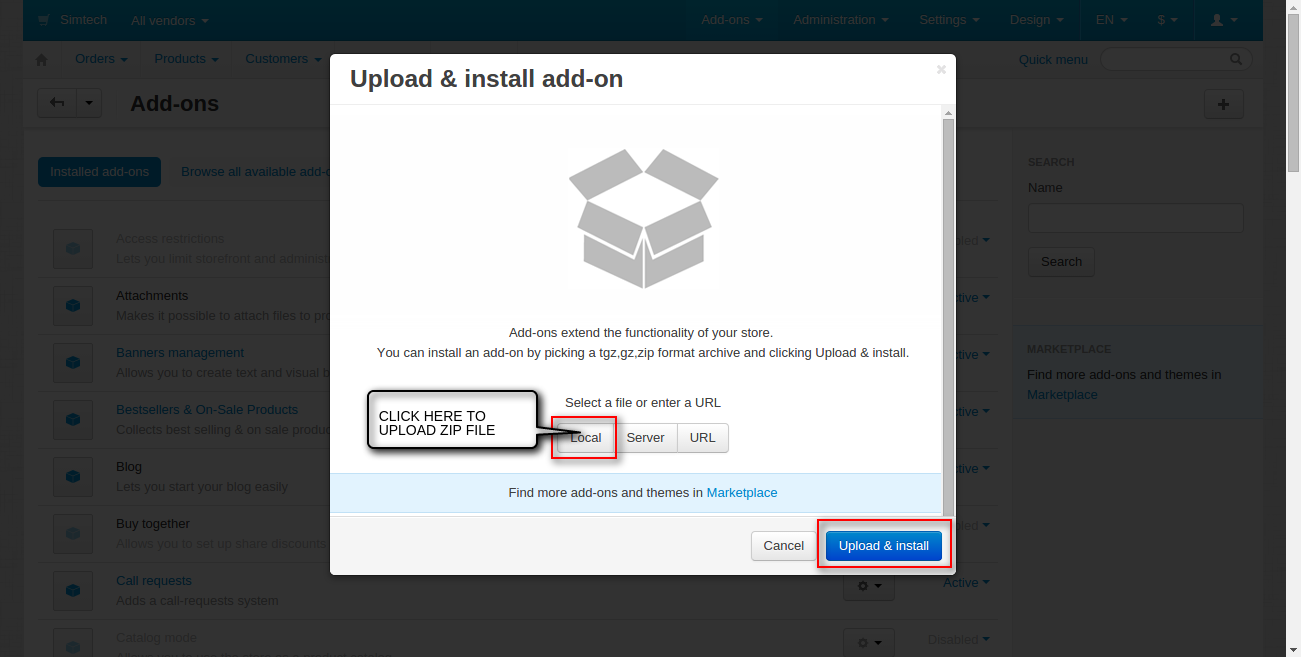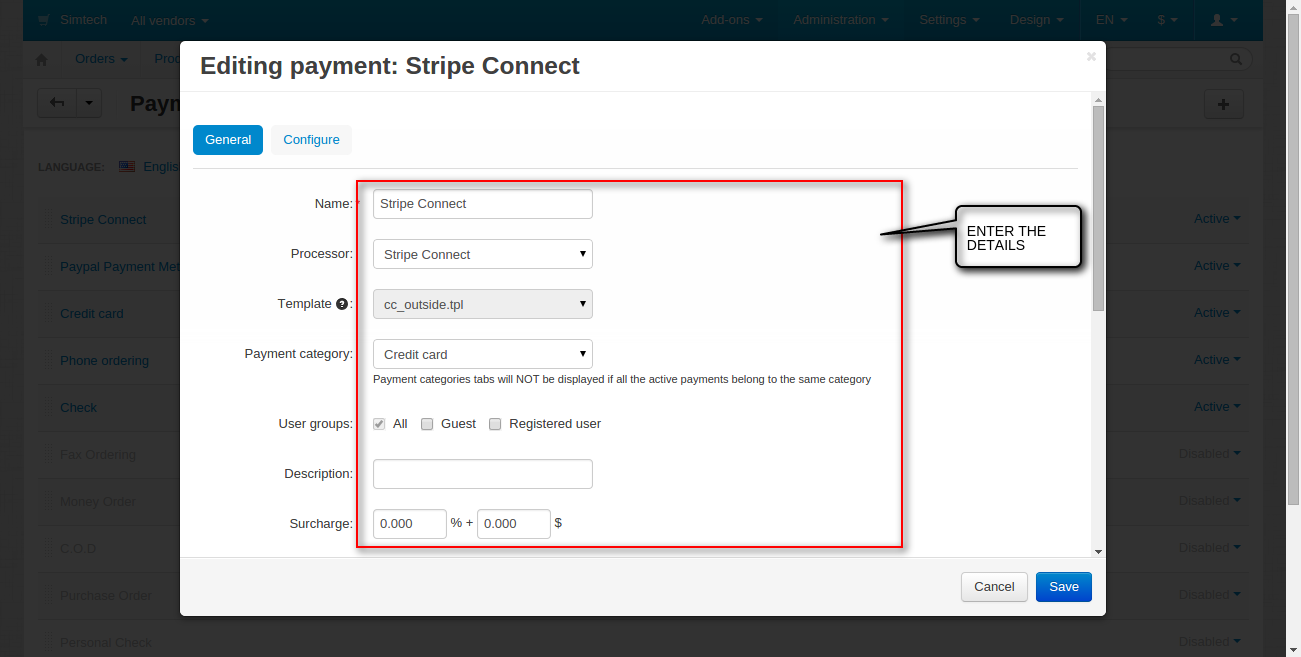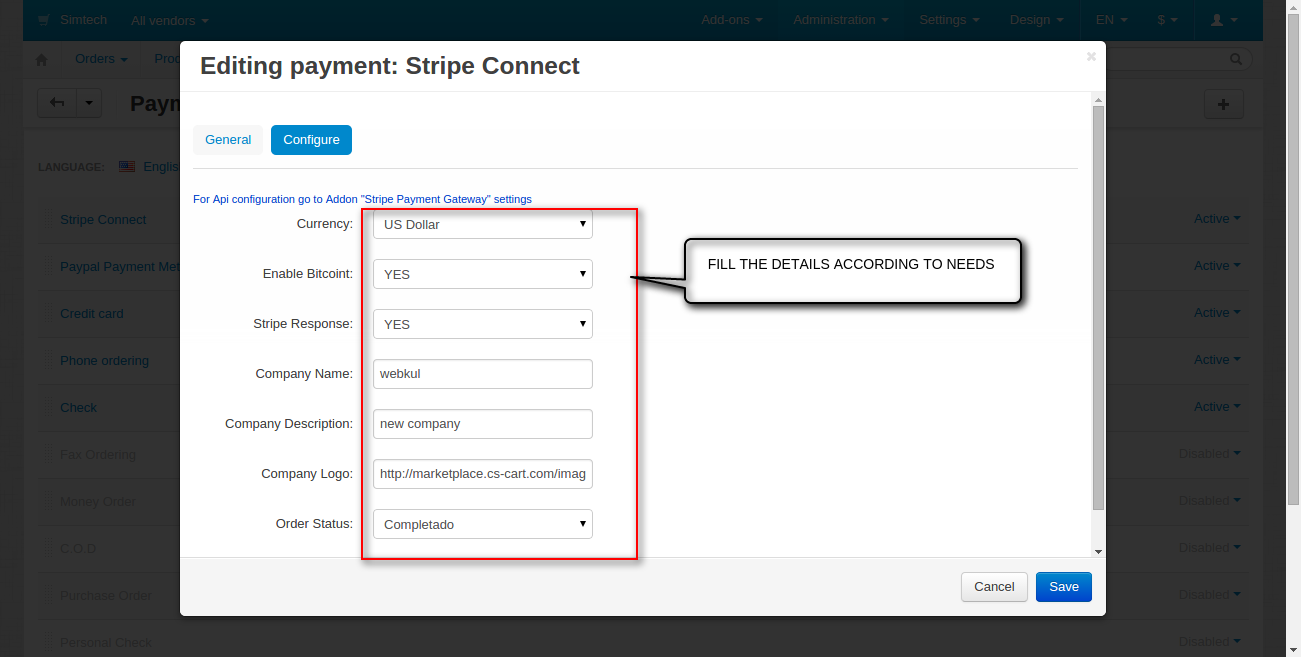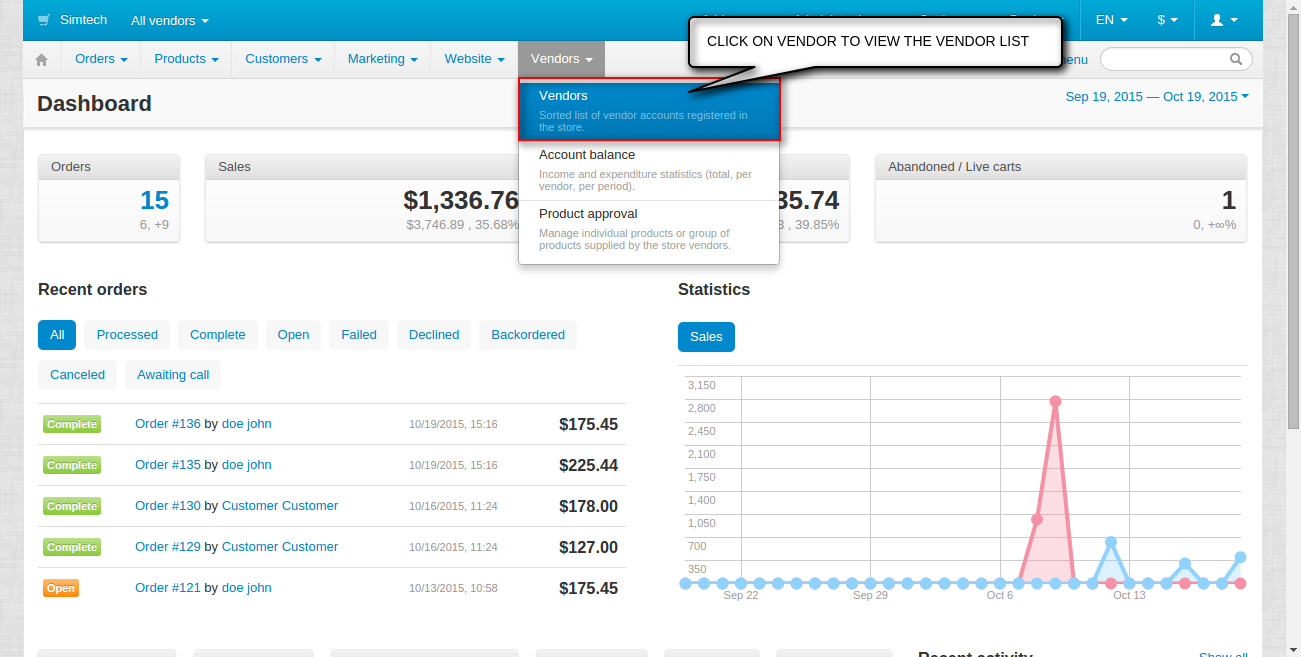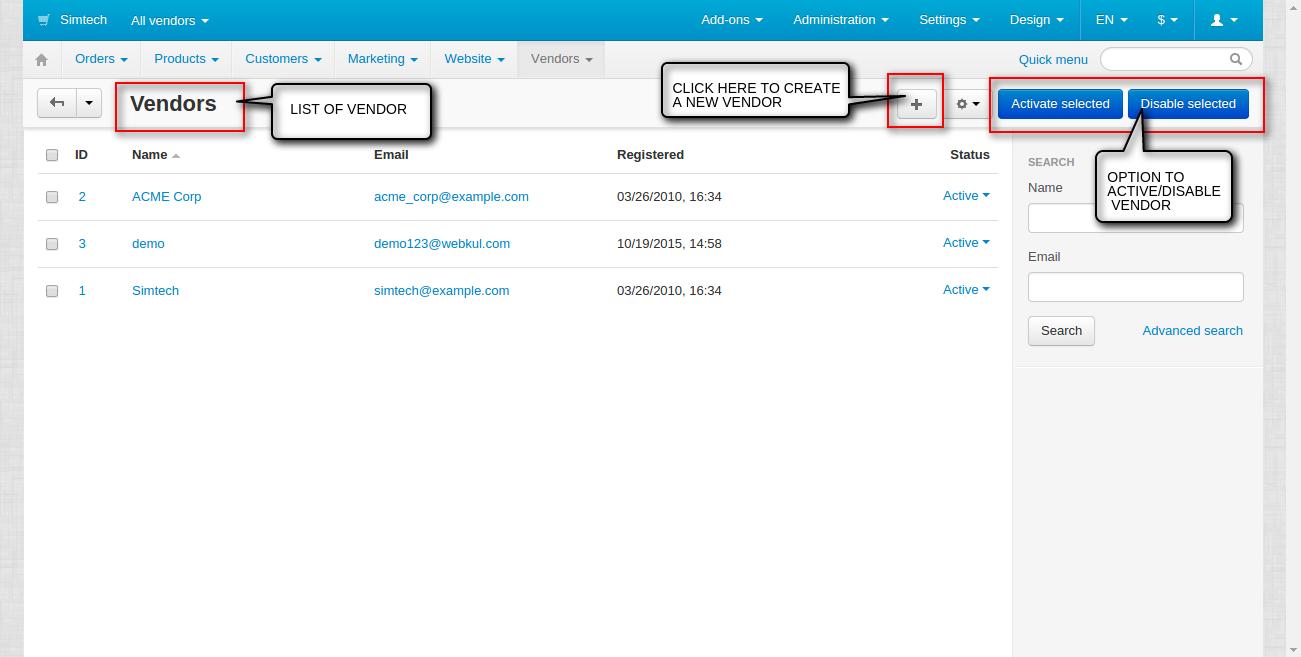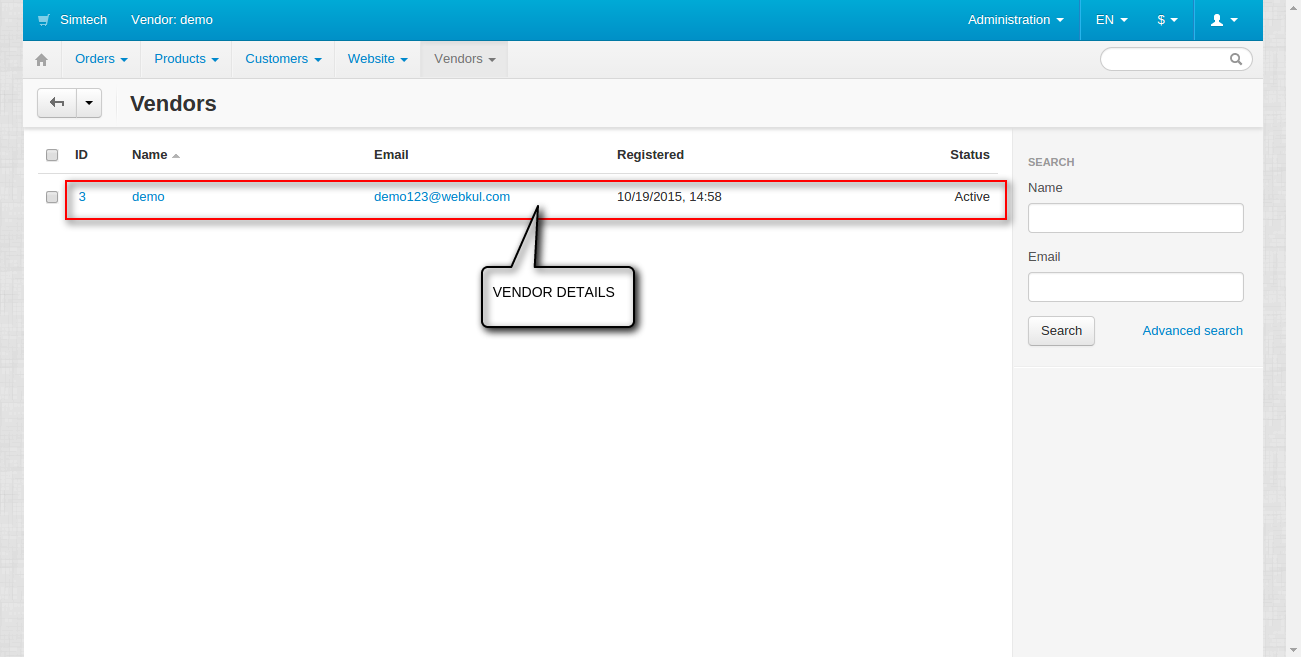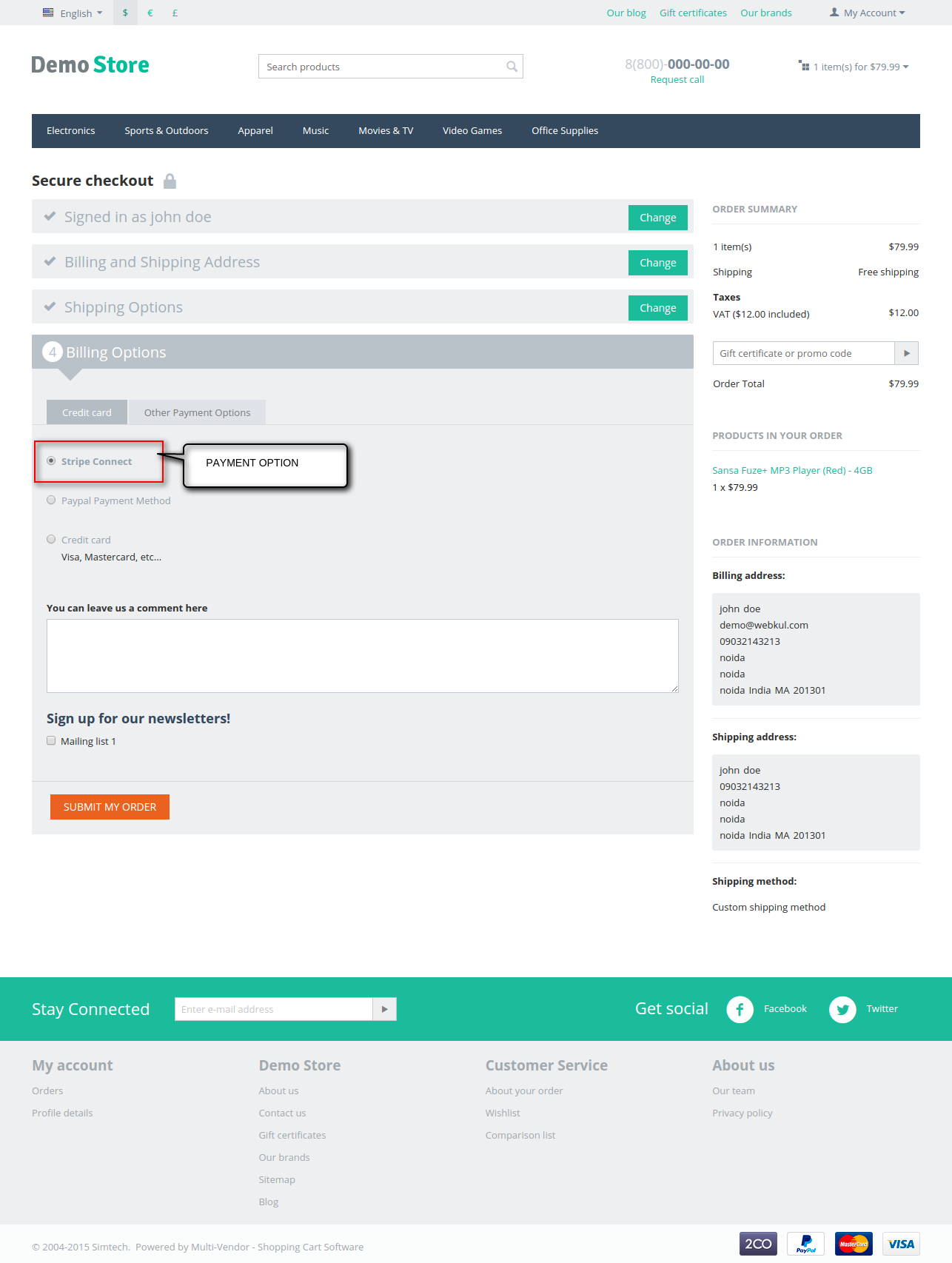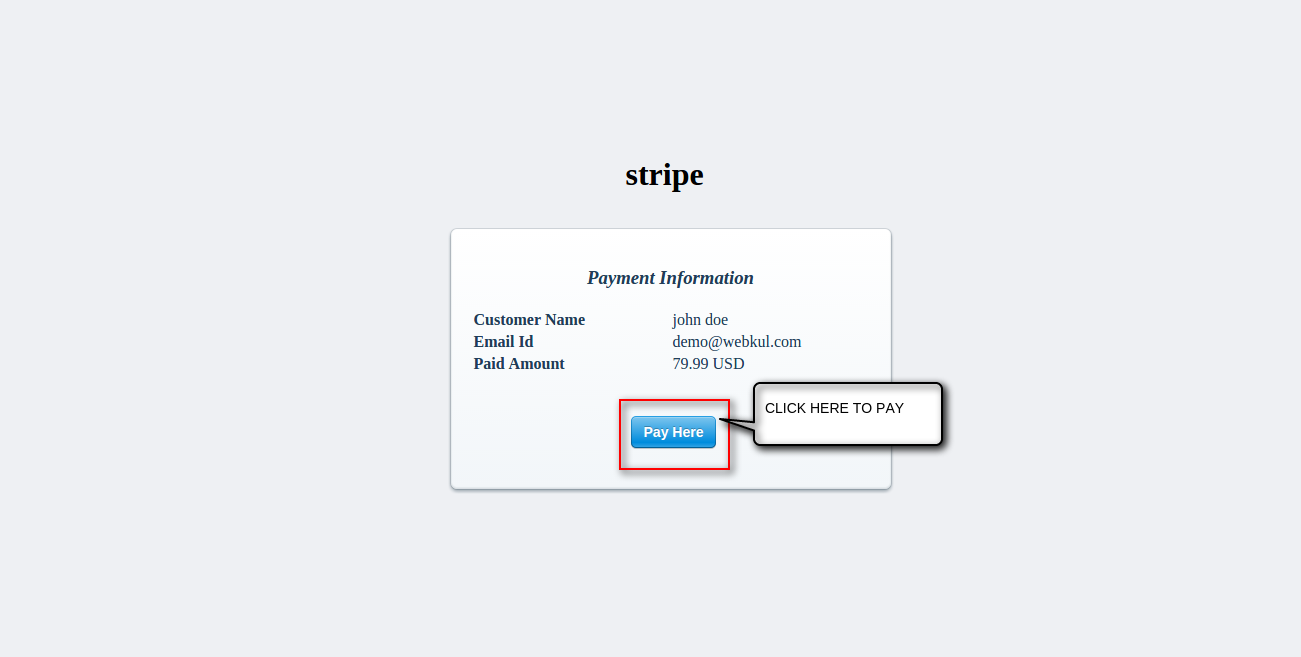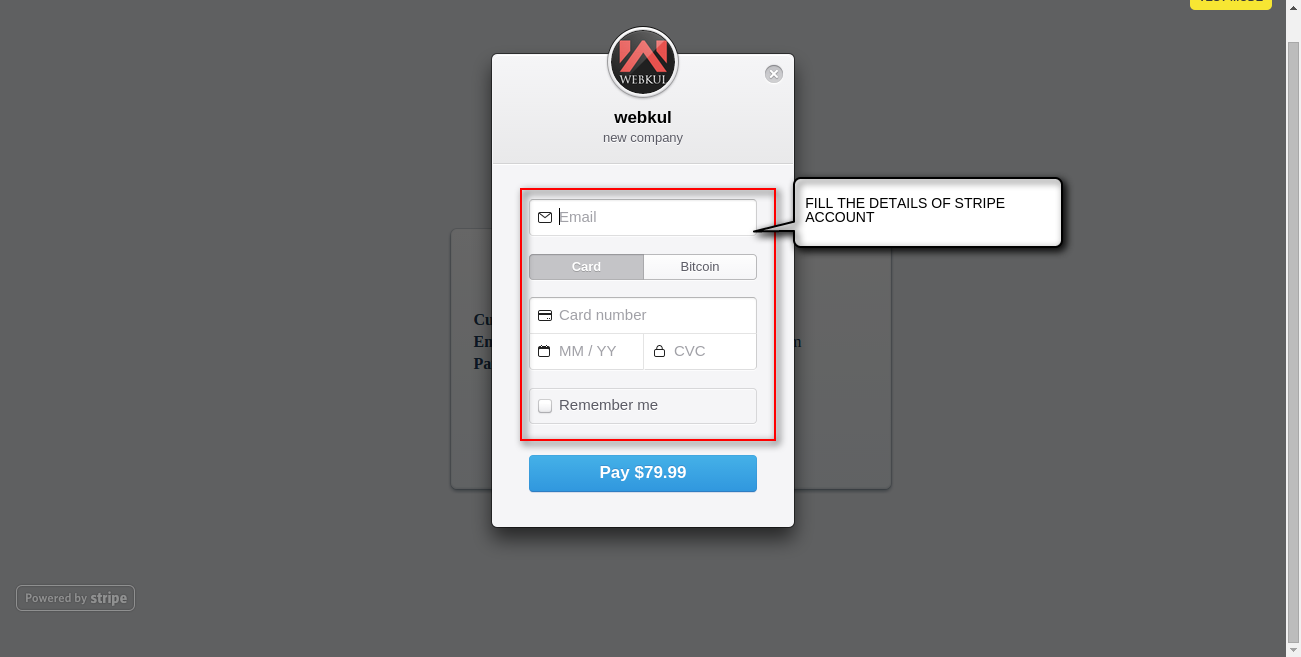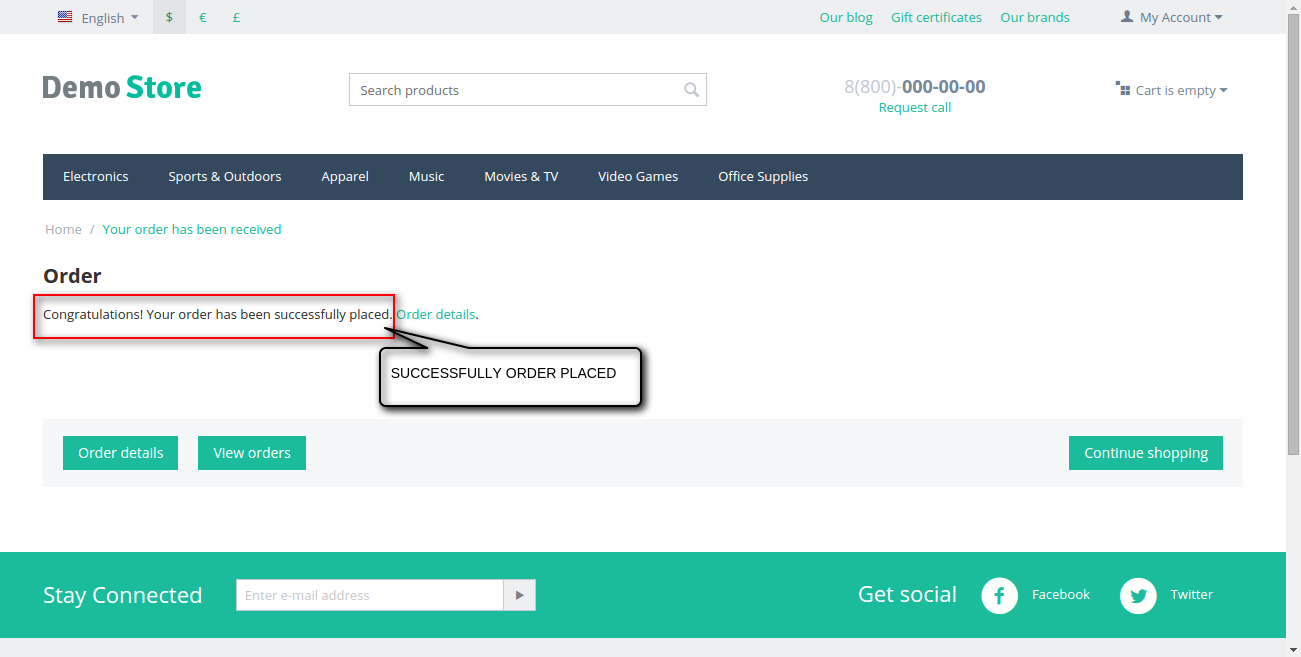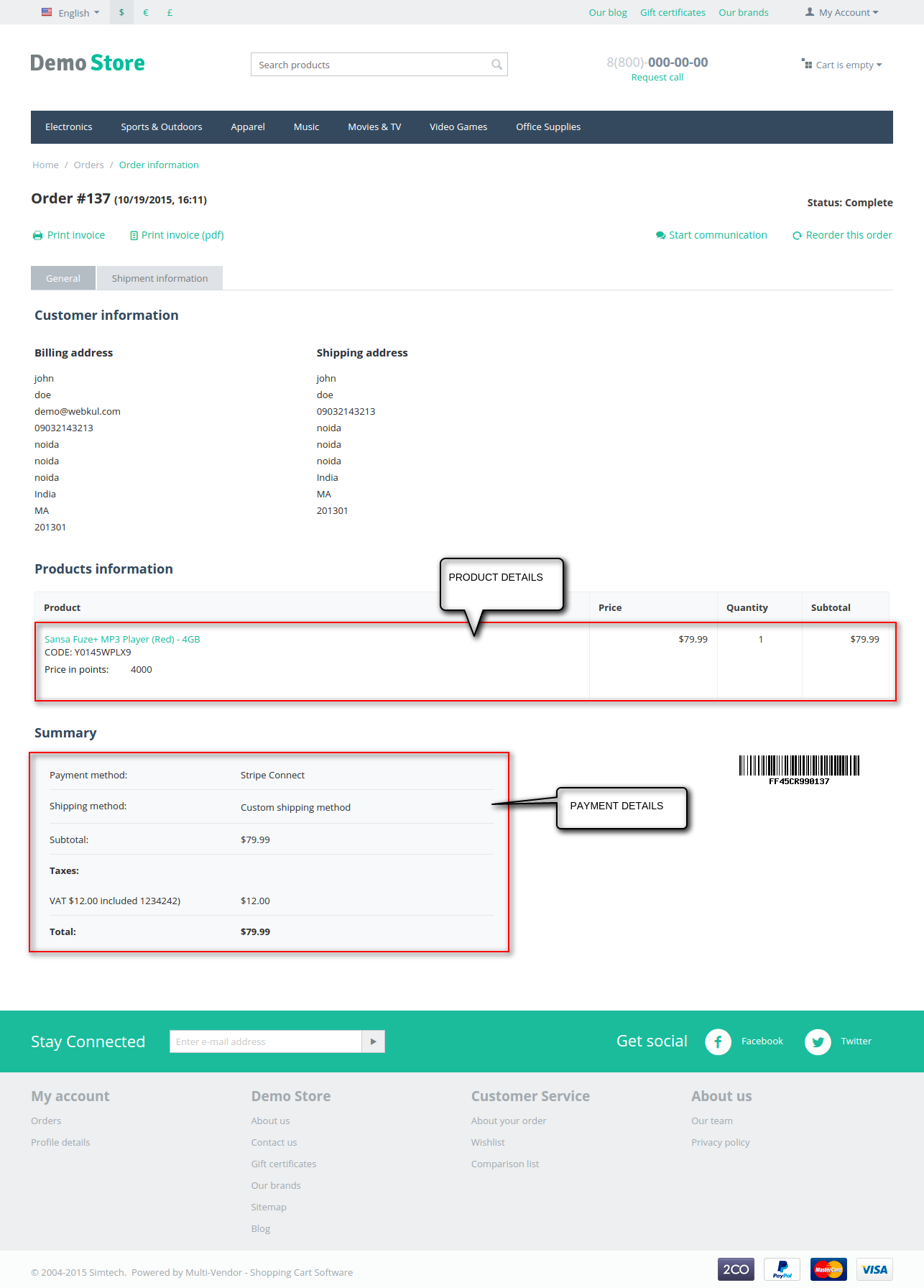CS-Cart Stripe Connect Payment Gateway : This payment gateway is the tool for handling payment information. Payment processing can be automated by having a secure vendor communicated with the payment gateway and ensuring seamless payment processing. We understand the three parties (merchants, platform and payers) transactions have their own specific needs so to avoid malicious activities and fraud we are providing a secure and safe payment for CS-Cart multi vendor ecommerce site.
Features
- Well integrated with CS-Cart multi vendor.
- Pay using stripe extension.
- Support all major international credit and debit cards.
- Facilitating transactions between payers, vendors and merchant.
- Each transaction will receive a confirmation mail and a receipt after payment.
- Advance backup option provided at admin end.
- Works in both test and production mode of payment gateway.
- During checkout both vendor’s payment and admin’s commission are transferred parallely.
CS-Cart Stripe Connect Payment Gateway
Admin Backend Configuration
- Click on Setting to configure the add-on. Please view the snapshots for better understanding.
- Now go to Administrator and click on Payment Method to create a new payment method.
- Configure the new payment method which includes the name of payment, processor, payment category, option of surcharge and tax, payment instruction and logo of payment. For more details please view the snapshots.
- Please view the snapshot to set the “Configure” tab.
- To view the vendor list at admin panel, go to “Vendor”. For more details please view the snapshots.
- View of vendor list. To create a new vendor click on “+”.
- General configuration of a vendor which include contact, shipping and vendor details.
- Click on Add-ons to view the payment details.
Vendor’s Backend Configuration
Frontend View
- View of cart which includes the payment details.
- View of shipping method which includes payment details, product details, billing and shipping address. Click on “Continue” to move on to payment option.
- Choose stripe as method of payment described below in the snapshot. Click on submit to redirect the page into stripe payment page.
- Click on “Pay Here” to complete the transaction.
- Fill the card and other information. Click on “Pay” to pay the amount via stripe as mentioned below in the snapshot.
- View of successful transaction.
- View of order invoice which includes payment summary, product details, billing and shipping address.
Support
That’s all for the CS-Cart Stripe Connect Payment Gateway, still have any issue feel free to add a ticket and let us know your views to make the product better http://webkul.com/ticket/index.php