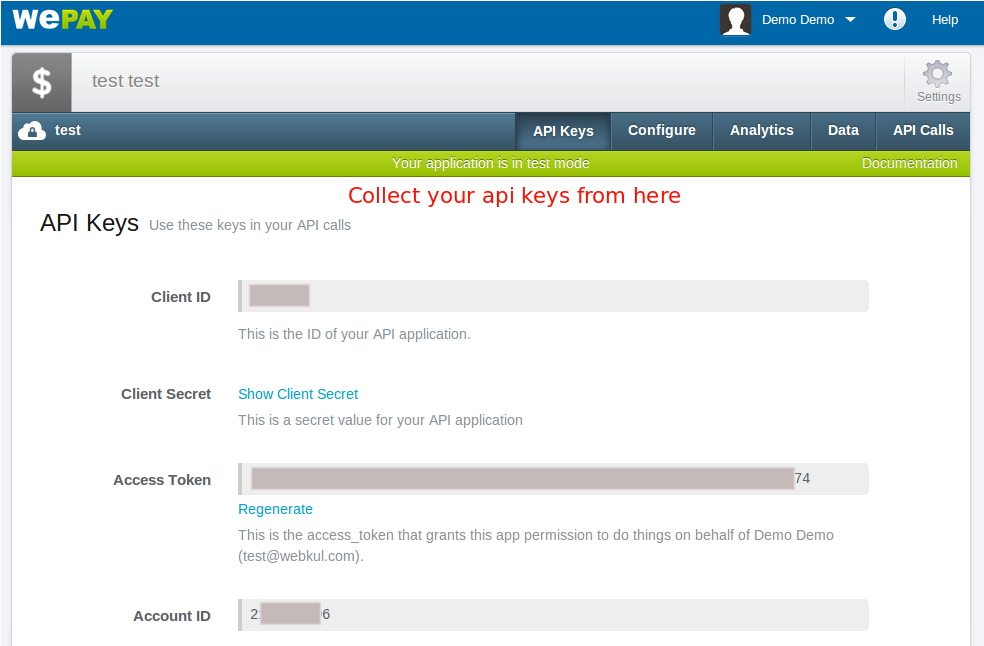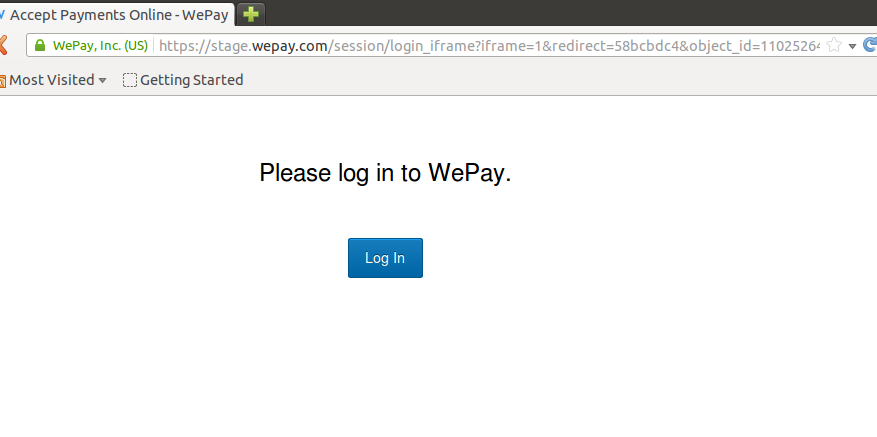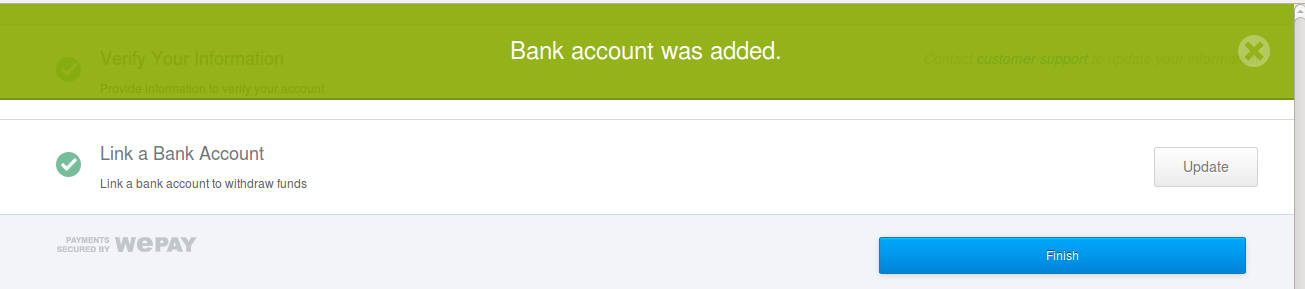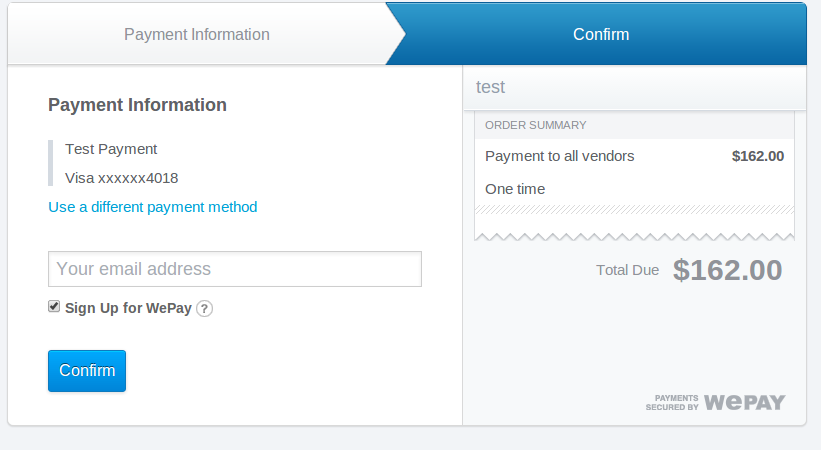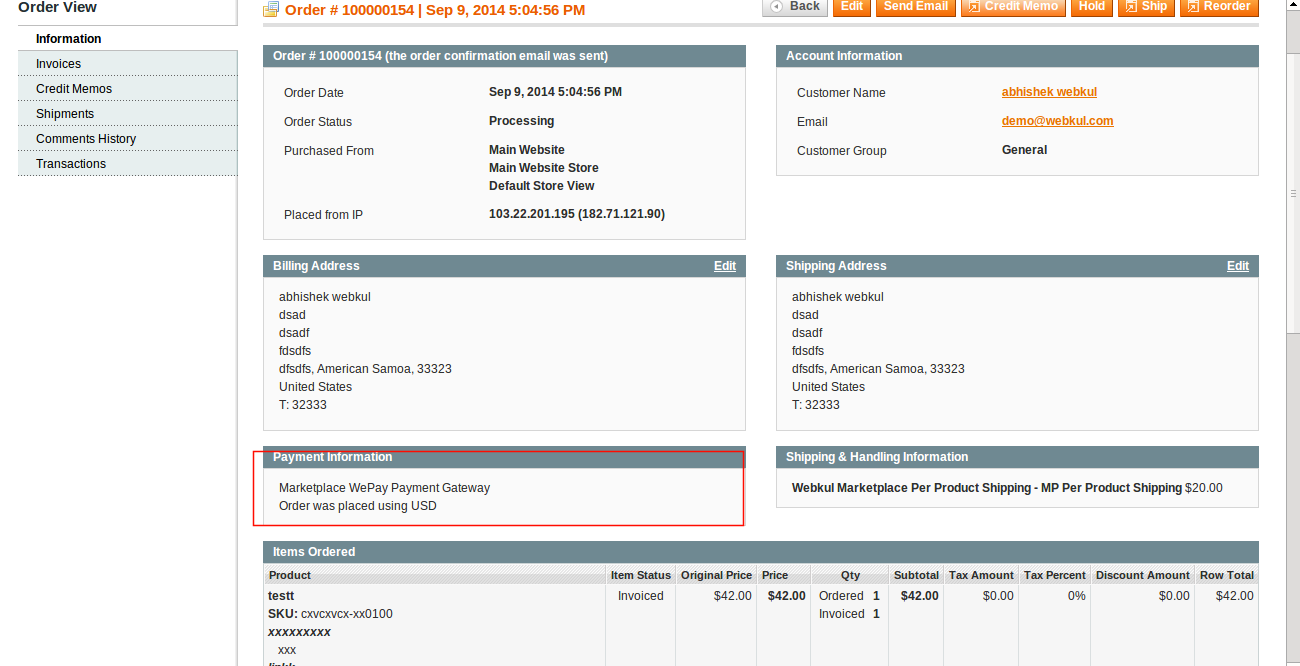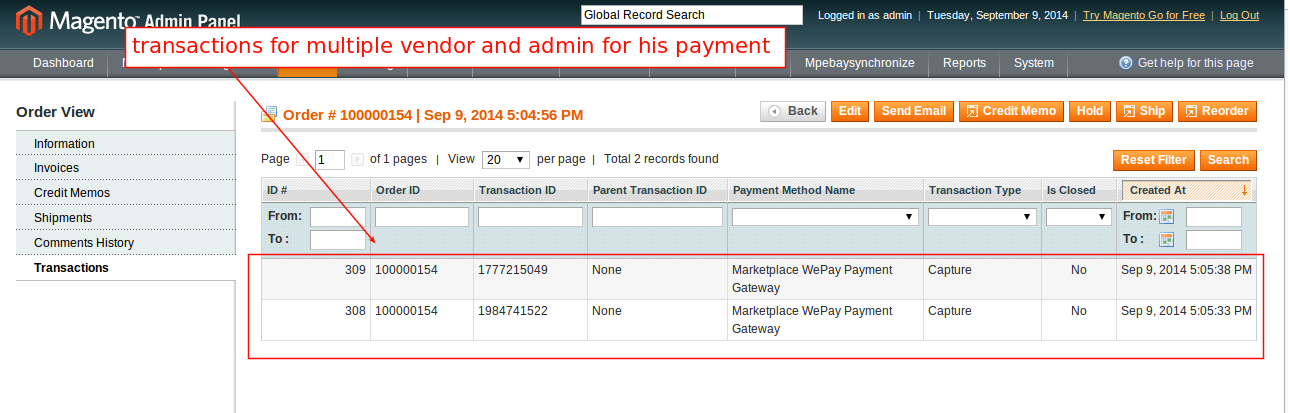Magento Marketplace WePay Payment Gateway- Now Marketplace WePay Payment Gateway is available in your eCommerce store, provide trusted, secure, fast split payment for your all vendors on your magento eCommerce store.
Marketplace WePay Payment Gateway is an online payment service provider available in the United States.
Magento Marketplace WePay Payment Gateway is an add-on of Marketplace Module . To use this module you must have installed Marketplace module first
Features
★ Working with all Magento version.
★ Fully open source and easy to use .
★ Provide split payment to all your vendors for his products as well as for admin for his commission and products.
★ Accept main credit cards and bank accounts .
★ Automatic card refund by admin for any placed order.
★ Enable/disable payment method from admin panel.
★ Provide Secure, Trusted and Fast payment to your buyers .
and many more
Magento Supported Version: Magento version 1.6.x.x, Magento version 1.7.x.x, Magento version 1.8.x.x and Magento version 1.9.x.x
Installation and configuration – Its pretty easy you just need to move all folders (app,lib) into magento root that’s it .
After moving both the folders flush the cache from Magento admin module . Under system > cache management
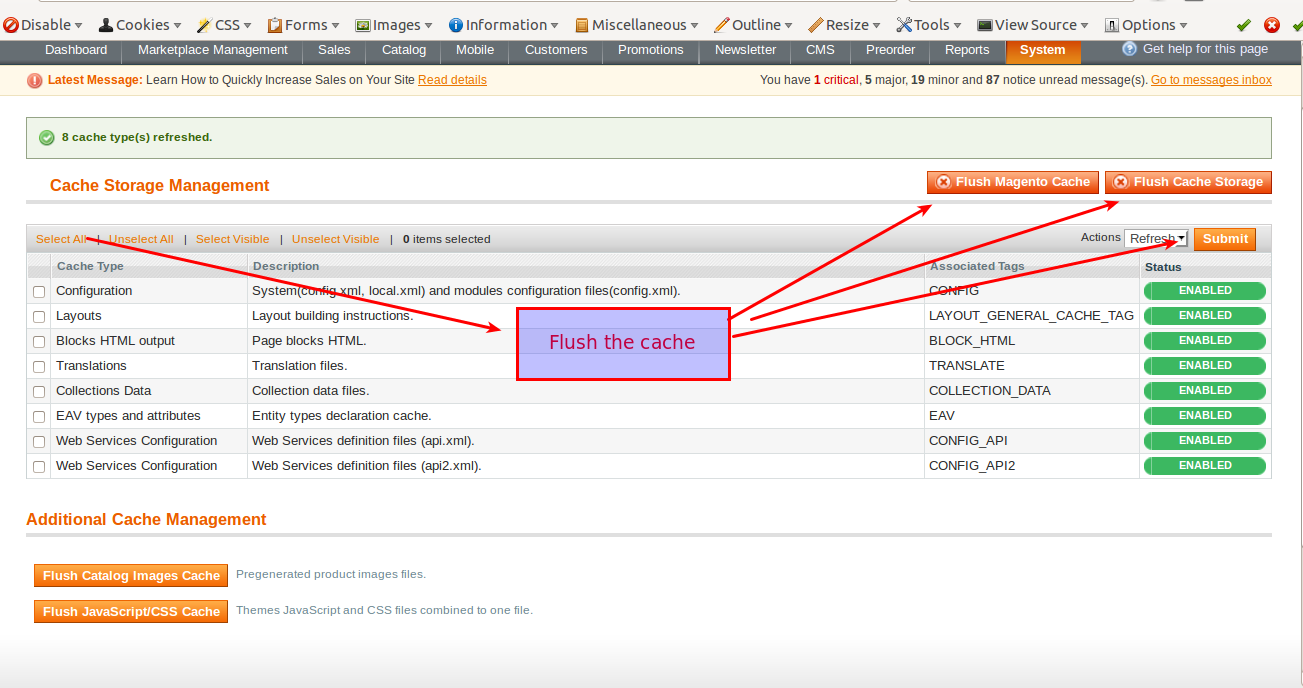 And now your Marketplace WePay Payment Gateway module has been installed .
And now your Marketplace WePay Payment Gateway module has been installed .
Magento Marketplace WePay Payment Gateway configuration- After the successful installation of the Marketplace WePay Payment Gateway module you will be able to see the configuration panel under system > configuration as per the below screen .
As per the above screen you can see many admin config parameters for Marketplace WePay Payment Gateway module, we are going to explain every config parameters one by one.
Enabled- By this option admin can enable or disable Marketplace WePay Payment Gateway module.
Title-Here admin can set the title which will display on front end.
Api Key- Set Client Id, Account Id, Client Secret Key and Access Token for test and live mode provided by WePay.
Test Mode- By this option admin can enable or disable the test mode.
Payment from Applicable Countries-Here admin can select the specific countries where WePay payment allow.
Minimum Order Total-This option allows admin to set minimum order total.If Grand total of order is less then specified Minimum Order Total value then WePay module will not allow to checkout with WePay payment gateway.
Maximum Order Total-This option allows admin to set maximum order total.
Sort Order-Here admin can sets the sort order value.
How to get WePay API Keys-
Go to link https://www.wepay.com/developer/register for WePay account registration and get api key like Client Id, Account Id, Client Secret Key and Access Token for associated application.
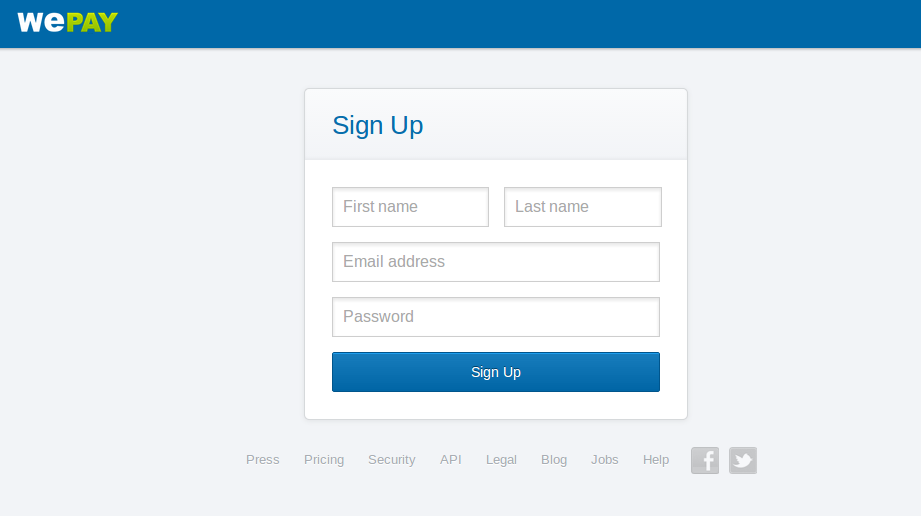
After Creating wepay account need to create application where set your website where wanna use WePay Payment Gateway and get api keys like
and on frontend checkout WePay Payemnt method is appear.
WePay account settings from seller’s account-
For accepting payment for his products, seller will need to be have an wepay account, so follow the few steps to link your wepay account to your marketplace account –
1. Go to Marketplace->WePay Account Details link, here link your wepay account to marketplace
after click on “Link to Bank”, you will be redirected to the wepay login URL as shown in the below screenshots-
After successful verification of your information link bank account to wepay so that payment can be transfer to your bank successfully.
Enter US
Frontend WePay Payment Gateway use-
When adding products on cart and proceed to checkout, then you can find Marketplace WePay payment method in payment section as shown in screenshot
When click on “Place Order” button buyer will be redirected to WePay payment page to proceed trusted and secure transaction from buyer.
Note- Use test cards https://www.wepay.com/developer/reference/testing in testing mode
After successful transaction your buyer will automatically redirected to your Magento eCommerce store with successfully message.
After making successfully payment seller can transfer his money to his bank from his wepay account.
Now buyer can see his order with multiple vendor’s products invoice in his dashboard using Marketplace WePay Payment Gateway-
At Backend Marketplace WePay Payment Gateway-
See Placed order details with Marketplace WePay Payment Gateway from path admin panel->Sales->Manage Order, Select order here
Order Invoice and Transaction Page – When successfully transaction done using Marketplace WePay Payment Gateway and admin can see the invoices and transactions details for that particular order in which payment done using WePay Payment Gateway.
That’s all for the Magento Marketplace WePay Payment Gateway module, still have any issue feel free to add a ticket and let us know your views to make the module better http://webkul.com/ticket/index.php .