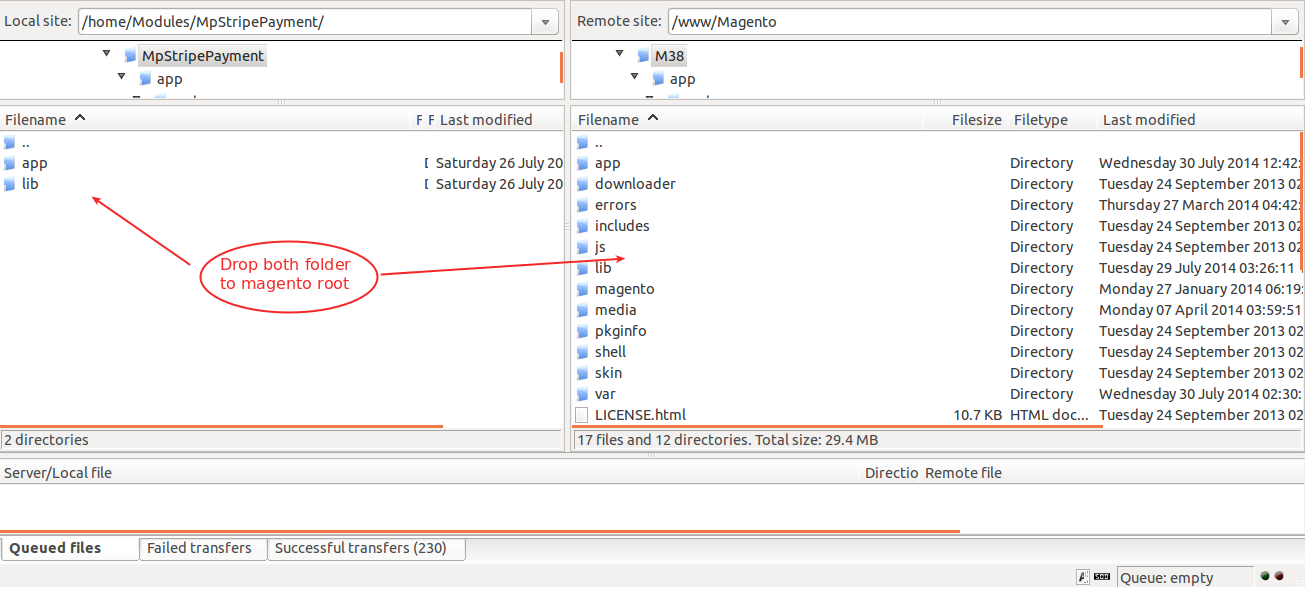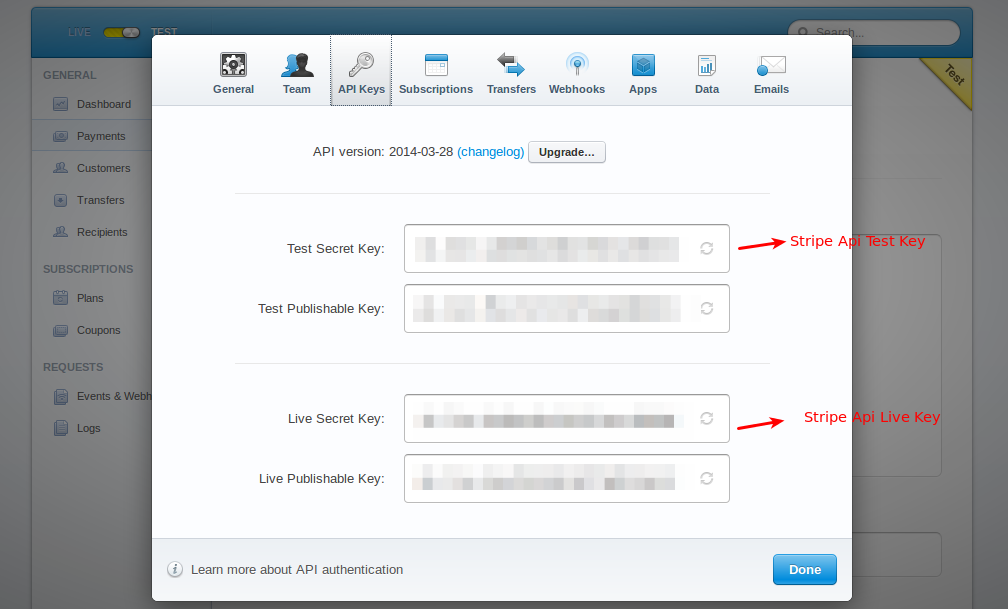Magento Marketplace Stripe Payment Gateway-Now Stripe Payment Gateway is available in your Magento Marketplace by which can accept payment from all over the world for your eCommerce store.
This payment gateway is an add-on of Marketplace Module . To use this module you must have installed first Marketplace Module.
Features
★ Working with all Magento version
★ Fully open source and easy to use .
★ Provide Single click payment from all over the world.
★ Enable/disable payment method from admin panel.
★ Provide split payment to sellers for your Marketplace store.
★ Manage refund if needed by admin panel.
and many more
Installation – Installation of the module is super easy you need to move the app and lib folder to your magento root directory.
After moving both the folders flush the cache from Magento admin module . Under system > cache management

And now your Marketplace Stripe Payment Gateway module has been installed .
Magento Marketplace Stripe Payment Gateway Configuration- After the successful installation of the Marketplace Stripe Payment Gateway module you will be able to see the configuration panel under system -> configuration -> SALES ->Payment Methods as per the below screen .
As per the above screen you can see many admin config parameters for Magento Marketplace Stripe Payment Gateway module, here explanation for every config parameters is-
Enabled- admin can enable/disable Magento Marketplace Stripe Payment Gateway module.
Title - Here admin can set the title which will display on front end.
API Live Key- Set API Live key provided by Stripe Payment Gateway.
API Live Publishable Key- Set API Live Publishable key provided by Stripe Payment Gateway.
API Test Key-Set API Test key will use for testing the payment gateway.
API Test Publishable Key-Set API Test Publishable key will use for testing the payment gateway.
Debug-By this option admin can enable or disable the debugging mode.
Credit Card Types-Here admin can select the multiple types of credit card.
Credit Card Verification-If this option is set yes then CCV number will be required for checkout otherwise it will not be display on frontend.
Payment from Applicable Countries-Here admin can select the specific countries for marketplace stripe payment.
New Order Status- Set order status using this payment gateway after placing order.
Minimum Order Total-This option allows admin to set minimum order total.If Grand total of order is less then specified Minimum Order Total value then Marketplace Stripe module will not allow to checkout with Marketplace Stripe payment gateway.
Maximum Order Total- allows admin to set maximum order total.
Sort Order-Here admin can sets the sort order value.
How to get Test/Live Keys - For getting stripe API keys, you need to have your store stripe account first. Can create stripe account from link https://dashboard.stripe.com/register.
After creating stripe account, can see Test Key and Live Key on your account settings section as shown in given screenshot. Stripe Payment Gateway will provide you these keys.
Magento Marketplace Stripe Payment Gateway Working Process -
1. When all the configuration settings are done, the seller need to set his account (card/bank) details to make transfer to his account from his marketplace accounts’s -> “Seller Profile” tab, like in the given screenshot.
*Note- here seller need to fill US Tax Id to verify himself to make transfer successfully. If a seller is not verified and can not enter correct account details then he can not received payment using stripe payment gateway.
2. If Magento Marketplace Stripe Payment Gateway Method is enable from admin panel then buyer can see this payment method inside his “Payment Information” as shown in given screenshot.
*Note- for testing mode can use test cards given in https://stripe.com/docs/testing.
After successful checkout, amount payouts to admin’s stripe account then from there it will transfer to bank accounts.
and if any error occurs during transaction it will notify like-

In above screen,error message is displaying because we entered test credit card number on live mode.
3. For transferring money from store to account, seller can request for withdrawal from his marketplace accounts’s -> “My Transaction List” tab as shown in given screenshot. Seller can request for only orders those are in “Complete” state.
Refund- Admin can also refund online complete and partial amount with Magento Marketplace Stripe Payment Gateway module.
Under the Invoice menu,click on specific invoice and then click on Credit Memo button.
after clicking on Refund button,you can check refund status and refunded amount on Stripe payment gateway.
That’s all for theMagento Marketplace Stripe Payment Gateway module, still have any issue feel free to add a ticket and let us know your views to make the module better http://webkul.com/ticket/index.php