Magento2 Salesforce Connector : This module is best known for integrating an e-Commerce platform to Salesforce CRM platform. This connector provides Real time synchronization for Magento store to Salesforce end. With the help of this module, admin can easily sync Categories, Products, Customers, Orders and Contact us(Leads) to Salesforce Org which will help them to track their sales and improve customer services effectively.
Note : Application required to install in Salesforce Org from appexchnage : eShopSync For Magento
Features
- Acts as bridge between Magento and Salesforce.
- It gives the concept of “Service-First” approach .
- Guest User Concept to store Guest checkouts details.
- Can process bulk amount of data from Magento to Salesforce.
- Lightning Features supported and provides you an interactive design with brilliant user interface.
- Sync all product types as Simple, Grouped, Configurable, Bundle, Virtual, Downloadable.
- Real Time synchronization for Contact us as Leads, Customers, Categories, Products and Orders.
- Sync Magneto Orders to Salesforce Orders with Shipment and Tax details.
- Sync Magento Categories and Products to Salesforce as Custom Categories and Products respectively.
- Sync Magento Contact us as Leads and Customers as Accounts and Contacts to Salesforce.
- Admin can select default folder to store images of Categories and Products at Salesforce end.
- Admin can select default price book for product pricing based on selected Price book.
Minimum Requirements
- Magento 2.x
- PHP version 5.4.x and above
- PHP SOAP client must be installed on Server
- API enabled Salesforce Org required to generate Enterprise WSDL file.
Pre-Configuration settings
Once you install eShopSync For Magento from appexchange. Go through the links mentioned below to update the required settings.
Update Field Accessibility : Salesforce Field Accessibility
Generate WSDL file : How to generate WSDL file from Salesforce
If you want to avail Salesforce Lightning expereince, you need to register your domain first.
Domain Registartion :How to Register Domain in Salesforce
Connector Installation & Setup
- Extract the downloaded connector zip file into your system location. It will consists SRC folder & APP as Sub-folder.
- Connect Magento Back end through FTP details. Open root folder location where Magento setup is installed.
- Browse to system location where you have extracted connector folder is located as shown below. Go to SRC | APP | Select App folder then Upload to Magento Root Folder as shown below.

- Open Terminal/Command Console then run the following commands on Magento2 root directory to reflect changes:
- To update : php bin/magento setup:upgrade

- In the same way, run rest commands mentioned below:
- To compile : php bin/magento setup:di:compile
- To deploy : php bin/magento setup:static-content:deploy
- To clear cache : php bin/magento cache:clean
This completes the installation of Salesforce Mangento connector. Now, you need configure required changes at Salesforce end then establish connection between these platforms.
- Login to the concerned Salesforce Org to update required changes and make sure that your have installed eShopSync For Magento.
- Go to Setup |Quick Find search for Installed package, then Click on eShopsync for Magento
- View Components | Search ‘Custom Field’ | Click on Field name | View Field accessibility
- Click Hidden next to System Admin profile | Check mark boxes shown in the screen shot and save it.


- Generate updated WSDL file required to upload at Magento end under connector settings : How to generate WSDL file from Salesforce
- Login to Magento Admin panel, go to Stores | Configuration | Salesforce Connector to establish connection with proper settings.
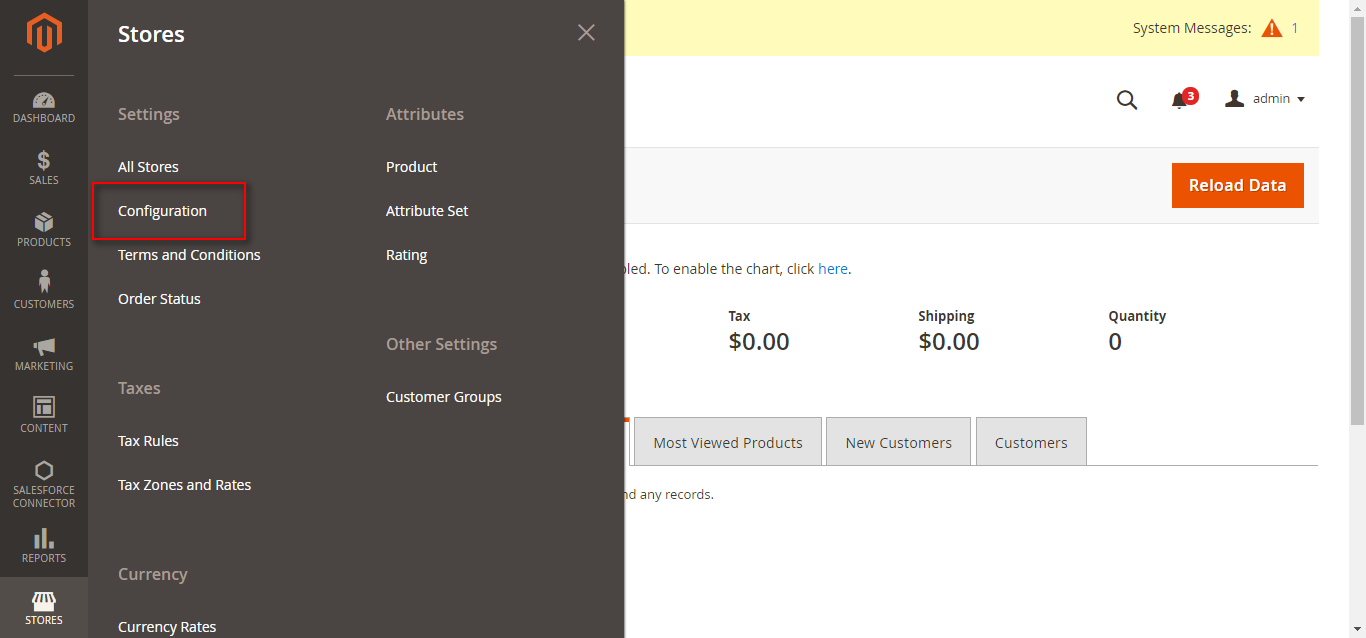
- Fill all the details as described in the screen shot below:

Now, proceed to test the synchronization process as we are done with connector installation & configuration.
Synchronization Process
- Sync Categories : Go to Salesforce Connector | Categories
- Click on Export All Categories to export all existing categories to Salesforce end.


- Sync Products : Click Salesforce Connector | Products
- Click on Export All Products to export all existing Products at Salesforce end.


- Sync Customers : Click Salesforce Connector | Accounts
- Click on Synchronize All Customers and Address to export all existing customers at Salesforce end.


- Sync Orders : Click Salesforce Connector | Orders
- Click on Synchronize Orders to export all existing Orders at Salesforce end.


- Sync Contact Us (Leads) : Click Salesforce Connector | Sync Contact Us (Leads) .
- All Contact Us responses will get list down in this section, if you have enabled Real Time Sync option.

Magento-Salesforce Classic View
- Synced Customers

- Synced Categories

- Synced Products

- Synced Orders

- Synced Contact Us( Leads)

- Synced Documents

Magento-Salesforce Lightning View
Make sure you have registered your Domain, further verify required settings as mentioned below:
Go to Setup | Manage Users | Profile | Select Concerned User Profile ‘ Ex: System Admin’ | Click Edit | Search for Custom Tab and mark eShop and Magento-Salesforce Tabs as default On as shown below and Save it. Switch to Lightning View.

- Synced Customers

- Synced Categories

- Synced Products

- Synced Orders

- Synced Contact Us( Leads)

- Synced Documents

Support
- To view all our applications in Appexchange, go to Webkul Appexchange Apps.
- For any further query, Click To Create Ticket