Price Drop Alert extension allows the customers to receive email alerts whenever a product is available at a lower price. Any customer can subscribe or unsubscribe for receiving price drop alert for any product. A customer just needs to enter their email address and click the subscribe button.
Features
- Set the price alert module status as enable or disable.
- The admin can select the email templates of subscription emails.
- Any user can subscribe or unsubscribe to receive price drop alerts.
- Price drop alert is available for all the products.
- The users receive notifications when they click subscribe.
- The admin can view the price drop alert subscription log.
- The admin can delete or change subscription status of a user.
- The module supports various languages translations.
- The source code is open for customization.
Installation
To install this extension, please follow each and every step carefully as follows:
Step 1:
After extracting the downloaded zip file and you will get the src folder. Inside src folder, you will find the app folder, copy the app folder to the Magento2 root directory. Please view the below screenshot.

Step 2:
After copying the app folder, you need to run the commands in the Magento2 root directory. Please view the below screenshots:
php bin/magento setup:upgrade

php bin/magento setup:static-content:deploy

Step 3:
After running the commands, you need to flush the cache and reindex all from the Magento2 admin panel. Navigate through System>Cache Management. Click Flush Magento Cache button as shown below:

Multi-Lingual Configuration
For Multilingual support, please navigate. Store>Configuration>General >Locale Options. And select your desired language from the Locale option.

Language Translation
If you need to do the module translation, please navigate the following path in your system. app/code/Webkul/PriceDropAlert/i18n. Open the file named en_US.CSV for editing as shown in below screenshot.
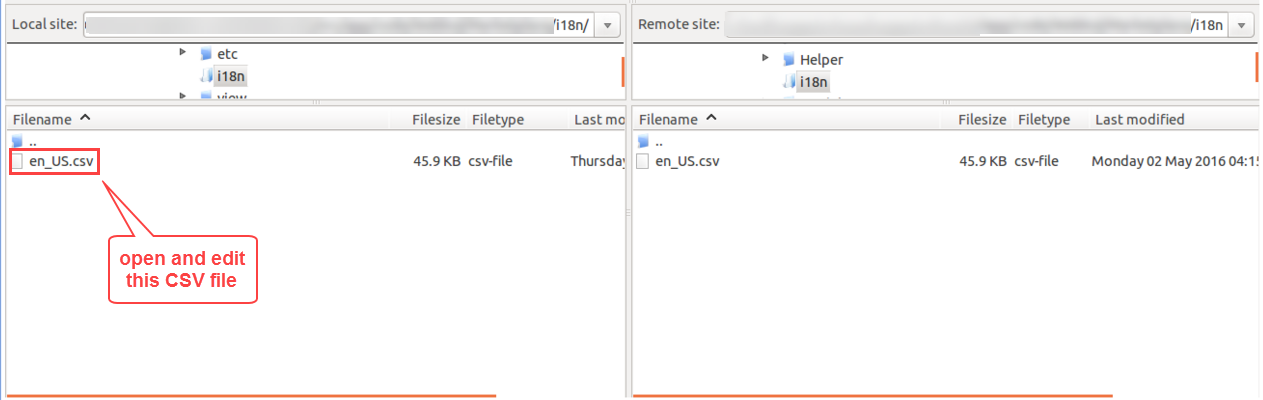
Once you have opened the file for editing. Replace the words after the comma(,) on the right with your translated words.

After editing the CSV file, save it and then upload it to the same folder. Now your module translation is complete.
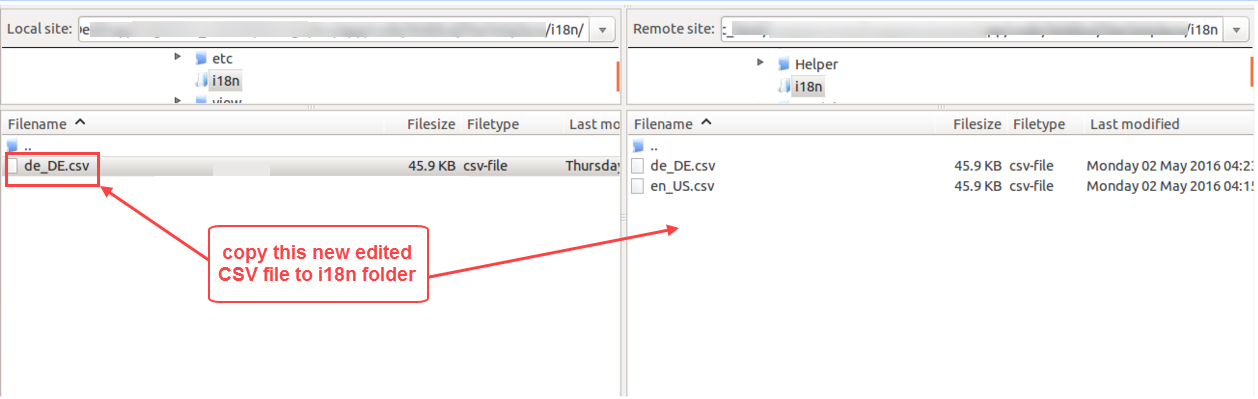
Module Configuration
After the module installation, the admin needs to go to Stores>Configuration>Webkul>Price Drop Alert. The following page will open, the admin needs to do the following settings for Price Drop Alert:
Status – Select Enabled, to show price drop alert option on the front-end. Else, select Disabled to hide the price drop alert option.
Price Drop Subscription Email – Select the email template for the customer, when they subscribe to price drop alert.
Price Drop Alert Notification Email – Select the email template for the customer, when the price is dropped.
Click Save Config to apply changes.
Create Email Template
The admin can create new templates for the price drop alert subscription. To do that, please go to Marketing>Email Templates>New Template. The following page will appear, select the Price Drop Alert option in Template and enter the content.
Admin Back-End View
The admin can view the subscription list of all the users who have subscribed to price drop alerts. Please go to Price Drop Alert>Price Drop Alert Log, the following list will open. The admin can view the subscriber ID, subscribed product name, image, subscribed user email, subscription date, and status.
Actions – The admin can use this option to delete or change the status of any subscriber.
Filter – The admin can use this option to find any subscriber from the list.
User Front-End View
On the front-end, the users will see the price drop alert option under add to cart button. The users just need to enter their email address and click subscribe button. Guest users can also subscribe to price drop alerts without even logging into the store.
The price drop alert will be available for all the products of the store.
If a subscribed user does not want to receive the price drop alert emails, the user can click the Unsubscribe button, as visible in the screenshot.

Subscription Notification
After entering the email address and clicking the subscribe button, the confirmation notification will be visible to the user as below.
Already Subscribed Notification
If a user is already subscribed to price drop alert for a product, the following notification will appear.

Subscription Email
Once a user clicks the subscribe button, it will receive the following email to confirm the price drop alert subscription.
Price Drop Alert Email
When the price of the product is dropped, the users will receive the following email in their inbox.
Thank you for viewing this blog. If you have any query or need more information, please visit webkul.uvdesk.com





