Magento 2 Event Manager is a very helpful module that allows the admin to create & manage events efficiently for his store. The admin can easily add events/events group to the calendar, for promoting any sale, offers or events to the customers. The admin can also display the event calendar according to the store selected.
Features – Magento 2 Event Manager
- The admin can add events.
- The admin can create Group Events.
- The admin can assign(add) events in the group event.
- The admin can add group event on cms pages.
- The admin can manage events that are shown on CMS pages.
- The admin can disable/enable individual events and also group events.
- The admin able to enable/disable events to show on pages.
- The events are visible in frontend with calendar UI.
- Show the Event Calendar Store wise.
Installation – Magneto 2 Event Manager
Customers will get a zip folder and they have to extract the contents of this zip folder on their system. The extracted folder has an src folder, inside the src folder you have the app folder. You need to transfer this app folder into the Magento 2 root directory on the server as shown below.

After the successful installation, you have to run the command on Magento2 root directory -“php bin/magento setup:upgrade”.

Also, run this command into the Magento2 Root – “php bin/magento setup:static-content:deploy” as shown below.

After running the commands, you have to flush the cache from the Magento admin panel by navigating through ->System->Cache management as shown below in the snapshot.

Multi-Lingual Configuration
Language Translation
If you need to do the module translation, please navigate the following path in your system. app/code/Webkul/ProductQuestionAnswer/i18n. Open the file named en_US.CSV for editing as shown in below screenshot.
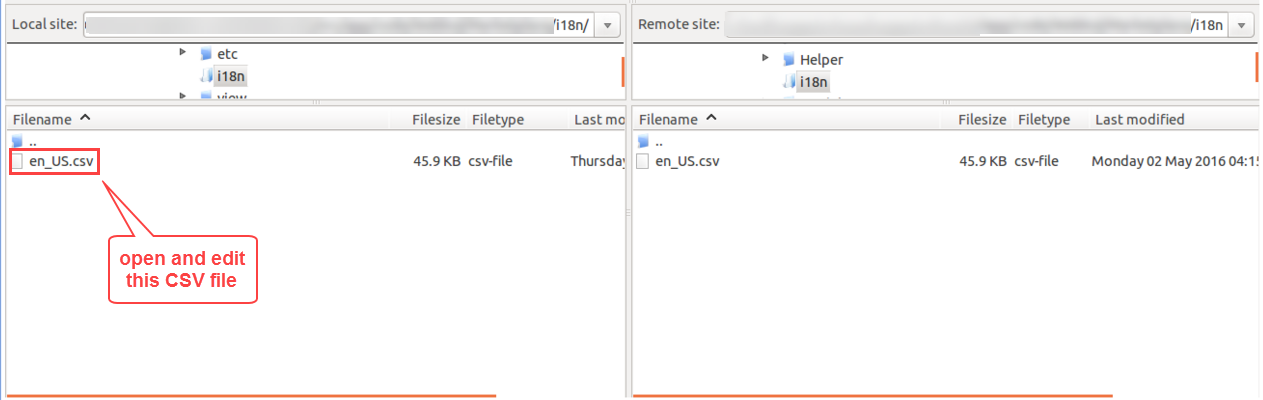
Once you have opened the file for editing. Replace the words after the comma(,) on the right with your translated words.

After editing the CSV file, save it and then upload it to the same folder. Now your module translation is complete.
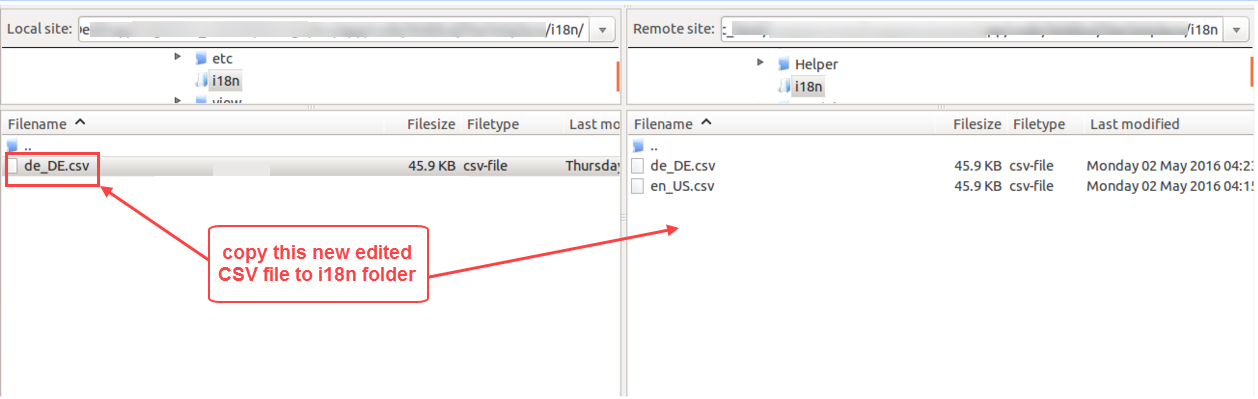
Configuration – Magento 2 Event Manager
Workflow – Magento 2 Event Manager
After the successful installation and configuration of the module, the admin will find the Event Manager menu option in the admin sidebar panel with two options to choose from as per the below snapshot.
Under Event Manager, the admin will be able to Add Events and the Event Groups.
To add an event, click on the “Add Event” under Event Manager. This brings up a page to add the events as shown below in the snapshot.

Now, click the “Add New Event” button to add a new event, that brings up the new event page to add the event details.
Here the admin will enter the required data for the event information which includes –
- Event Name(name of the event).
- Event Date(select the date of the event).
- Event Content(content for the event).
- Event Status(set it as enabled or disabled).
After entering all the required data, the admin will click the Save button to save the event. Now the saved events will be visible on the “Add New Event” page. Here, the admin will be able to edit/delete the events as shown below in the snapshot.

The admin can also change the status of events as enabled or disabled as per the below snapshot.
To add a new event group, click on the “Add New Group Event” button as per the below snapshot.

After clicking the “Add New Group Event“, another page comes up to wherein the admin will enter the details for the group event.

After saving the event group, the admin can see the list of all the event groups. Here, the admin can edit and delete or change the status an event group as shown below in the snapshot.

Workflow – Magento 2 Event Manager
After the admin has configured the events and the event groups, the beautiful calendar showing the events gets displayed at the frontend. If the customer selects the “Choose Events Category” as “All“, then all the events will be displayed.

If the customer selects a particular events category like the “Recreational Events“, then only the events contained in the recreational events will get displayed on the calendar as shown below.
After a customer clicks on an event he can view the event details as shown below.

That’s all for the Magento 2 Event Manager still have any issue feel free to add a ticket and let us know your views to make the module better https://webkul.uvdesk.com





