Purchase Management is an activity for sourcing goods & services from various suppliers. With the help this module, you can perform purchase management function in your store. Add various suppliers to a product, create purchase orders, manage quotations, incoming shipments. When the product goes out of stock, it automatically creates a purchase order.
Features
- Set the procurement method – make to order, make to stock.
- Default prefix for the purchase order number.
- Send quotation and purchase order email to the suppliers.
- Add any comments to purchase order, incoming shipment and notify the supplier.
- Add suppliers in a product specifying – cost price, quantity, priority.
- Manage incoming shipments and products from the suppliers.
- Update information about the partial shipments.
- Draft purchase order, when a product goes out of stock.
- It selects the supplier who offers the best price.
- The admin can create a new purchase order for any supplier.
- It supports multiple languages translations.
- The source code is open for customization.
Installation Process
Step 1:
After extracting the downloaded zip file and you will get the src folder. Inside src folder, you will find the app folder, copy the app folder to the Magento2 root directory. Please view the below screenshot.

Step 2:
After copying the app folder, you need to run the commands in the Magento2 root directory. Please view the below screenshots:
php bin/magento setup:upgrade

php bin/magento setup:static-content:deploy

Step 3:
After running the commands, you need to flush the cache and reindex all from the Magento2 admin panel. Navigate through System->Cache Management. Click Flush Magento Cache button as shown below:

Multi-Lingual Configuration
For Multilingual support, please navigate. Store->Configuration->General ->Locale Options. And select your desired language from the Locale option.

Language Translation
If you need to do the module translation, please navigate the following path in your system. app/code/Webkul/PurchaseManagement/i18n. Open the file named en_US.CSV for editing as shown in below screenshot.
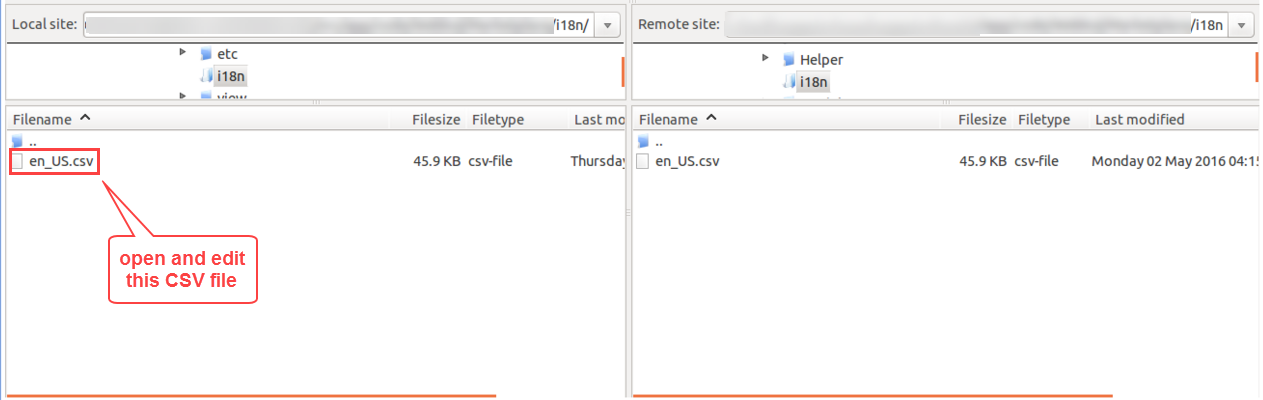
Once you have opened the file for editing. Replace the words after the comma(,) on the right with your translated words.

After editing the CSV file, save it and then upload it to the same folder. Now your module translation is complete.
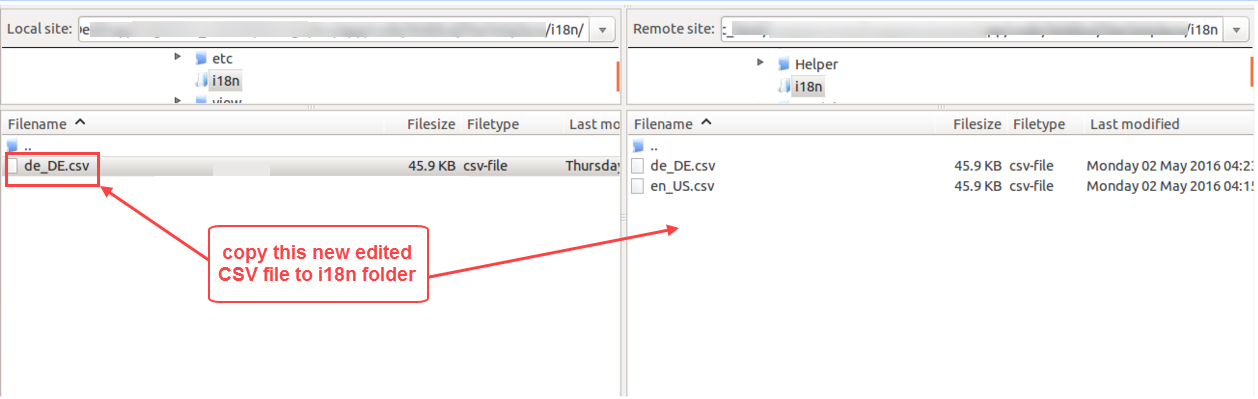
Purchase Configuration
To do the module configuration, please navigate through Webkul Purchase Management>Purchase Configuration. Following options will appear for doing the module configuration:
General Options:
Procurement Method – Select how you want to procure the products and create purchase orders.
- Make to Stock – Select this option for creating a purchase order manually.
- Make to Order – Create an automatic purchase order, whenever the product goes out of stock.
Default Prefix – Enter any prefix for the purchase order ID number.
Default Padding – Enter the padding for the purchase order ID number.
Email Options:
Quotation Email Subject – Enter the subject for the quotation email for the suppliers.
Purchase Email Subject – Enter the subject for the purchase email for the suppliers.
Quotation Email Content – Enter the content for the quotation email for the suppliers.
Quotation Email Footer -Enter the footer text for the quotation email.
Purchase Email Footer – Enter the footer text for the purchase email.
Purchase Email Content – Enter the content for the purchase email for the suppliers.
Click Save Config to apply your changes.
Manage Suppliers
First, you need to add suppliers information in Magento. Please navigate through Webkul Purchase Management>Manage Suppliers>Add Supplier. Please enter all the required information about the supplier and then click Save Supplier.
After creating the new supplier, it will appear on the supplier list. You can view the supplier name, email, company, telephone, zip, supplier since.
Edit – Click Edit to update any supplier information.
Actions – Use the option to Delete a supplier from the list.
Product Setting
After creating the suppliers in the previous step, you need to set up suppliers for each product. Navigate through Products>Catalog>Edit. Select any product and go to its settings.
Prices
First, find the Prices tab as visible in the screenshot below. Following options are available:
Cost Price – Enter the cost price of the product.
Procurement Method – Select how to procure the stock of this product.
- Config Settings – Use this option to apply module configuration procurement method.
- Automatic – The draft quotation will be prepared when the stock goes out of stock.
- Manual – The purchase order will be prepared manually by the admin.
Supplier
Then, you will find the Supplier tab on the page. Provide the supplier information as follows:
- Add New Option – Click this to add a supplier for the product.
- Choose Supplier from the drop-down menu option.
- Enter the allowed Minimum Quantity for the purchase order.
- Set the Lead Time(in days) and enter the Priority of this supplier.
- Status – Set this as Enabled to use this supplier, else select Disabled.
- Add New Row – Click this to enter the Quantity and Cost Price details.
Click Save to apply your changes.
Automatic Quotation Note: – If there are multiple suppliers available for a product. Then the draft quotation will be prepared for the supplier who has the least cost price. Also, the least cost price>quantity will be selected accordingly.
Quotations
Manage Quotation
For managing the quotations please navigate through Webkul Purchase Management>Quotations. After clicking this option, following page will appear. From here you can view the Purchase Order ID, Created Date, Source Document, Supplier Email, and Status.
Automatic Quotation
After the admin configures the suppliers in the product settings, the draft quotation will be prepared automatically. The draft quotation will be prepared for the supplier who offers the best cost price for the product.
Create New Purchase Order – Click this button to generate a new purchase order for the supplier.
Actions – Use this option to Cancel, Merge, Confirm, Email, Print, or Delete a Quotation from the list.
View – Click this to view the detailed information about the purchase order.
Filters – Use this option to search any quotation from the list.
Create New Purchase Order
To create a new purchase order for a supplier, please navigate through Webkul Purchase Management>Quotations>Create New Purchase Order. Then, you need to select any one of the suppliers from the list. Here you can view the Supplier ID, Name, Email, Company, Telephone, and Zip.
Source Document – Enter the name of the source of this purchase order. If the field is left empty, source name will become MANUAL.
Simply click any supplier according to your preference and continue to the next step as follows.
After selecting the supplier from the list, you need to add products in the purchase order. Click the Add Products button to view the products list. You can also view the selected supplier details on this page.
Now, you can view the listing of all the products here. Select the products you want to order and the quantities. Then click Add Selected Product(s) to Quotation, after doing the selection of products.
Your selected products will appear on top of the page. Click Delete if you want to remove a selected product. After checking the details – product, cost price, quantity, click Create Order.
Now your Manual Purchase Order has been created successfully. You can view the new Purchase Order ID in the screenshot below. Use the Actions drop-down menu to Cancel, Merge, Confirm, Email, Print, or Delete the quotation.
View Quotation
Simply click View to see the detailed information about the selected quotation. After clicking the View link, following page will appear. Here you can see the quotation information.
Items Ordered – You can view the summary of items ordered – product name, cost price, quantity, weight, sku. You can update or delete the product items of the quotation.
Edit – To update the purchase order click Edit.
Send by Email – Click this, to send this purchase order to the supplier by an email.
Confirm Quotation – If all the information is correct, click Confirm Quotation. Now this quotation will be changed to a purchase order.
Comments – You can also add any comments with this quotation.
After confirming the quotation, a success notification will appear. You can add comments, send email, and print this order.
If you click the Send by Email, the success notification will appear on the page. The quotation information will be appearing in the supplier’s email.
Purchase Order
To view and manage all the purchase orders, navigate through Webkul Purchase Management>Purchase Order. Here you can view all the purchase orders created – both Automatic & Manual. You can see the Purchase Order ID, Created Date, Source Document, Supplier Email, Status.
Once the quotation status changes to Confirm, it will be visible in the Purchase Order menu.
Actions – Use this option, to Print or Cancel any purchase order from the list.
View – Click this to view the detailed information about the purchase order.
Incoming Shipments
After sending the purchase order to the supplier, an incoming shipment will be created. To view and manage Incoming Shipments navigate through Webkul Purchase Managment>Incoming Shipments. From here you can view the Increment ID, Source, Supplier ID, Schedule Date, and Status.
Actions – Use this option to Recieve or Delete incoming shipments.
Click to Response – To Edit or Update an incoming shipment, click this option.
Edit Shipment
From here you can view the detailed information about the incoming shipment. View items ordered, picking status, supplier information, add any comments.
Partial Shipment – If a supplier delivers an order into two or more parts, you can update the information here.
Add Comments – You can add any comments with this incoming shipment, and notify the supplier.
Partial Shipment
After clicking the Partial Shipment, a small window will appear. Enter the quantity of product received and click Receive Now. This information about the products received will be now be updated.
Incoming Products
You can view all the incoming products information at one place. Navigate through Webkul Purchase Management>Incoming Products. From here you can view the Schedule Date, Source, Product Name, SKU, Quantity, Status.
Click Edit to update the scheduled date or add any comments in for an incoming product.
Update Scheduled Date
After clicking Edit, following page will appear. From here you can view the information about the incoming product. You can also update the Scheduled Date of the incoming product. Add any comments to this incoming product and notify the supplier.
Thank you for viewing this blog. If you have any query or need more information, please contact webkul.uvdesk.com



















