CS-Cart Muut – Commenting And Forums Integration : Muut is a modern, beautiful, and responsive commenting and forum system which provides a clean user interface with persistent content. Its integration with CS-Cart provides real time commenting on various pages i.e; it can be used to embed real-time commenting on various sections of your site. With this addon integration Muut becomes the true part of your page but not a window to another site.
Muut – Commenting And Forums Integration Features
- Well integrated with CS-Cart Multi-Vendor.
- Functionality to add Muut block on various pages including :
- Product Details Page
- Category Page
- Blog Page
- Home Page
- Functionality to enable/disable Commenting Tab for vendor view page (In case of CS-Cart Multi-Vendor)
- Signed Setup, and Federated IDs (SSO) option for admin.
- Signed Setup : For Secure embedding.
- Federated Identities: Use existing CS-Cart users and login screen for commenting.
- Supports Muut RTL feature.
- Permanent content that everyone can trust.
- Easy to configure and manage at admin end.
How to Upload and Install Add-on
To upload the addon, Go to “Manage Add-ons” page. Click on “+” to upload and install the zip file

Browse and upload the zip file as shown below in the snapshot.
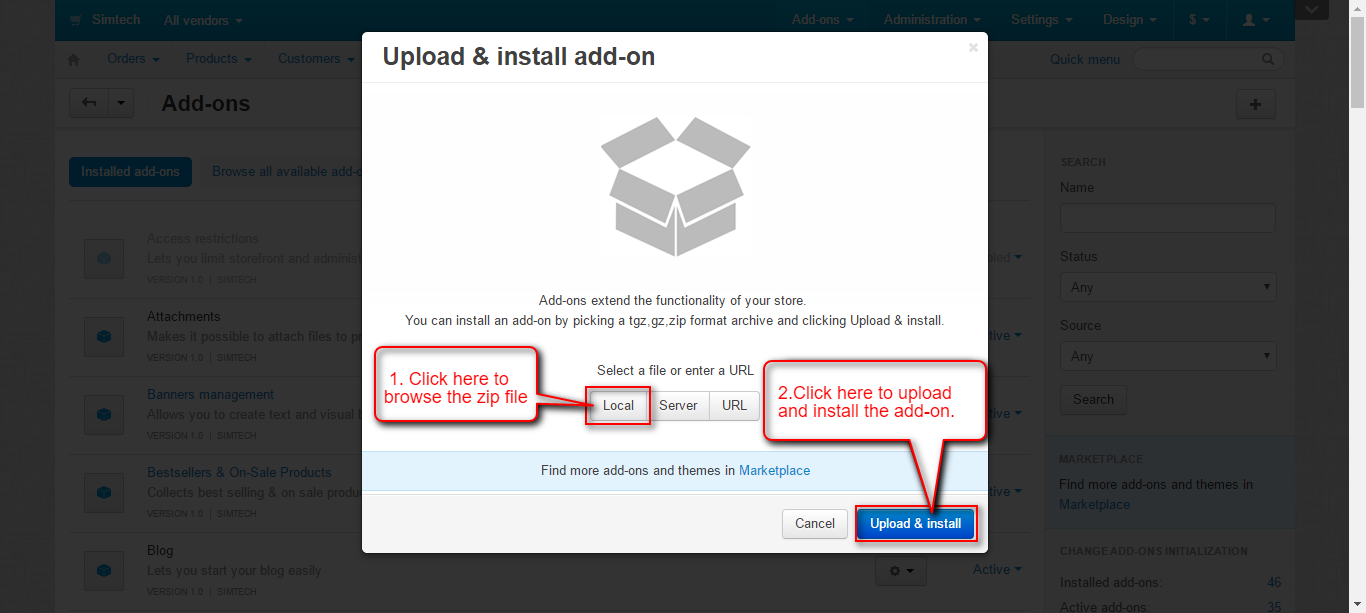
Addon Configuration
Click on “Settings” to configure the addon.

- Enter the name of the Forum created at muut.com
- Select the default language for commenting.
- Click the box provided to show Muut block on vendor view page. (in case of multi-vendor only.)
![general]()
Click on Signed Setup as per the below snapshot and make the configuration accordingly.

- Enable Signed Setup : Provided for secure embedding of Muut at CS-Cart end. If you have allowed embedding with secret key only at Muut’s end then :
This option ie; Enable Signed Setup need to be enabled and API and Secret Keys should be filled properly here so that the users can comment. Otherwise a message as per the below screenshot will be displayed.
- Enable Federated IDs : Use existing CS-Cart Users and login screen to allow them to comment without signing in to the Muut account i.e; tie your existing users account system into Muut. If Federated Identities are not enabled, then the user need to sign in with the Muut account for commenting even if he/she is logged in your store as shown.
Muut Block On Product Detail Page
Go to Design-> Product Tabs as shown below.
Click on “+” to add a new product tab.

- Enter the name of the tab.
- Check the box to show the tab in a popup window.
- Click to select the block for Muut.
- Click on “Create New Block” button.
- Select “Muut Block” as shown below.
Now click on “Status” to select the products for which this tab need to be disabled and save as shown below.
View of Muut- Commenting and Forum Block on Product Page :
MUUT BLOCK ON Other CS-Cart Layout PAGEs
Go to Design-> Layouts to add a Muut block on desired page.
Select the desired layout page where Muut Block need to be added. Click on “+” and then “Add Block” to add.
- Click on “Create New Block” button.
- Select “Muut Block” as shown below.
- Enter the name of the block.
- Select the template according to the layout page where Muut Block need to be added.
- Click on Create button to create the block.
Frontend View
Support
That’s all about Muut – Commenting And Forums Integration. Still, have any issue feel free to add a ticket and let us know your views to make the plugin better http://webkul.uvdesk.com















