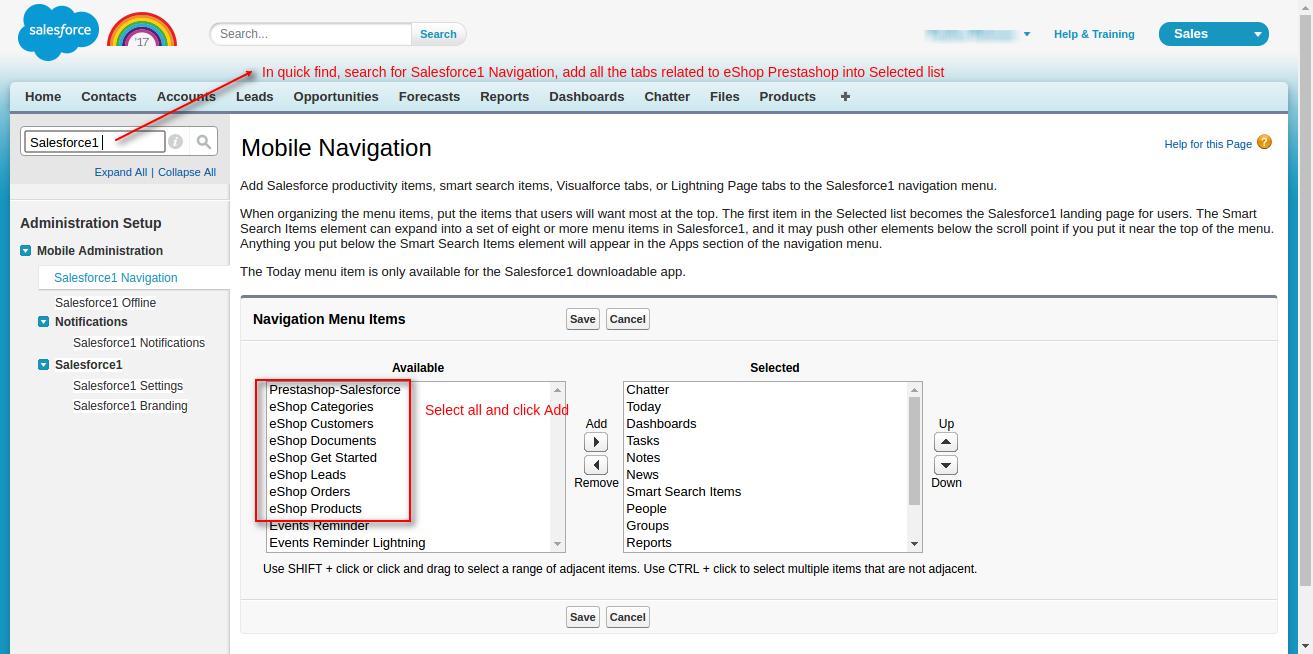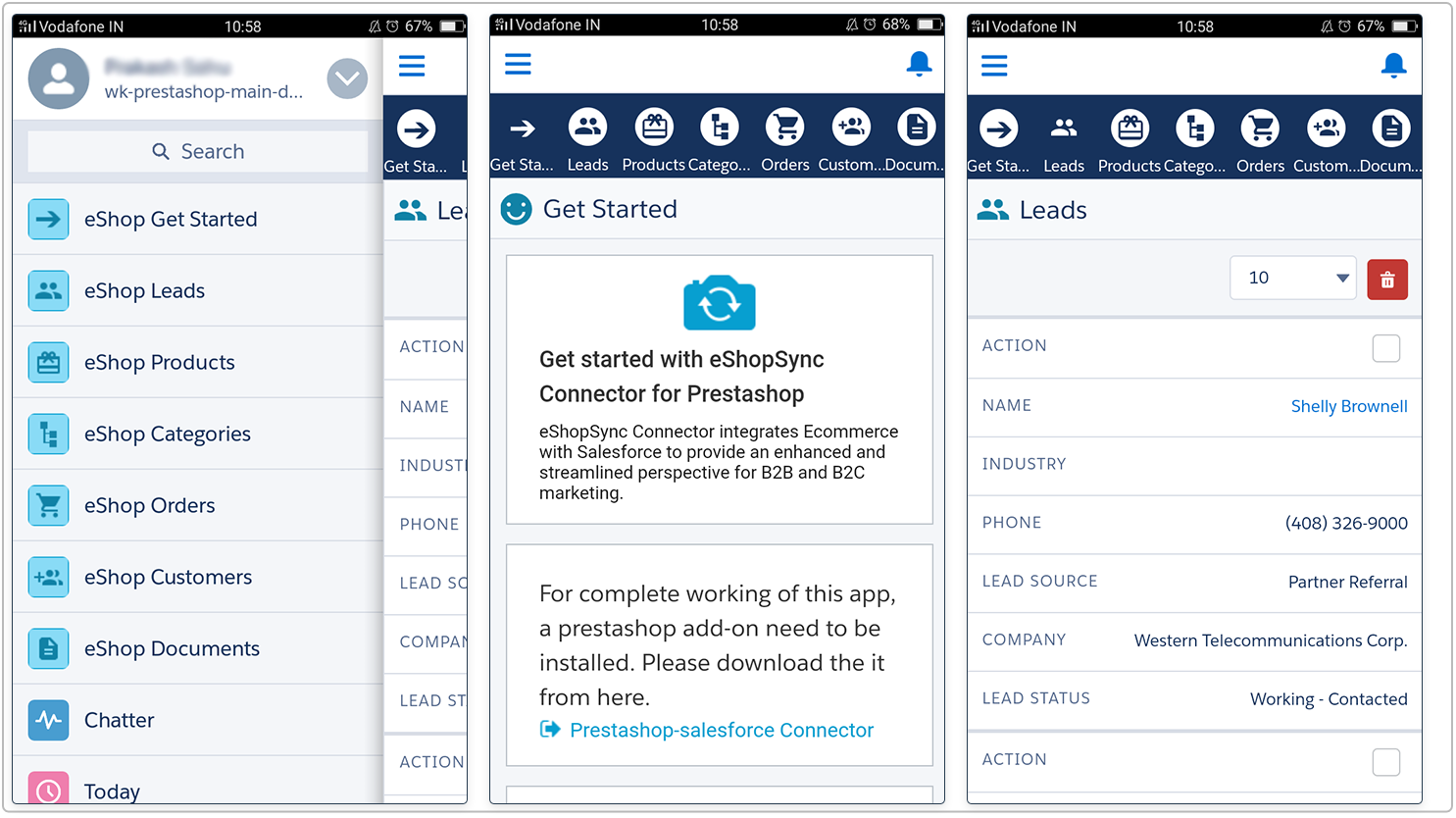Prestashop Salesforce Connector:- This is an awesome module which synchronize e-Commerce and CRM platform. Prestashop Salesforce Connector provides Real time synchronization of Prestashop store to Salesforce platform. With the help of this module admin can easily sync Contact Us as Leads, Customers, Categories, Products and Orders into Salesforce org which will help to increase their sales and customer services. Admin can also synchronize Orders and Products from Salesforce to Prestashop store.
Note : Application required to install in Salesforce Org from appexchnage : eShopSync For Prestashop
IMPORTANT NOTE – As per the release of Prestashop V1.7 from 4 November 2016, we are working on making all the Marketplace addons and all the Prestashop modules to be compatible with the new version. So all the Prestashop module purchased after 4 November 2016, will get the updated version of the module once available.
Features
- Acts as bridge between Prestashop and Salesforce.
- It gives the concept of “Service-first” approach .
- Can process bulk amount of data from WooCommerce to Salesforce and vice-versa.
- Lightning features supported and provides you an interactive design with brilliant user interface.
- Sync Prestashop Contact us to Salesforce as Leads and Prestashop Customers to Salesforce as Accounts and Contacts.
- Sync Prestashop Categories and Products to Salesforce as Custom Categories and Products respectively.
- Sync Prestashop Orders to Salesforce Orders.
- Option to enable or disable Real Time synchronization of Leads, Customers, Categories and Orders.
- Provides you an option to map Order details and Leads Status.
- Synchronization of Salesforce Products and Orders to Prestashop orders.
- Admin has to set default shipping and payment methods.
- Option to choose default language for data synchronization from PrestaShop to Salesforce.
- Admin can select default folder for documents and default price book for product price.
How to Configure
Pre-Configuration settings
Once you install “eShopSync For Prestashop” from appexchange. Go through the links mentioned below to update the required settings.
Update Field Accessibility : Prestashop Salesforce Connector Field Accessibility
Generate WSDL file : How to generate WSDL file from Salesforce
If you want to avail Salesforce Lightning expereince, you need to register your domain first.
Domain Registartion :How to Register Domain in Salesforce
Connector configuration
1. Hover over Modules and Services | Click Modules and Services | Add a new module as displyed in the screen shot.
2. Choose the Presashop Connector Zip file and upload it.
3. Click ” Install” to start the installation process of Prestahsop Salesforce Connector as shown below.
4. Once it is installed, you will get Salesforce panel. Hover over Salesforce | Click Configuration to setup and configure the connector.
5. Choose WSDL file from your system location and then click Upload.
6. Under Settings section, choose the preferred option for Currency, Language, Document folder to store images of Products and categories and the Price book available at Salesforce end apart from Standard one. Then, enable/disable real time sync option for Leads/ Customers/ Categories/ Ordres and click Save.
7. You may find previous Contact Us responses and Sync to fetch the recent ones accordingly.
This completes the configuration of Prestashop Salesforce Connector. Now,, lets proceed to Synchronize data from Prestashop to Salesforce and vice-versa.
Synchronization process
1. Sync Customers : Hover over Salesforce | Sync Customers | Sync Customers to Salesforce | Select list of Prestashop Customers | Click Start Adding Customers to Salesforce.
Refresh the page to get the list of Synced customers.
2. Sync Categories: Hover over Salesforce | Sync Categories | Click Sync Caetgories to Salesforce | Click Start adding Categories to Salesforce.
 Refresh the page to get the details list of Synced categories.
Refresh the page to get the details list of Synced categories.
3. Sync Products : Hover over Salesforce | Sync Products | Click Sync Products to Salesforce | Choose the Presashop Product list and Select All products | Click Start adding Products to Salesforce
 Refresh the page to get the list of Synced Products.
Refresh the page to get the list of Synced Products.
4. Sync Orders : Hover over Salesforce | Sync Orders | Click Sync Orders to Salesforce | Choose the Presashop Order list and Select All Orders | Click Start adding Orders to Salesforce
 Refresh the page to get the list of Synced Orders.
Refresh the page to get the list of Synced Orders.
5. Map Order Details : Hover over Salesforce | Click Map Order Details to choose the default Shiping and payment method. Also, to add/delete Order Status fields mapping of Prestashop and salesforce end.
6. Lead Status Mapping : Hover over Salesforce | Click Map Lead Status to change the mapping status of Prestashop Conatct Us and Salesforce Leads.
7. Hover over Salesforce | Click on Sync Leads, all the Contact us responses will be automaticaly displayed under this section if you have enabled real time synchronization of Leads.
Prestashop-Salesforce Classic View
Prestashop-Salesforce Lightning View
Prestashop-Salesforce Salesforce1 View
Support
Prestashop Salesforce Connector do have innumerable advantages within its platform which can be custom developed to every business need. If you have any unique requirements for your website please fill free to raise a ticket and let us know your views to make the product better http://webkul.com/ticket/index.php