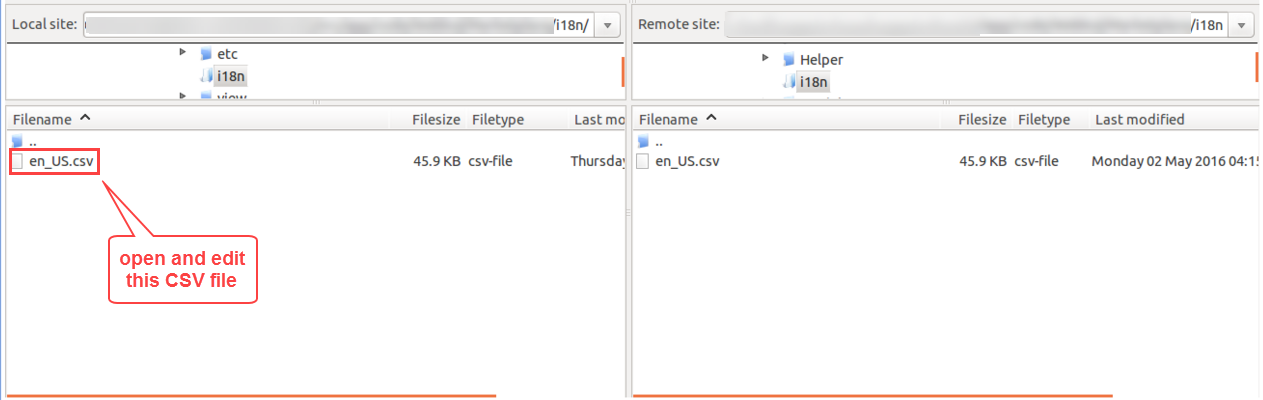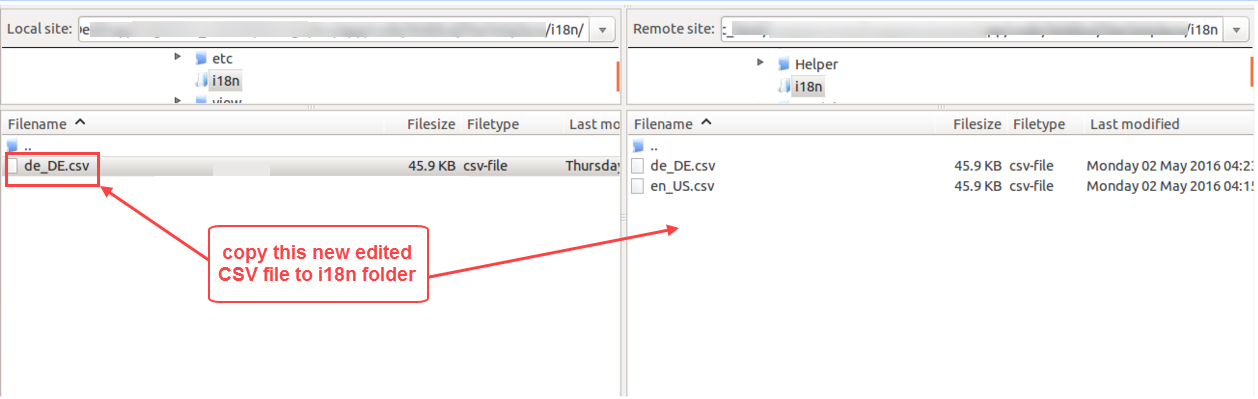Shipping Availability Check is a Marketplace add-on for the Magento2, which allows the users to find out product availability using zip codes. The users can simply enter a zip code on the product page to know whether the product is available in that zip code or not. The admin and the sellers can add different regions, upload zip code CSV file, and select available regions for the products. Zip Code Validator also works with Assigned Products, where the different sellers can add regions for the assigned products. The users can enter a zip code and find the product availability for the assigned products.
Please Note: – Shipping Availability Check is a Marketplace add-on, please install Marketplace Multi-Vendor module for Magento2 in order to use this module.
features
- The admin and the sellers can provide product availability information using zip codes.
- Shipping Availability Check module also works with Marketplace Seller Price Comparison module.
- Different regions can be created by uploading zip code CSV file.
- Multiple available regions can be selected for a product.
- Available Regions can be assigned to both new and existing products.
- Every zip code has a unique Id assigned to it for better management.
- Region Status can be enabled or disabled by the admin and the sellers.
- Zip codes can be updated and deleted by the admin and the sellers.
- Filter option can be used to search for any specific region or a zip code.
- Shipping Availability Check supports multiple languages and translation.
- The registered users shipping details automatically appear in the zip code validator.
- Recent zip code searches made for the product can also be seen by the users.
installation
After extracting the downloaded zip file and you will get the src folder. Inside src folder, you will find the app folder, copy the app folder to the Magento2 root directory. Please view the below screenshot.
After copying the app folder, you need to run two commands in the Magento2 root directory. Please view the below screenshots:
First command – php bin/magento setup:upgrade
Second command – php bin/magento setup:static-content:deploy
After running both the commands, you need to flush the cache from the Magento2 admin panel by navigating through System->Cache Management. Click Flush Magento Cache button as shown below:
Multi-Lingual configuration
module language translation
If you need to do the module translation, please navigate the path app/code/Webkul/MpZipCodeValidator/i18n and edit the file named en_US.csv as shown in below screenshot.
Once you have opened the file for editing, replace the words after the comma(,) on the right with your translated words.
After editing the CSV file, save it and then upload it to the same path app/code/Webkul/MpZipCodeValidator/i18n. The module will now get translated into your desired language. It supports both the LTR and RTL languages.
Admin Management
After successfully installing Marketplace Shipping Availability Check add-on, the admin can navigate through Marketplace Management->Marketplace Zipcode Validator Regions. Here the admin can manage all the regions of its store. The admin can view information such as – region Id, region name, status, and region zip codes.
Click Add Entry button to create a new region.
Use Actions drop-down menu option to enable or disable any region status.
Filter option can be used to search any particular region from the list.
Use Click link to view all the zip codes of the region.
To update an existing region click the Edit link.
To add a new region click the Add Entry button as shown in the previous screenshot. After arriving at the New Entry page, you can fill in the region information details. A sample zip code CSV file can be downloaded for the reference.
Region Name – Enter the title for the region.
Status – Set the status as Enabled to use this region, else select Disabled if don’t want to use.
CSV – Click the choose file button to browse and upload your new zip code CSV file.
Click the Save Entry button to add this region to the list.
To view all the zip codes in the region, navigate through Marketplace Management->Marketplace Zipcode Validator Regions and use the Click link to view all the zip codes. Now you can view the list of all the zip codes of the selected region. Every zip code has an Id assigned to it.
Actions drop-down menu option can be used for deleting any zip code(s) from the list.
To find any particular zip code from the list, use the Filters option.
Next, to assign regions to the products the admin can navigate through Products->Catalog. You can assign regions to both new product or an existing product. From the screenshot below, you can see that there’s a new option on the product page, Available Regions.
Select the available regions for the product, multiple regions can be selected for a product.
After providing the product details, click the Save button to save your changes.
New Product:
The regions can also be configured for an existing product. Select the region(s) from the Available Regions option as shown in below screenshot.
Existing Product:
seller management
The sellers can also add regions, upload zip codes CSV file and assign products to the regions from the front-end. To view all the region navigate through My Account->View All Regions. After opening the Marketplace View Regions page, the seller can manage the regions of its store.
The seller can view information such as – region name, status, created date, and region zip codes.
Use Actions drop-down menu option to enable or disable any region status.
Search option can be used to search any particular region from the list.
Use Click link to view all the zip codes of the region.
To update an existing region click the Edit link.
To add a new region navigate through My Account->Add Regions. After arriving at the Marketplace Add Regions page, you can fill in the region information details. A sample zip code CSV file can be downloaded for the reference.
Region Name – Enter the title for the region.
Status – Set the status as Enabled to use this region, else select Disabled if you don’t want to use.
CSV – Click the Choose file button to browse and upload your new zip code CSV file.
Click the Save Region button to add this region to the list.
To view all the zip codes in the region, navigate through My Account->View All Regions and use the Click link to view all the zip codes. Now you can view the list of all the zip codes of the selected region. Every zip code has an Id assigned to it.
Actions drop-down menu option can be used for deleting any zip code(s) from the list.
To find any particular zip code from the list, use the search option.
Next, to assign regions to the products the sellers can go to My Account. The regions can be assigned to both new product or an existing product. From the screenshot below, you can see that there’s a new option on the product page, Available Regions.
Select the available regions for the product, multiple regions can be selected for a product.
After providing the product details, click the Save button to save your changes.
New Product:
Existing Product:
buyer management
The front-end users can simply enter the zip code on the product page to find product availability for that zip code. After entering the zip code, the users can click the Check button as shown in below screenshot. A small message will appear under the entered zip code, as Product is available at (zip code).
If the entered zip code does not match the product zip code list, it will show the message as Product is not available at (zip code).
If a Logged In user uses the zip code validator for finding the product availability, its shipping details will automatically appear in the field. The users can view the recent zip code searches made for the product.
The users who are not Logged In can also view the recent zip code searches made for the product.
Shipping Availability Check for Assigned Products
The Shipping Availability Check Marketplace add-on also works with Seller Price Comparision module, where different sellers can add regions for their assigned products. The users can search for product availability by entering the zip code for each seller product separately.
Please Note: – Seller Price Comparision is a separate Marketplace add-on, it is not a part of Shipping Availability Check.
The seller can simply navigate through My Account->Assign Product and select the Available Regions from the option as shown in below screenshot:
The front-users can enter the zip codes for different seller products and find the product availability as shown in below screenshot.
Thank you for viewing this blog, please feel free to share your views and comments. If you have any queries or doubts reach us at http://webkul.uvdesk.com/