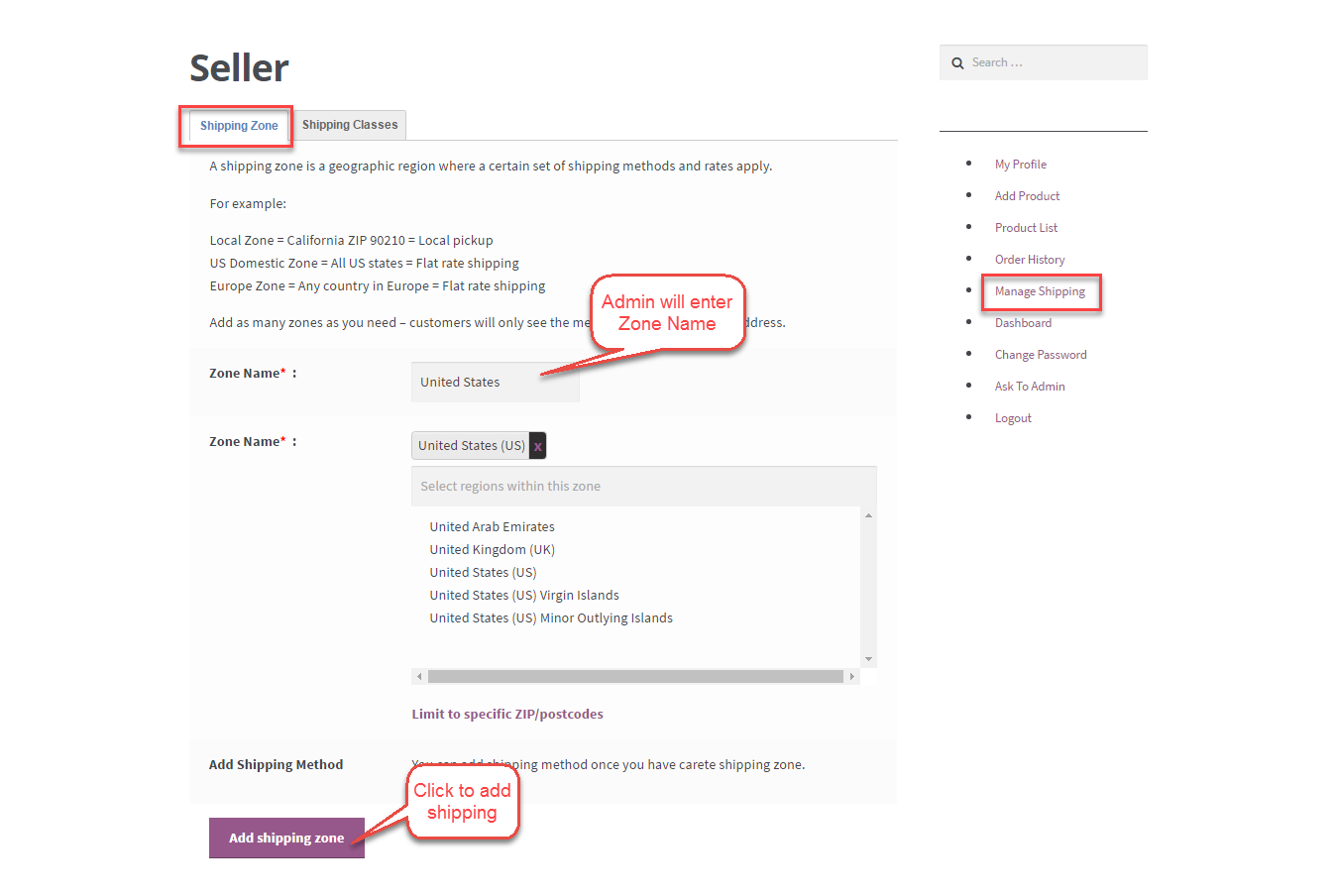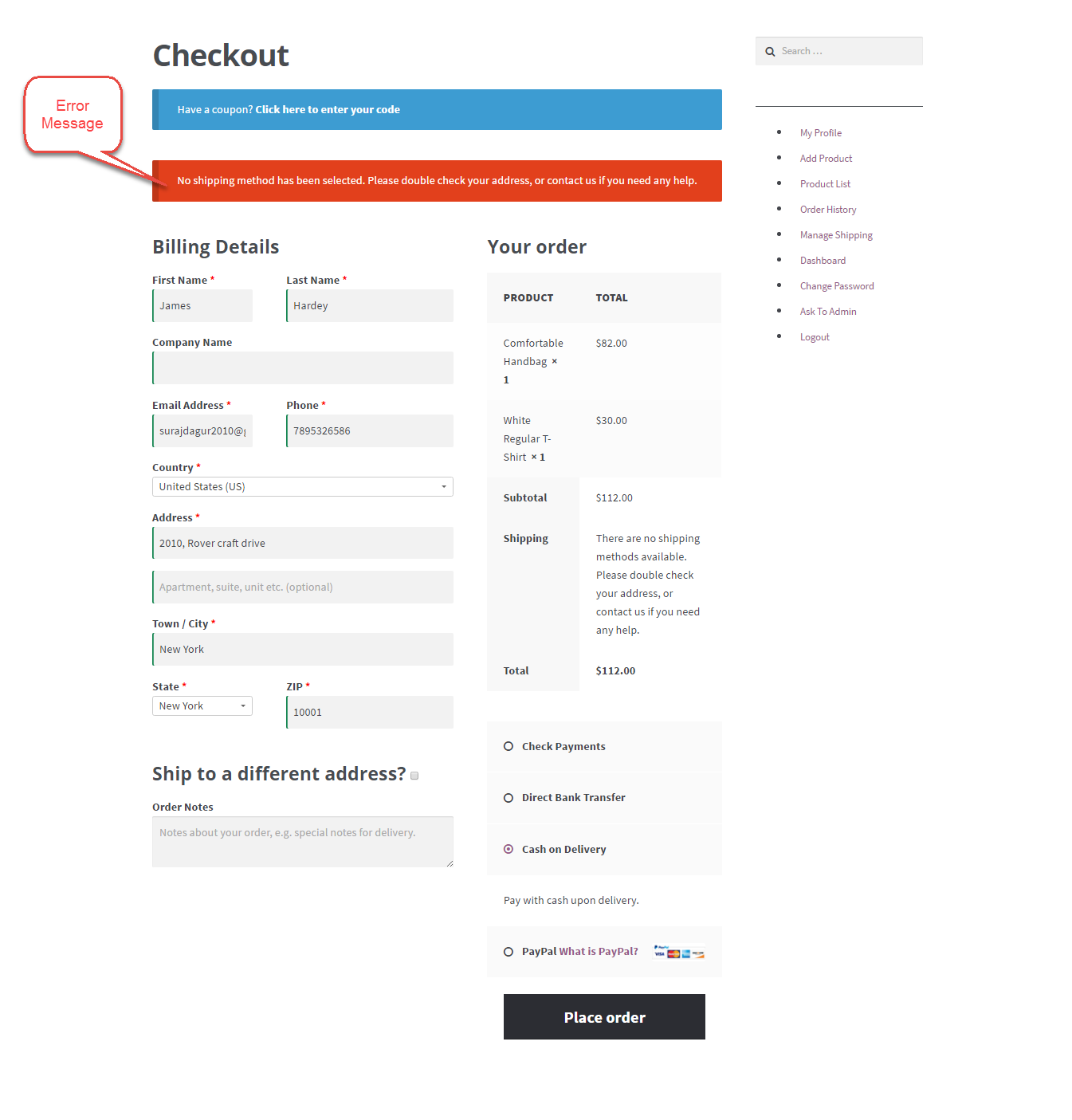WooCommerce Marketplace Flat Rate Shipping will allow the marketplace sellers to add the flat rate shipping for their products under their seller panel. Marketplace Flat Rate Shipping provides an effective solution for the sellers who want to offer a fixed shipping to their customers. That’s why we have created an add-on for the marketplace where the sellers can add a fixed shipping rate for their products.
Marketplace Flat Rate Shipping is an add-on of WooCommerce Marketplace Plugin. To use this plugin you must have installed first Marketplace Plugin.
Features Of WooCommerce Flat Rate Shipping
- Admin can Enable or Disable this plugin.
- Admin can enter the Shipping Title that is visible to the customers on the Checkout Page.
- Sellers can set up the countries for which the shipping will be applicable.
- Sellers can set their flat rate shipping charges that is applicable to their products while placing an order.
- If there are two seller products in the cart having the same zone with different flat rates, then the shipping cost of both the products will be added and displayed as the total shipping cost at the time of checkout.
- If there are two seller products in the cart, one seller has shipping method for his products and the other seller has not added shipping method, then the buyer can not place that order.
- In the case of multiple seller products having different zones for their products in the cart, then the buyer can not place that order.
Installation Of WooCommerce Marketplace Flat Rate Shipping
The user can easily install the plugin after he has purchased it. The user will get a zip file which he has to upload in the add new plugins menu option in the WordPress admin panel. You will navigate through Plugins > Add New and click the “Add New” menu option as per the snapshot below.
After this, you will see an option on the top of your page that is “Upload Plugin”, click the option to upload the zip file.”
After clicking on the “Upload Plugin” option, below that you will see a button “Choose File” click on the button to browse for the zip file as per the snapshot below.
After browsing the file, click the “Install Now” button to install the plugin as per the snapshot.
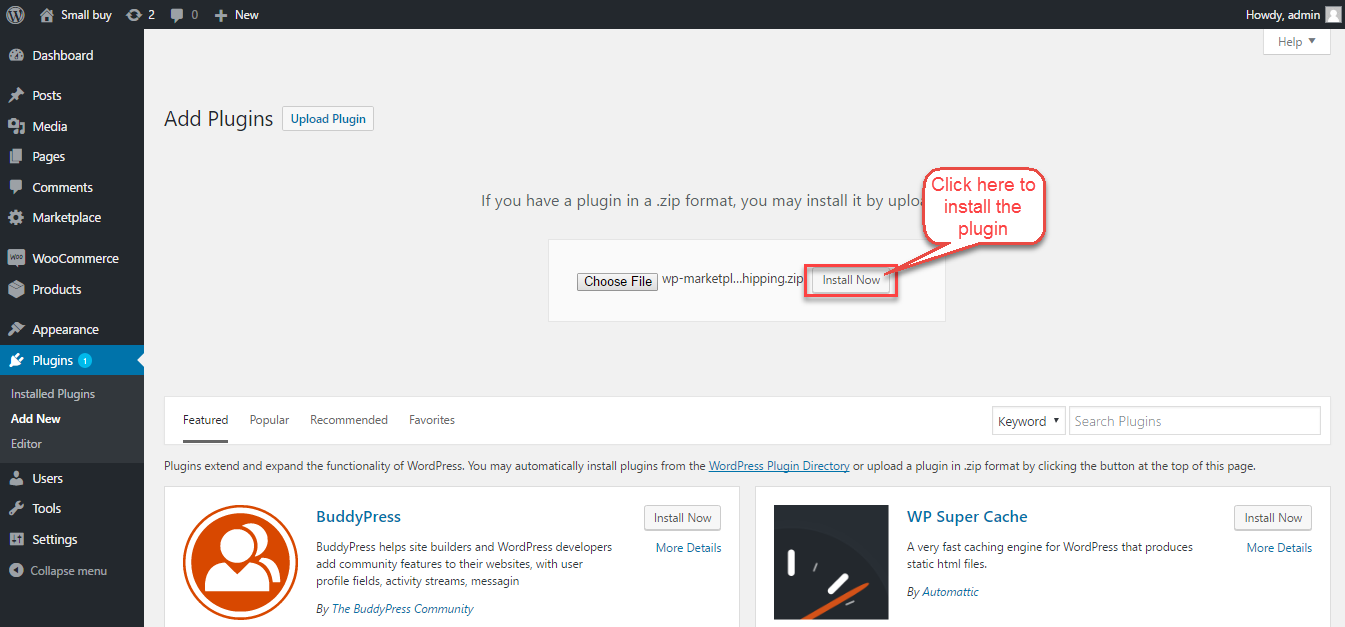
Now when the plugin is installed correctly, you will see the success message and an option to activate the plugin. Click on “Activate Plugin” to activate the installed plugin.

That is all for the installation part of the WooCommerce Marketplace Flat Rate Shipping.
Admin Configuration Of WooCommerce Marketplace Flat Rate Shipping
After the installation, the admin will configure the WooCommerce Flat Rate Shipping by navigating through WooCommerce > Settings > Shipping > MP Flat Rate Shipping. Here the admin can enable or disable the Marketplace Flat Rate Shipping method and can enter the Shipping Title that will be visible to the customers at the checkout time. After the admin has enabled the Marketplace Flat Rate Shipping, now the sellers will be able to add this shipping method to their products under their account panel.
Seller Management Of WooCommerce Marketplace Flat Rate Shipping
Now after the admin has completed the installation and configuration of the plugin, to add the Marketplace Flat Rate Shipping to the products the seller go to the Manage shipping tab to create Shipping Zone as shown in below snapshot. If a seller already created shipping zone then he can direct add shipping method to the Shipping Zone.
After Creation of Shipping Zone, a seller will add Flat Rate for created Shipping Zone. Seller clicks on the edit button to add shipping method for created Shipping Zone.
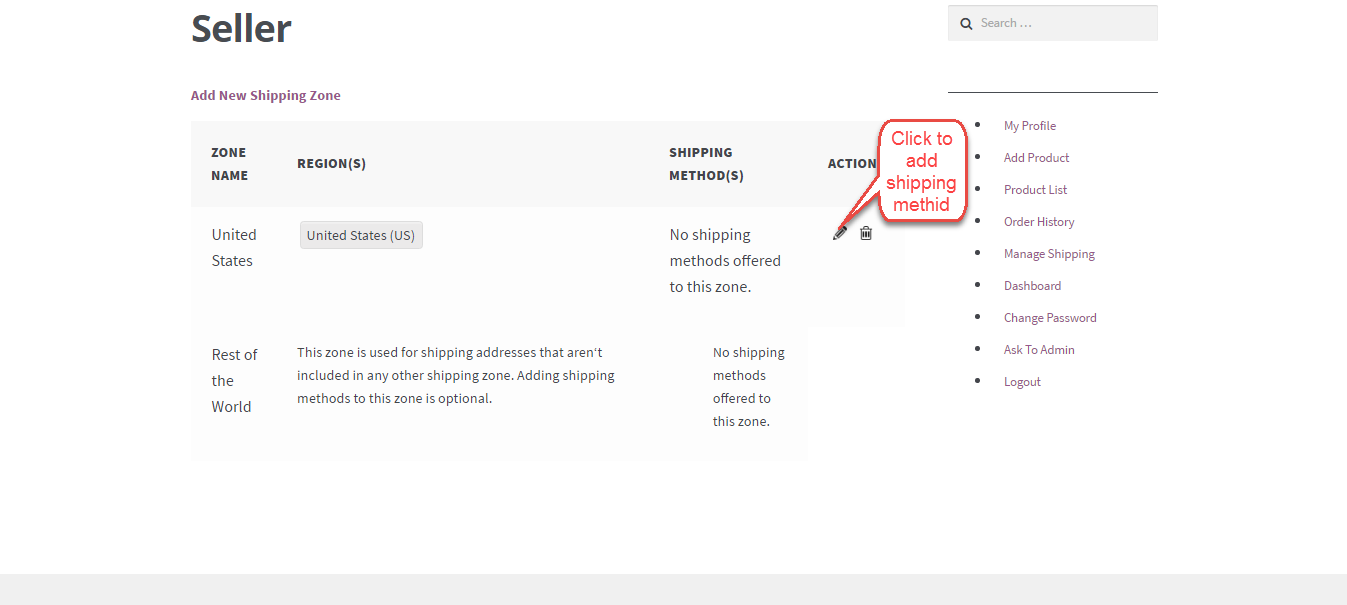
Here seller selects Flat Rate from the drop down menu and clicks on “Add Shipping Method” to add shipping method to the zone.

Once shipping method added to the zone then seller clicks on the method name to configure the shipping method.

Here seller enters the cost of shipping and clicks on “Save Changes” to save the changes. Then finally seller click on “Update Changes” to update Shipping Zone.

Front-end Workflow of WooCommerce Marketplace Flat Rate Shipping
Now on Front-end, if a buyer adds multiple seller products in his cart having the same zone with different flat rates, then the shipping cost of both the products will be added and displayed as the total shipping cost at the time of checkout. And the buyer can successfully place that order.
Here both the sellers applied Marketplace Flat Rate Shipping and having same Shipping Zone. The first seller applied $25 and the second seller applied $35 as shipping charges. So the total shipping charges will be $60.
After the successful checkout, a buyer can also see the applicable Marketplace Flat Rate Shipping Cost for the product purchased on the Order Received page.
If a buyer having multiple seller products in his cart, and a seller has not added Flat Rate shipping Method to his Shipping Zone, then the buyer can not place that order. Even if the sellers having different Shipping Zones for their products, the buyer not able to place that order.
An error message will be displayed to the buyer about the unavailability of shipping method.
That’s all for the WooCommerce Marketplace Flat Rate Shipping Plugin still have any issue feel free to add a ticket and let us know your views to make the plugin better at webkul.uvdesk.com