Magento2 Marketplace Hyperlocal System connects the customers with local stores and also transforming the shopping experience of the customers. This module is very beneficial for both sellers and buyers. The Seller can easily add the location where they can ship their products. Customers can enter their location and check the available products and sellers in that location. Sellers and admin can add their location according to which their products are displayed to the customer. The seller and admin can also add shipping rate according to the location range.
Magento2 Marketplace Hyperlocal System module is an add-on of Magento2 Marketplace module, you need to install Magento2 Marketplace first to use this module.
Features Of Magento2 Marketplace Hyperlocal System
- The customer can enter their location and buy products from nearest seller’s store.
- The customer can also change their location.
- The customer can check seller’s availability in their location.
- The customer can check product’s availability in their location.
- The seller can add multiple locations.
- The seller can add Hyperlocal table rate shipping.
- The seller can add shipping price using CSV file.
- Admin can also add multiple locations.
- Admin can add shipping on behalf of sellers using a CSV file.
- Admin can add radius unit and range which will be used to search the seller from customer’s location.
- If the customer does not select his location then his location will be the location that is set by the admin.
Installation – Magento2 Marketplace Hyperlocal System
Customers will get a zip folder and they have to extract the contents of this zip folder on their system. The extracted folder has an src folder, inside the src folder you have the app folder. You need to transfer this app folder into the Magento2 root directory on the server as shown below.
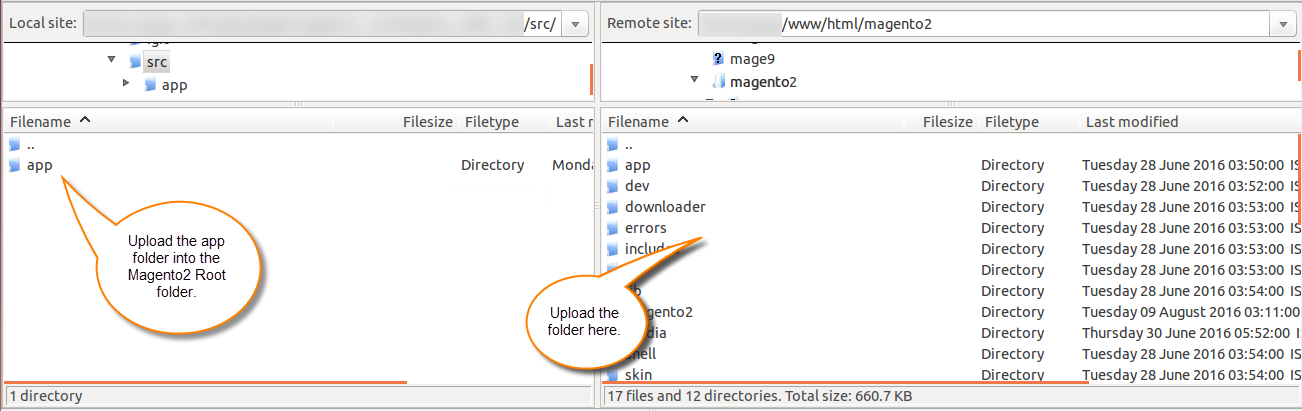
After the successful installation, you have to run the command on Magento2 root directory-“php bin/magento setup:upgrade”

Also, run this command into the Magento2 Root- “php bin/magento setup:static-content:deploy” You can refer the below screenshot.

After running the commands, you have to flush the cache from Magento admin panel by navigating through->System->Cache management as shown below.
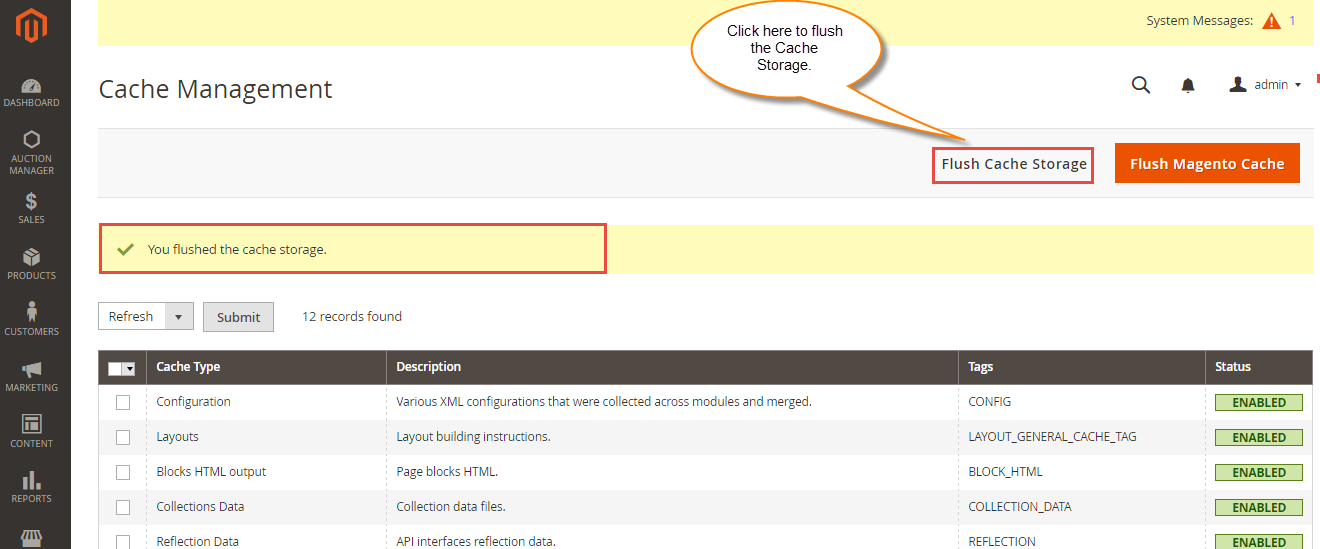
Admin Management – Magento2 Marketplace Hyperlocal System
After installation of the module, admin can configure the module by going to Stores > Configuration > Webkul > Hyperlocal Marketplace. Here admin has to enter the heading for location popup window. Admin can select the radius unit and enter the radius range which is used to search sellers from customers location. Admin has to provide the Google API Key so that Google search suggestion for location will work.
Note: For Google API Key please visit https://developers.google.com/maps/documentation/javascript/get-api-key
Now the admin can configure the Hyperlocal Shipping from Stores > Configuration > Sales > Shipping Methods > Hyper Local Shipping. From here admin can enable or disable the shipping method and can set the Shipping Method name that will be visible on frontend.
Admin can add Ship Areas and Ship Rates by going to Marketplace Management > Hyper Local.
On clicking Ship Area, admin can view and manage all the added Shipping areas. Admin can add / edit or delete any ship area from here.
On clicking “Add New Ship Area” a new page opens up where the admin has to enter the location and then the latitude and longitude will automatically get filled. Then admin has to save the new ship area.
Admin can see and manage the Shipping Rates from here. Admin can also delete any ship rate from here and can also add new ship rates.
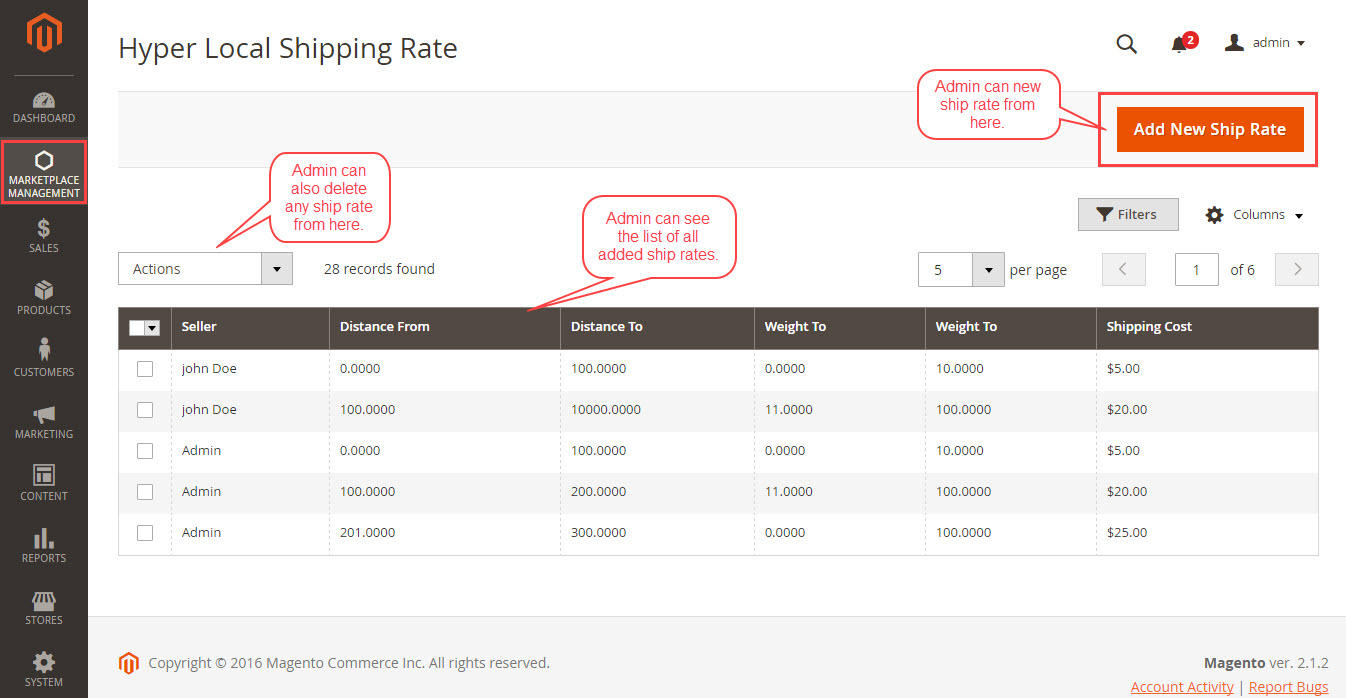
Admin can download the sample CSV file and can then upload the CSV file containing the new ship rates.
Seller Management – Magento2 Marketplace Hyperlocal System
After the module is installed, sellers can see the “Hyper Local” option in marketplace menu. After clicking on the ‘Hyper Local’ seller will find two options “Add Shipping Area” and “Ship Rate“. Sellers can click on ‘Add Shipping Area’ to add the locations where they can ship their products. Here seller can add locations and see the list of locations which is already added.
Sellers can click on ‘Add Shipping Area’ to add the locations where they can ship their products. Here seller can add locations and see the list of locations which is already added. Seller can also delete any location if they want.
Seller can add shipping rates by clicking on “Ship Rate” and from here seller can upload the CSV file of new Shipping Rates. Seller can also delete any previously added rate.
Customer Management – Magento2 Marketplace Hyperlocal System
When a customer will visit the website then a pop-up will open asking to enter the location. The customers can enter their location in the pop-up and click on the save button to save the location.
On changes the location the customer will see a pop-up notification stating “On location address change cart will empty”. So if there is any product in the cart then it will get removed from the cart and cart will become empty on location change.
If no product is available in the selected location for the selected category than the following message will be shown.
If the products are available for the selected location in the selected category then the customer will be able to see and purchase them.
While purchasing a product, the customer can select the Hyper Local Shipping Method.
That’s all for the Magento2 Marketplace Hyperlocal System, if you still have any issue feel free to add a ticket and let us know your views to make the module better http://webkul.uvdesk.com/












