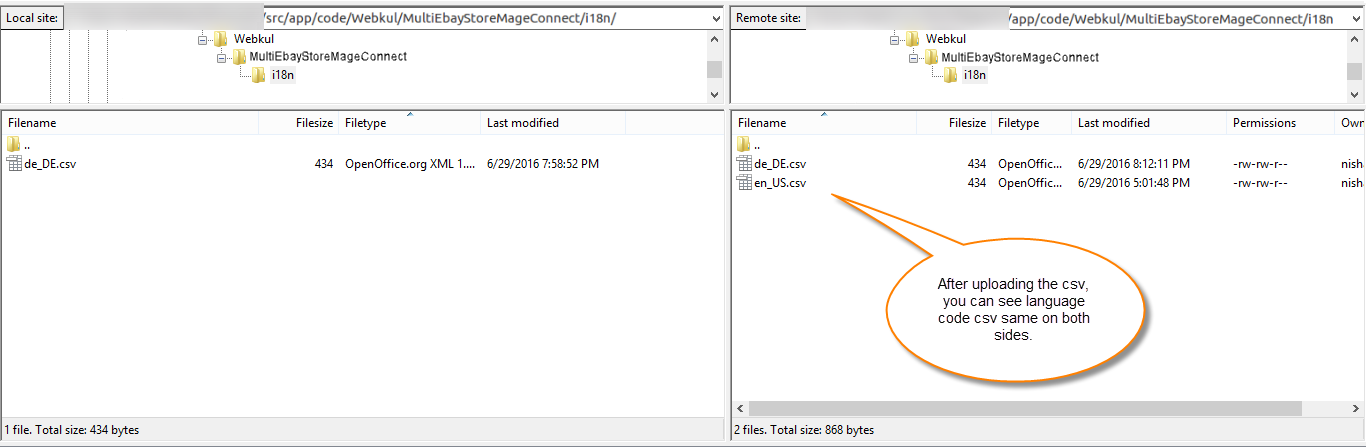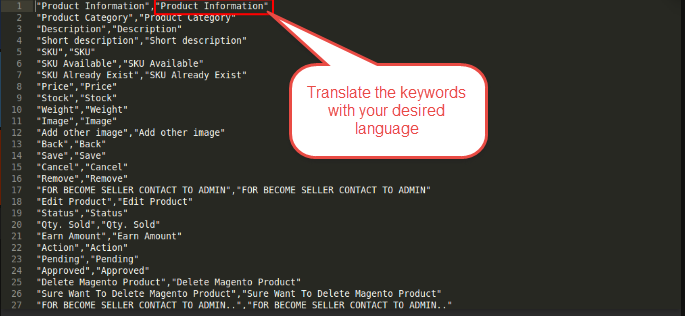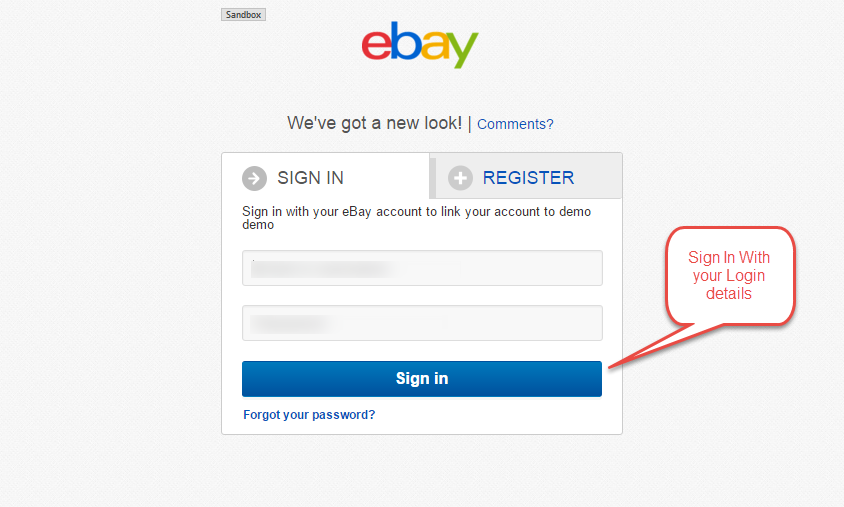Multi eBay Account Connector For Magento2 module is used to synchronize the products, category and orders from eBay to Magento2 Store and sync products from Magento2 store to eBay. The admin can get all the products from different eBay accounts using this wonderful module. Admin can also get all the categories & orders related to these synchronized eBay products.
Features of Multi eBay Account Connector For Magento2
- Allow to sync the products from eBay to Magento2.
- Allow to sync the products from Magento2 to eBay.
- Admin can add multiple eBay Accounts.
- This module currently works for Simple, Virtual & Configurable products.
- Synchronized eBay product work like same as Magento2 product.
- Admin can also import categories of eBay to map with Magento2 category.
- Products can sync with Specification and Variation.
- If the products that are synced from eBay to Magento2 get purchased on Magento2 store then the inventory sold out is updated on the eBay store.
- If there are eBay products that have been already synced with Magento2 store and the tracking and shipping are generated for them on the Magento2 store, then the tracking information is synced automatically with the eBay orders.
- Admin can update products which are added from eBay.
- Admin can synchronize order from eBay.
- It is fast and easy to use.
Installation of Multi eBay Account Connector For Magento2
Customers will get a zip folder and they have to extract the contents of this zip folder on their system. The extracted folder has an src folder, inside the src folder you have the app folder. You need to transfer this app folder into the Magento2 root directory on the server as shown below.
If you have downloaded the module from Magento Connect then unzip the respective extension zip and create Webkul(vendor) then MultiEbayStoreMageConnect(module) name folder inside your Magento2 root directory as app/code/Webkul/MultiEbayStoreMageConnect and then move all module’s files inside /app/code/Webkul/MultiEbayStoreMageConnect/ folder in Magento2 root directory.
After the upload, you can see the folders in your Magento2 Root Directory.
After the successful installation, you have to run the command on Magento2 root directory-“php bin/magento setup:upgrade”
Also, run this command into the Magento2 Root- “php bin/magento setup:static-content:deploy” You can refer the below screenshot.
After running the commands, you have to flush the cache from Magento admin panel by navigating through->System->Cache management as shown below.
Configuration For Multilingual Support
eBay Connector for Magento2 Translation
If user wants to translate their module from English to German then they need to follow the path app/code/Webkul/Ebaymagentoconnect/i18n in their unzipped Magento2 Ebaymagentoconnect folder and will get a csv file with name “en_US.csv”. Now they will rename that csv as “de_DE.csv” and translate all right side content after comma in German language. After editing the CSV, save it and then upload it to the path app/code/Webkul/Ebaymagentoconnect/i18n where they have installed Magento2 on the server. The module will get translated into German Language. It supports both RTL and LTR languages.
Configuration of Multi eBay Account Connector For Magento2
After the successful installation of eBay Connector for Magento2 module, you will be need to fill your eBay developer keys (appid, certid, devid, userid, authtoken) from https://developer.ebay.com/ account. If don’t have an account then create an account and get these required keys as under –
-First you need to login to your account at https://developer.ebay.com/, after login you will see all the information displayed for the App Id, Dev ID, Cert ID. You need to fill these details while configuring the module. Next to App ID click on option “User Token” to generate token.
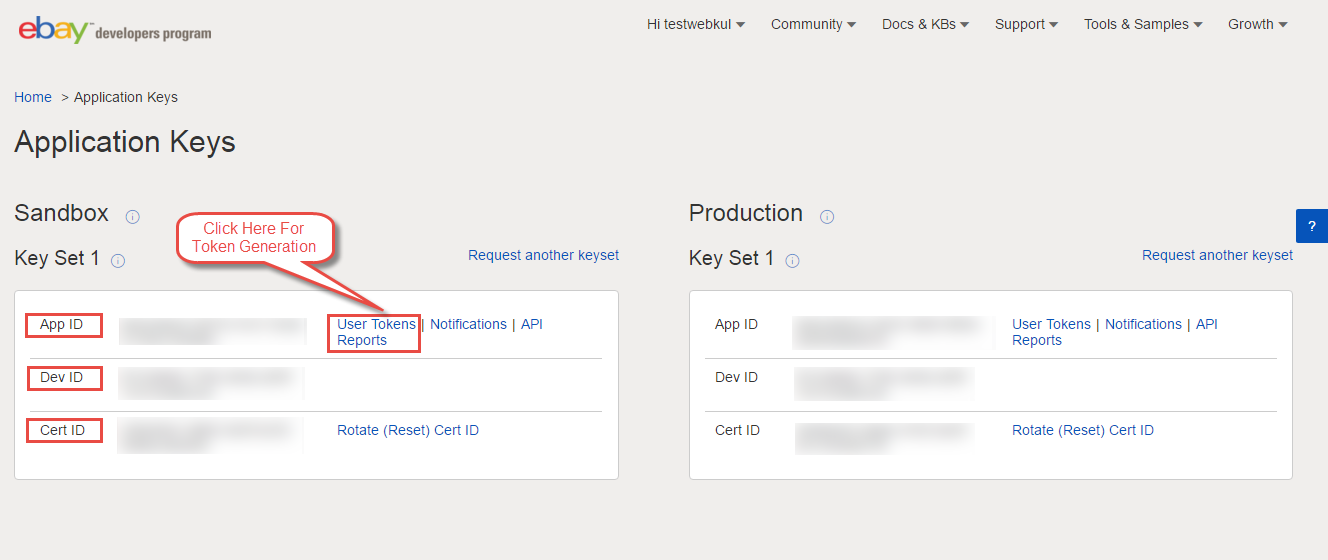
-After you click on “User Token” you will see a Sandbox “Sign-in” option. Click sign-in to access sandbox and another page will open up where you can type your credentials like the username and password for the sandbox for logging in.

After login you will see a notification for “Grant Application Access” click “I Agree” and you will be redirected back to see your User Token generated.
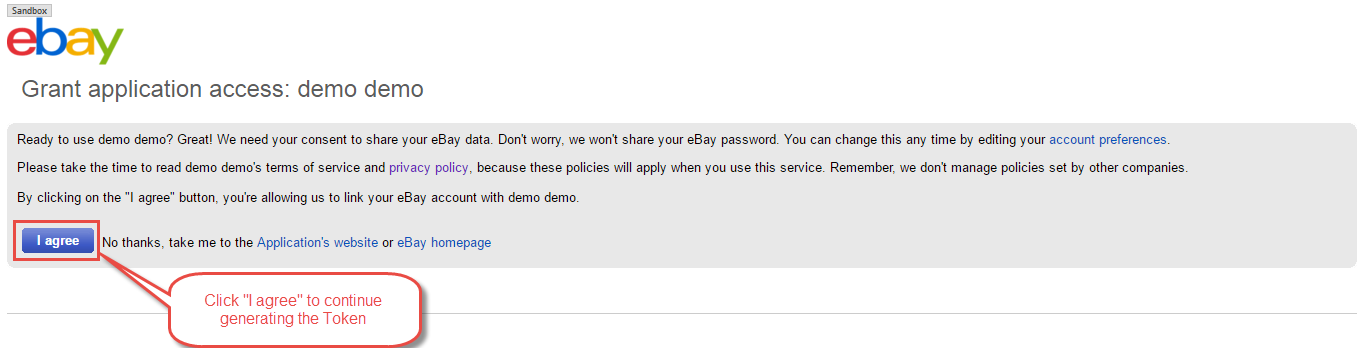

Now you can proceed to the admin configuration part where you need to fill these details.
In the Admin panel, follow the path Store > Configuration > Multi eBay Magento Connect and enter details for the synchronization.
All fields are required for the synchronization from eBay. Admin can get eBay category by downloading eBay category.
Add eBay Accounts
Admin can add/connect different eBay accounts by going to Multi Store eBay Magento Connect > eBay Account Connect. From here, admin can also edit or delete previously added eBay Accounts.
When admin click on the “Add Ebay Account”, a new page will open up where he has to provide the information as shown in the screenshot below.
After entering and saving all the information, other menus open up which has to be filled by admin in order to save the eBay account.
Map Category
Here admin has to select the Store Category which he wants to map to the eBay Category. Leaf to leaf mapping is done here.
Map Product
From here admin can import products from eBay and can assign them to any store category.
When admin clicks on “Import Products From eBay”, all the products from eBay account are imported in the database.
When admin clicks on the “Run Profiler”, all the imported products will then be shown in the eBay Product List like shown in above screenshot.
Map Order
Admin can import orders from eBay account to Magento2 store.
Import to eBay
Here admin can select and import the products from Magento2 store to eBay account.
That’s all for Multi eBay Account Connector For Magento2 module, still have any issue feel free to add a ticket and let us know your views to make the module better https://webkul.uvdesk.com/