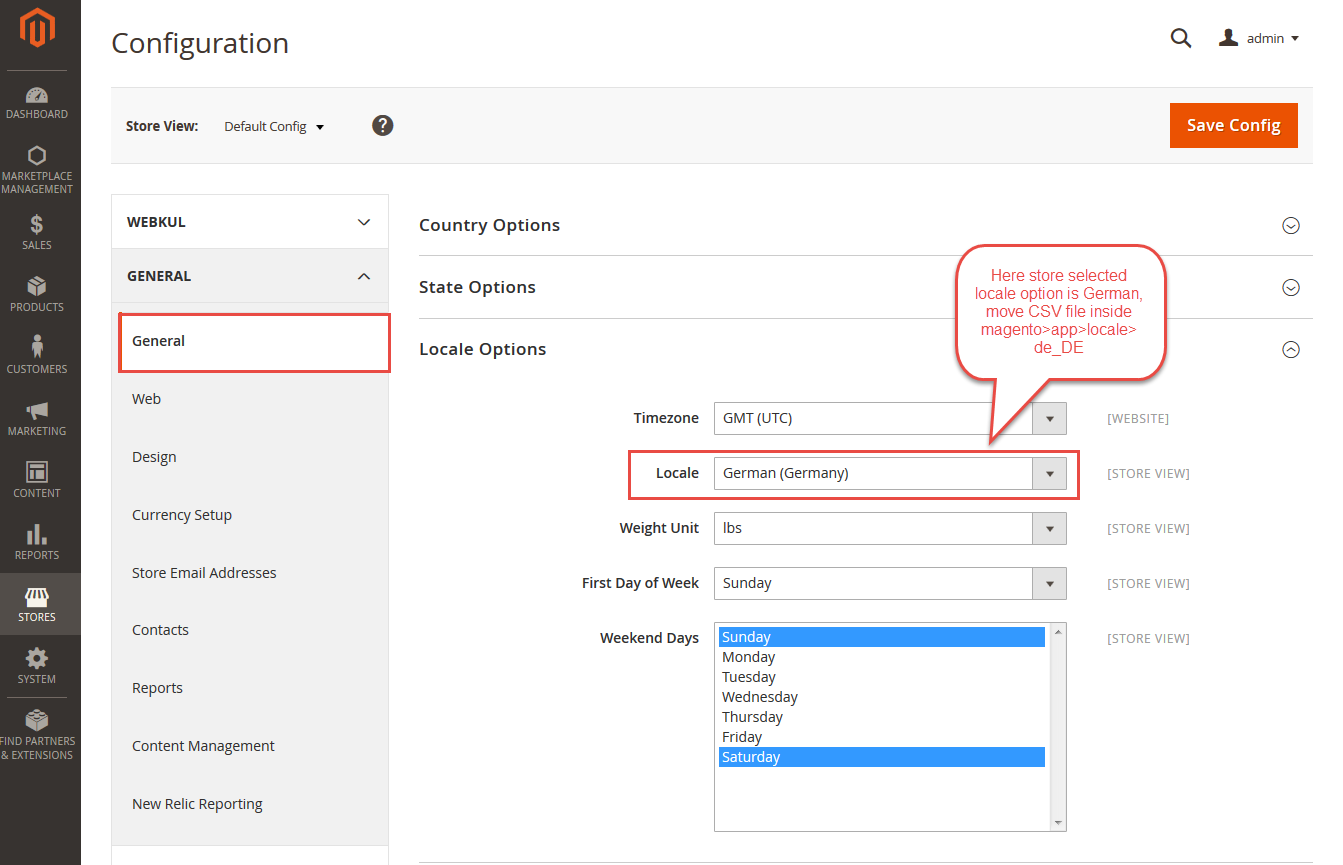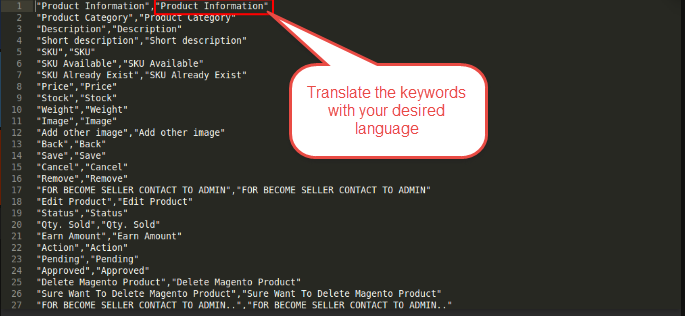Magento2 Marketplace Delivery Time Slot module will allow the sellers to set the delivery day along with the delivery time slots for their orders. Customers can choose their preferred delivery day and time for their order at the time of checkout. After the customers have completed the purchase they can see their selected day and time slot in their order history. If somehow the seller has forgotten to set the delivery day and time slots then the default admin set delivery day and time slots will be used.
This module is an add-on of the Magento2 Marketplace module. To use Magento2 Marketplace Delivery Time Slot, you must have first installed the Magento2 Marketplace.
Features Of Magento2 Marketplace Delivery Time Slot
- Customers can choose their preferred day and time for delivery at the time of checkout.
- Sellers can set the number of orders that can be fulfilled within the specified time slot.
- Admin can set the default allowed days for the sellers.
- Admin can set the total number of days to display.
- Admin can set the minimum required time for order processing in days.
- Admin can set the error message that will be visible at the time of checkout if no slot is available.
Installation Of Magento2 Marketplace Delivery Time Slot
Customers will get a zip folder and they have to extract the contents of this zip folder on their system. The extracted folder has an src folder, inside the src folder you have the app folder. You need to transfer this app folder into the Magento2 root directory on the server as shown below.

After the successful installation, you have to run this command on Magento2 root directory – “php bin/magento setup:upgrade”.

Now run this command into the Magento2 Root- “php bin/magento setup:di:compile”.
lastly, run this command in the Magento2 Root- “php bin/magento setup:static-content:deploy”.

After running the commands, you have to flush the cache from Magento admin panel by navigating through->System->Cache management as shown below.
Configuration For Multi-lingual Support
Magento2 Marketplace Delivery Time Slot Translation
If a user wants to translate their module from English to German then they need to follow the path app/code/Webkul/MpTimeDelivery/i18n in their unzipped folder and will get a CSV file with name “en_US.csv”. Now they will rename that CSV as “de_DE.csv” and translate all right side content after the comma in the German language. After editing the CSV, save it and then upload it to the path app/code/Webkul/MpTimeDelivery/i18n where they have installed Magento2 on the server. The module will get translated into the German Language. It supports both RTL and LTR languages.
Admin Configuration For Magento2 Marketplace Delivery Time Slot
Admin will navigate through Stores-> Configuration-> Delivery Time Configuration to configure the module as shown below.

Allowed Days – Admin can set the default allowed days for the delivery time slots.
Display Total Days – Enter the total number of days to display at the checkout time.
Minimum Required Time In Order process – Enter the minimum required time in days to process the order.
Error message If The Time Slot Is Not Available – Enter the message that will be visible if there is no time slot available.
Default Delivery Time Slots – Here you can create the delivery time slots that will be visible at the checkout page.
Seller Configuration For Magento2 Marketplace Delivery Time Slot
Sellers will find the menu option “Time Slots Configuration” under their account menu as shown below in the snapshot.

Now, after clicking the time slot configuration, another page will open where the seller can add time slots. Also, if the seller has forgotten or has not added the time slots then the default slots set by the admin will be applicable for the seller.
To add a new delivery time slot, click the “Add New Slot” button. Now select the Day, Start Time, End Time and the Quota (Number of Orders that can be fulfilled within the specified Start and End time) for the slot. After creating the delivery time slots click the save button.
How The Magento2 Marketplace Delivery Time Slot Will Work
On the frontend, the buyer will add his products to the cart and at the time of checkout, he will be able to see the available delivery days and time slots available as shown below.
After selecting the delivery time slots the customer will click the next button and on the order review page, the customer will be able to see the selected delivery time for the products.

The customer will be able to see the order details for the order under “My Orders” shown below.

Admin can also see the order details with the delivery day and time slot selected by the customer as shown below in the snapshot.

That’s all for the Magento2 Marketplace Delivery Time Slot still have any issue feel free to add a ticket and let us know your views to make the module better at webkul.uvdesk.com