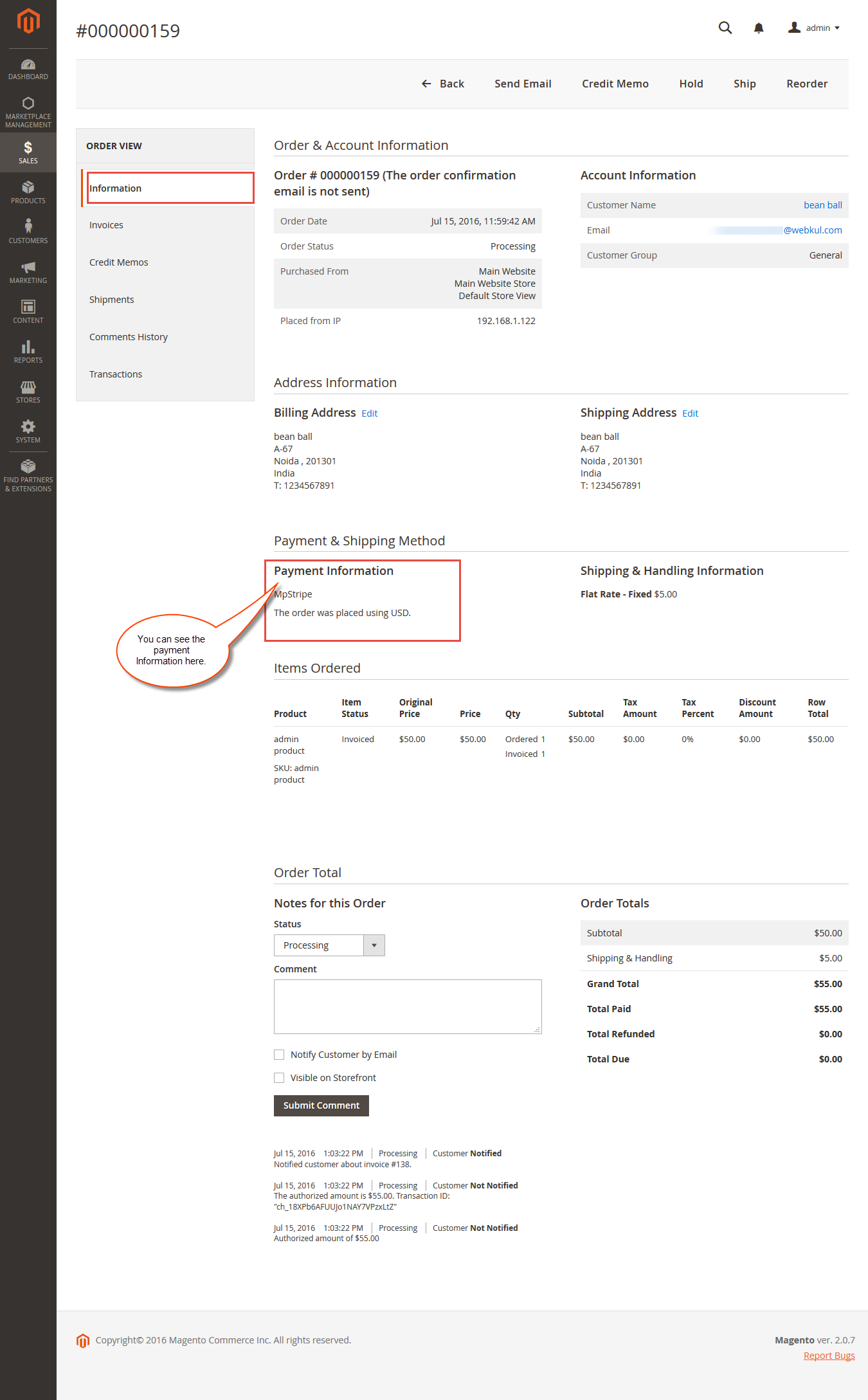Now Stripe Payment Gateway is now available for your Magento2 Marketplace by which you can accept payment from all over the world for your eCommerce store.
This payment gateway is an add-on of Magento2 Marketplace Module . To use this module you must have installed first Magento2 Marketplace.
Features Of Magento2 Marketplace Stripe Payment
- Enable/disable payment method from admin panel.
- Provide split payment to sellers for your Marketplace store.
- Accept all the cards that stripe supports.
- Allow sellers to register themselves using stripe connect.
- Seller can refund the invoiced amount.
- Buyer can save stripe cards for future payments while paying.
- PCI Compliance.
Installation Of Magento2 Marketplace Stripe Payment
Customers will get a zip folder and they have to extract the contents of this zip folder on their system. The extracted folder has a src folder, inside the src folder you have the app folder. You need to transfer this app folder into the Magento2 root directory on the server as shown below.
After the successful installation you have to run the command on Magento2 root directory-“php bin/magento setup:upgrade”
Also, run this command into the Magento2 Root- “php bin/magento setup:static-content:deploy” You can refer the below screenshot.
Note- For the proper workflow of this payment module, go to your Magento2 root folder and run below command from the terminal: composer require stripe/stripe-php
After moving both the app and skin folders you have to flush the cache from Magento admin module by navigating through->System->Cache management as shown below.
Configuration Of Magento2 Marketplace Stripe Payment
After the successful installation of the extension, you can see the configuration panel under Stores->Configuration->Sales->Payment Method->Marketplace Stripe Payment.
In the above screenshot you can see a lot of admin config parameters for Marketplace stripe payment, explanation for every config parameters is given under –
Enabled- Admin can enable/disable Magento Marketplace Stripe Payment Gateway module.
Title- Here admin can set the title which will display on the front end.
Debug- By this option admin can enable or disable the debugging mode.
API Key- Set API key provided by Stripe Payment Gateway.
API Publishable Key- Set API Publishable key provided by Stripe Payment Gateway.
Client Secret- Set Client Secret provided by Stripe Payment Gateway,this is required to connect seller with stripe account.
Set Name Display- This will be the name displayed on the form .
Set Image- You can set the image that will be displayed on the pop up box while going for payment using the stripe payment.
New Order Status- Set order status using this payment gateway after placing order.
Payment from Applicable Countries- Here admin can select the specific countries for marketplace stripe payment.
Minimum Order Total- This option allows admin to set minimum order total.If Grand total of order is less than specified Minimum Order Total value then Marketplace Stripe module will not allow to checkout with Marketplace Stripe payment gateway.
Maximum Order Total- Allows admin to set maximum order total.
Sort Order- Here admin can sets the sort order value.
Seller Configuration Of Magento2 Marketplace Stripe Payment
After the installation of the extension, sellers will find two menu item tabs in the seller panel as shown below in the screenshot.
After this seller will first click on the Connect to Stripe to get registered as shown below.

After clicking-in on the Connect with Stripe below page will open where the seller has to fill information to connect to stripe account.
After filling the details above and clicking “Authorize Access To This Account”you will be connected with the admin application and then redirected to your to your account.
Note:
Here seller needs to connect with stripe to make transfer successfully. If a seller does not have stripe account and can not enter correct account details then he can not received payment using stripe payment gateway and all his payment will be moved to admin stripe account.
After Successfully, connection with stripe seller will be redirected back to his payment page with the successful message. Now if he wanna update his stripe account details then he can update it like the below screenshot.

Seller can find his order History
Workflow At Buyer End For Magento2 Marketplace Stripe Payment
If Magento2 Marketplace Stripe Payment Gateway Method is enable from admin panel then buyer can see this stripe payment method under his “Payment Review” as shown in given screenshot below.

Customers can add cards if they have not yet saved their card info for the stripe payment. So click on the Add New Card and the stripe payment pop up will appear where you have to fill in the information of your card. After that click on pay amount to add the card as shown below.
After adding the card details you will be able save the card for future use. Now you can click on the place order button to complete your purchase as shown below.
Customers will be able to check their saved card by navigating to their account menu item Stripe Saved Cards and if they require can delete the saved cards from here as shown below in the screenshot.

At Backend Marketplace Stripe Payment
See placed order details with Marketplace Stripe Payment Gateway by navigating to path admin panel-> Sales->Orders.
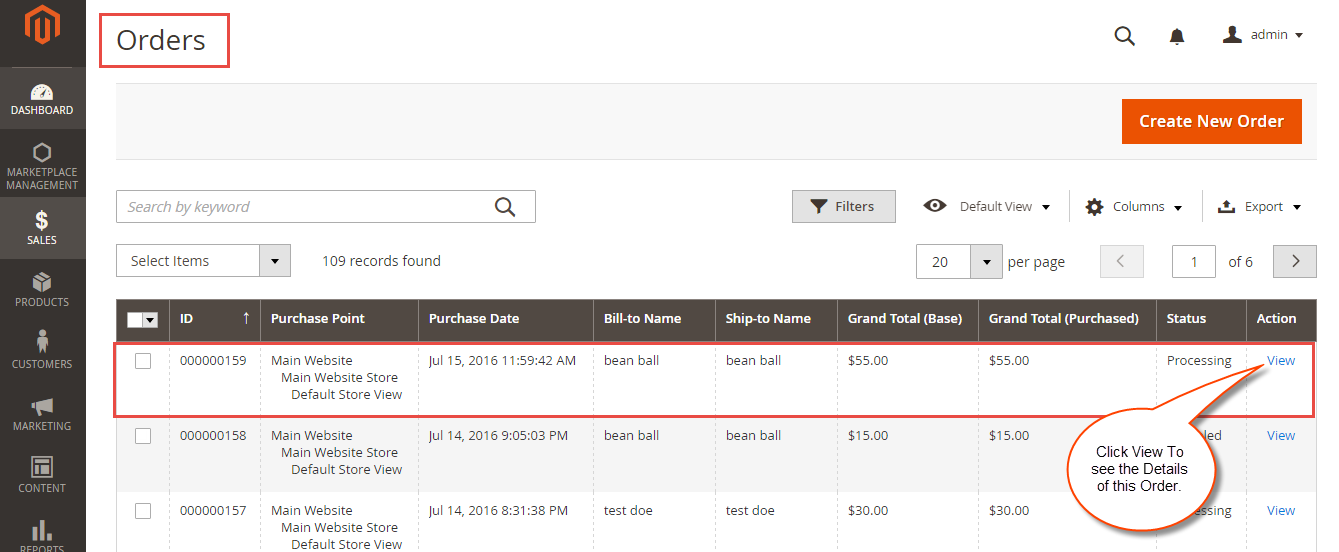
Select the order by clicking on the View button & you will see the order information as under-
After successful transaction has been done using Marketplace Stripe Payment and admin can see the invoices and transactions details for that particular order in which payment is done using Stripe Payment.
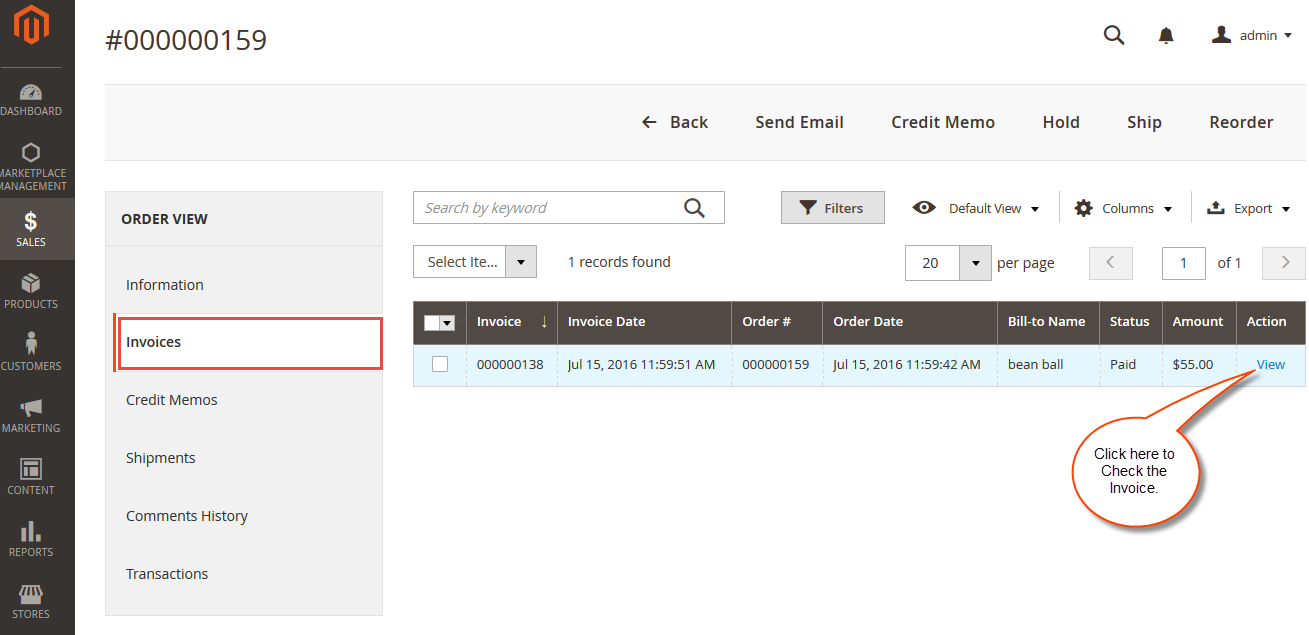
Seller’s Invoice Page –
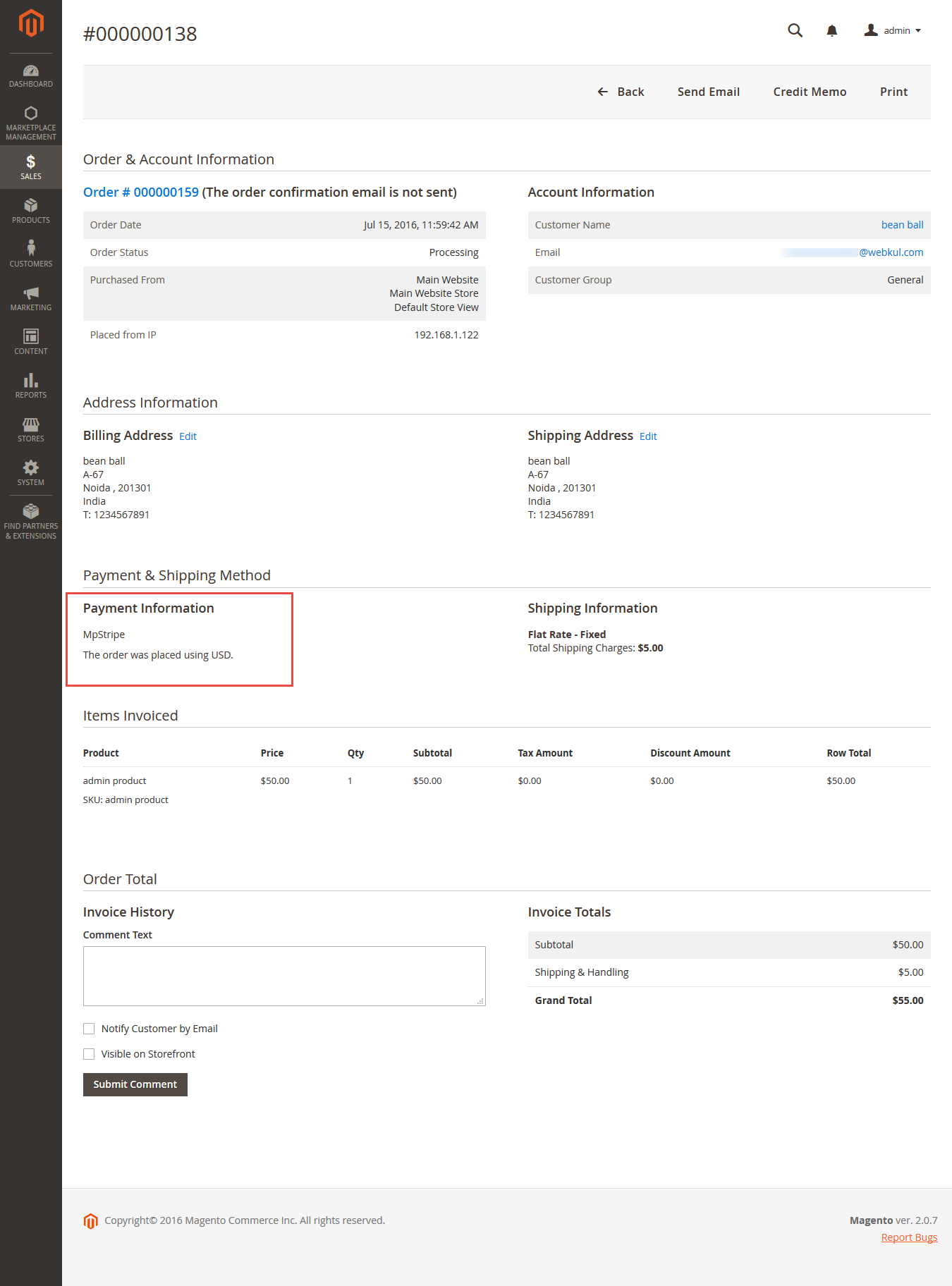
All transactions of the sellers for their placed orders –
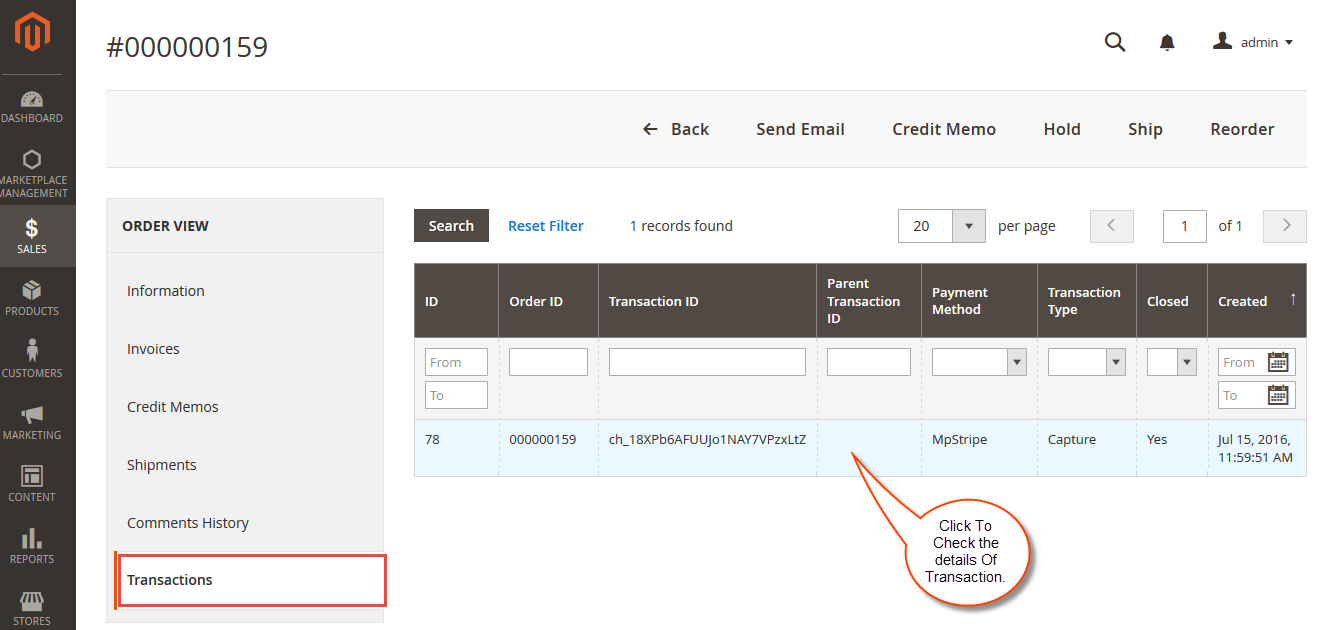
Seller’s Transaction Page Details –

Admin can refund the amount online by opening the invoice slip and then clicking the Credit Memo button after which you will see a Refund Offline and Refund(Online) button. Online refund will refund the invoice amount back to the customer.

That’s all for Magento2 Marketplace Stripe Payment, still have any issue feel free to add a ticket and let us know your views to make the module better webkul.uvdesk.com