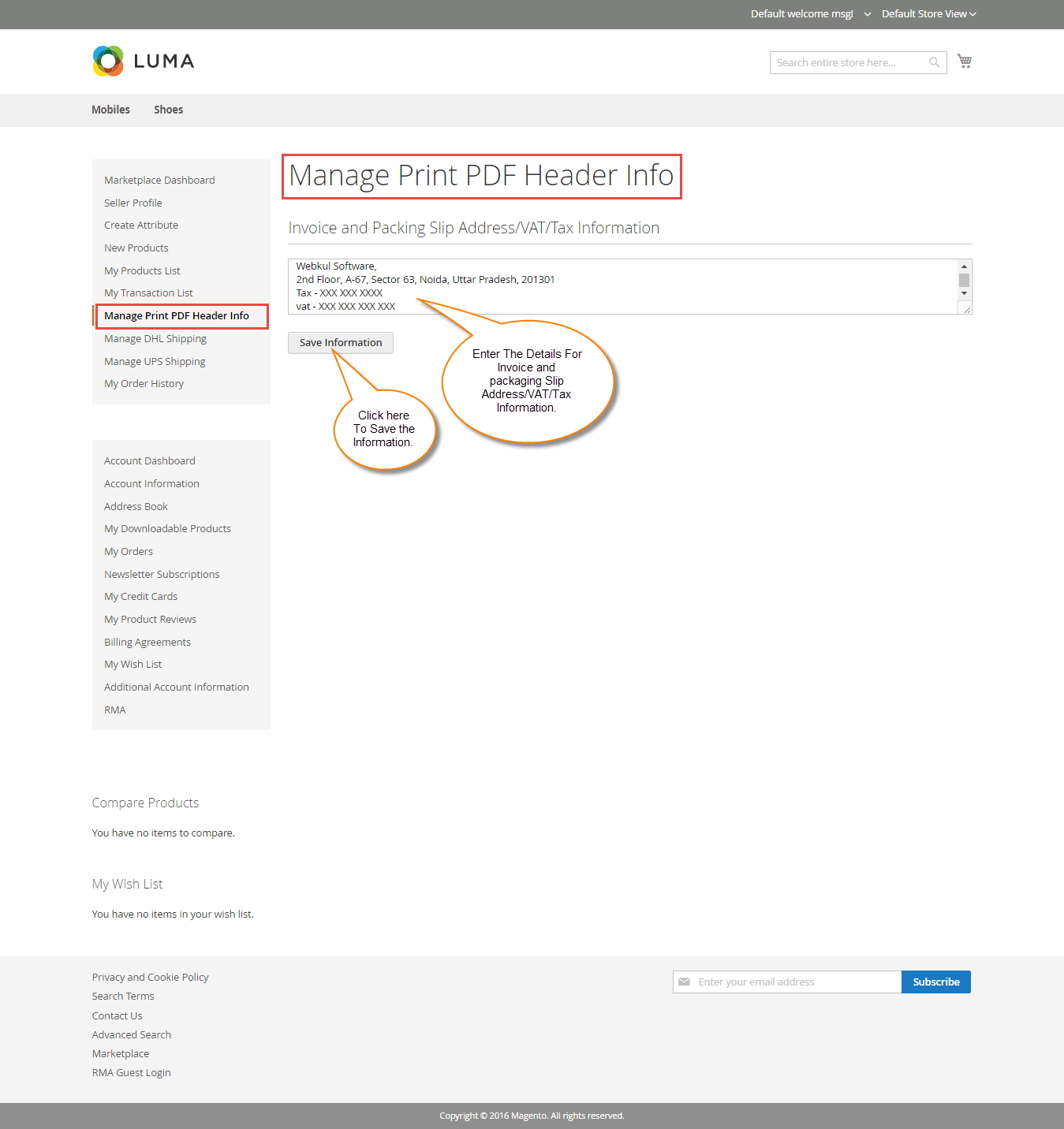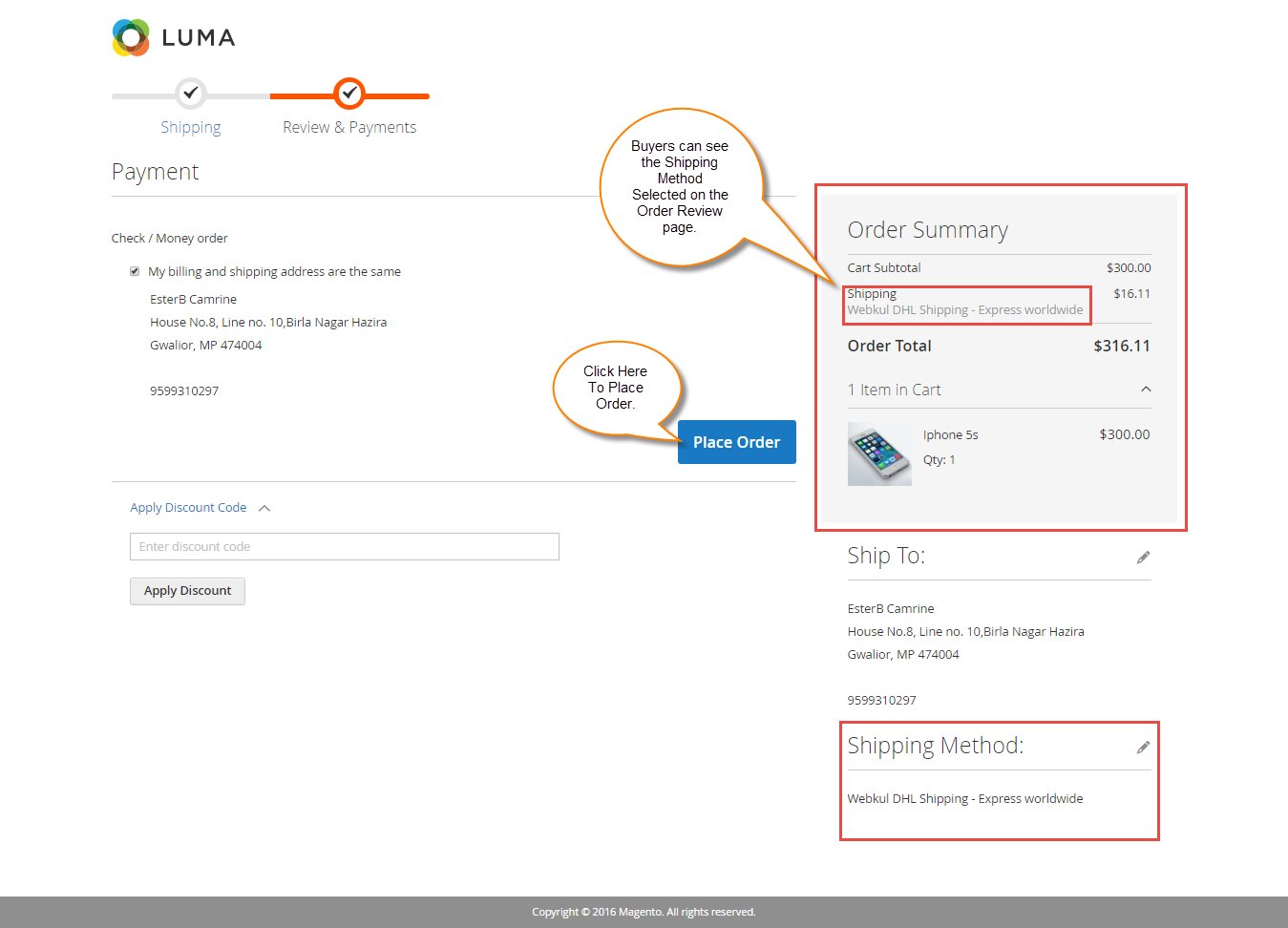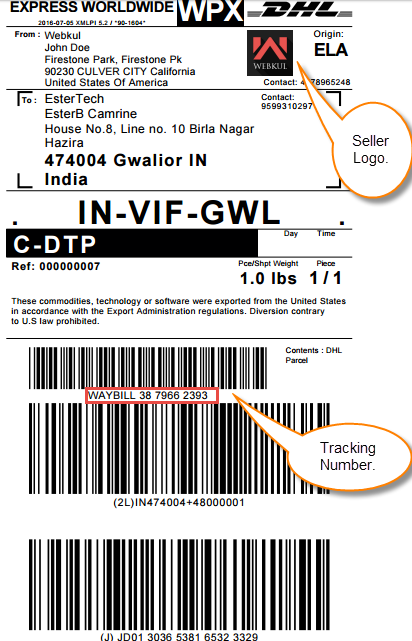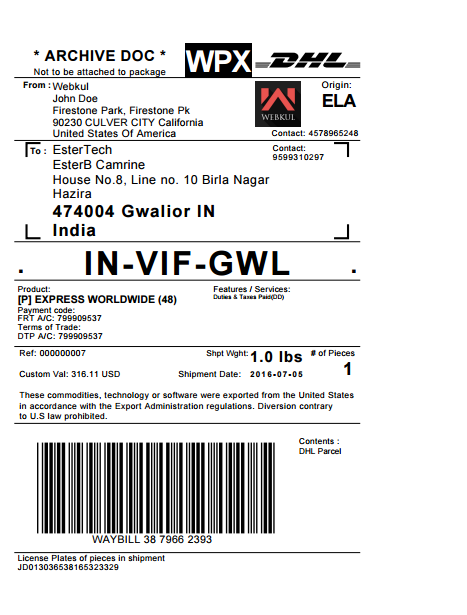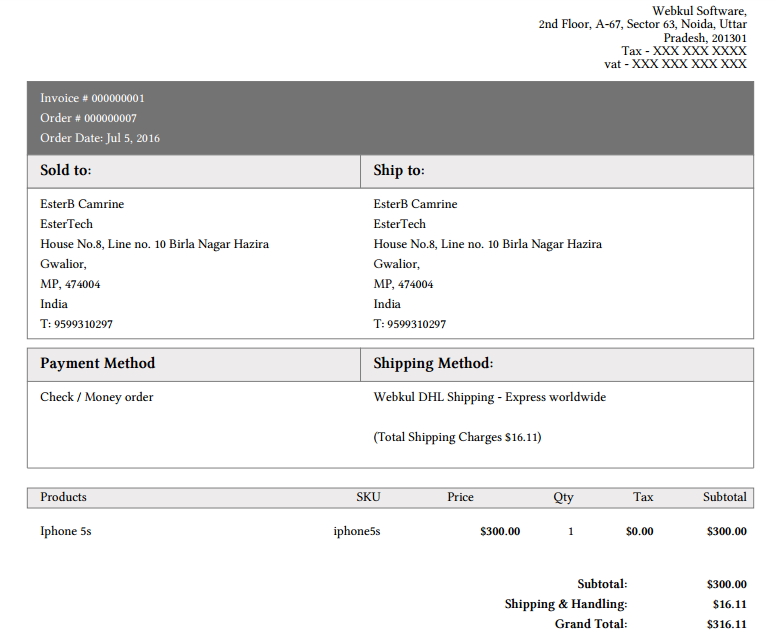Magento2 Marketplace DHL Shipping provides DHL Shipping service for shipping the products in worldwide. This shipping method is most trusted shipping method in terms of cost, product delivery and now it is available with the Webkul Magento2 Marketplace.
Magento2 Marketplace DHL Shipping is an add-on of Magento2 Marketplace Module. To use this module, you must have installed Magento2 Marketplace Module.
Features Of Magento2 Marketplace DHL Shipping
- Admin can enable or disable Marketplace DHL Shipping method.
- Admin can set the Marketplace DHL shipping title name that is shown at front end.
- Admin can display custom logo on DHL shipping Label.
- Admin can allow sellers to save his/her DHL Credentials.
- Admin can allow sellers to display company logo on DHL shipping Label.
- DHL shipping rate will be calculated from seller’s address.
- The seller can download & print the DHL Shipping label.
- The seller can add the address, VAT, TAX information on the Invoice & Packing slip.
- Dynamic shipping method for freight calculation.
- Ability to download Invoice and Shipping Slip easily.
- Seller can download DHL Shipment Label in PDF format.
Installation Of Magento2 Marketplace DHL Shipping
Customers will get a zip folder and they have to extract the contents of this zip folder on their system. The extracted folder has a src folder, inside the src folder you have the app folder. You need to transfer this app folder into the Magento2 root directory on the server as shown below.
After the successful installation you have to run the command on Magento2 root directory-“php bin/magento2 setup:upgrade”
Also, run this command into the Magento2 Root- “php bin/magento2 setup:static-content:deploy” You can refer the below screenshot.
After moving both the app and skin folders you have to flush the cache from Magento2 admin module by navigating through->System->Cache management as shown below.
Configuration Of Magento2 Marketplace DHL Shipping
After the successful installation of Magento2 Marketplace DHL Shipping, you will be able to see the configuration panel under Store -> Configuration -> Sales ->Shipping Methods -> Webkul Marketplace DHL Shipping.
Now configure the Magento2 DHL shipping method. Here admin will enter Access ID, Password, and Account Number. Admin will also select various Allowed method for this shipping method. Admin will receive APIs (Access ID, Password and Account Number) after registering to the DHL website.
Note: For receiving Access ID, Password and Account Number, you have to send an email to DHL (xmlrequests@dhl.com) that you want to implement DHL API in your Module.
Front End Management
If Magento2 marketplace DHL Shipping is enabled by the admin, then the seller can set the Invoice & Shipping address, VAT, TAX information under Marketplace >Manage Print Pdf Header Info..
Sellers can also save their DHL configuration details as shown below in the screenshot.
When Buyer will place an order of seller’s product, the buyer can see Magento2 Marketplace DHL Shipping under shipping methods like this screenshot.
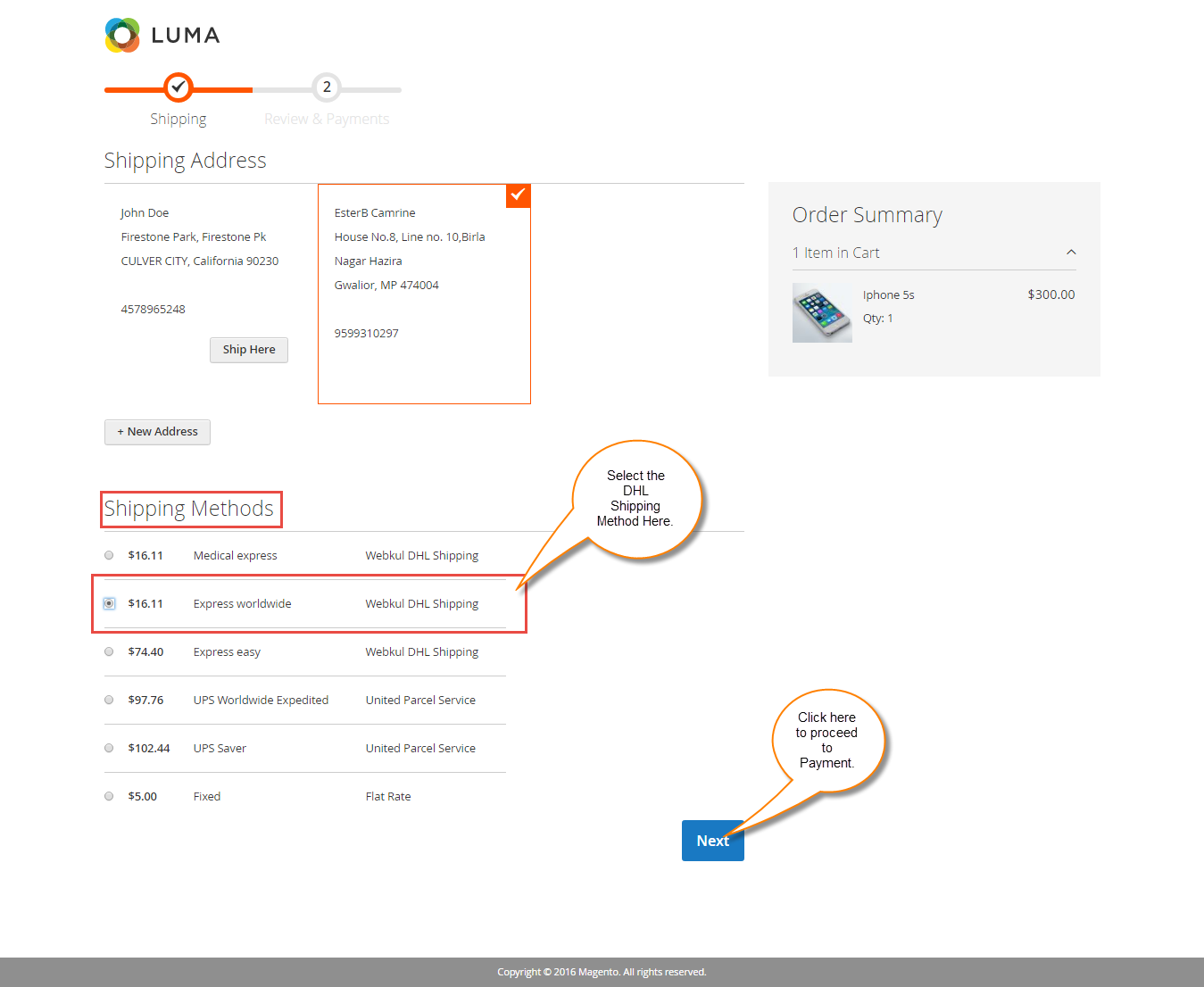
Buyer can see selected shipping method under Order Review.
Note: In Magento2 Marketplace DHL Shipping, the shipping rate will be calculated according to seller’s product weight and seller’s origin address.
Marketplace DHL Shipping
When the order is placed, the seller can see the order under “My Order History” as per the image below.
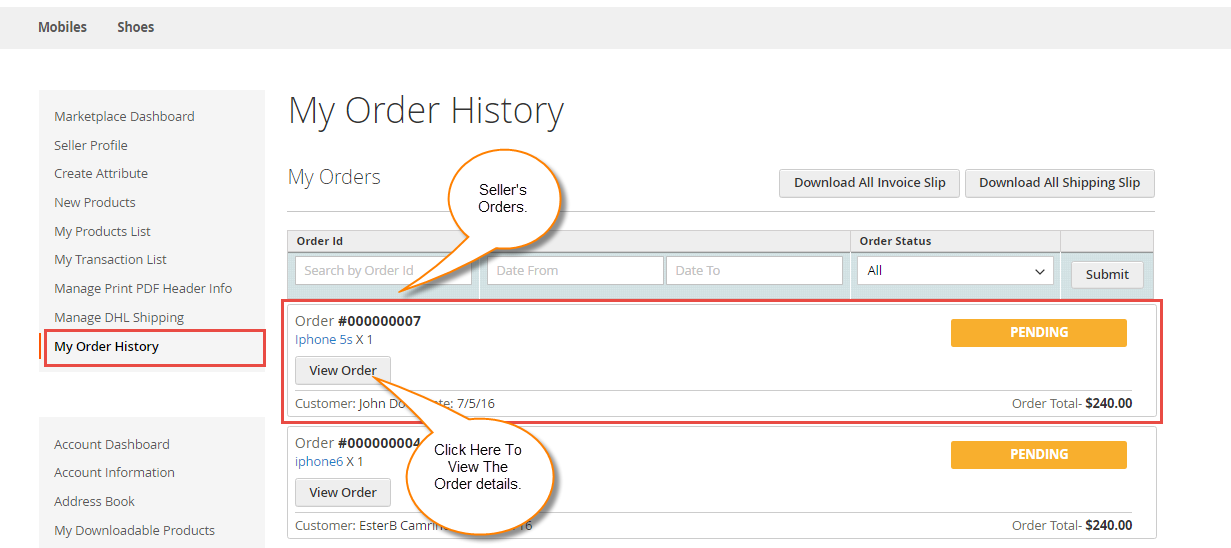
If admin sets the “Allow Seller to Manage Order” option “yes” then the seller can manage the orders from front-end. Now the seller can generate invoices for their ordered products, generate a tracking number and shipment for the orders of their products. Even the seller can notify the customers by sending them emails, cancel/refund the order and even print the order.After clicking on the “View order” you can see the order details
Once the seller generates the shipment and invoice, the seller will able to see complete order details.
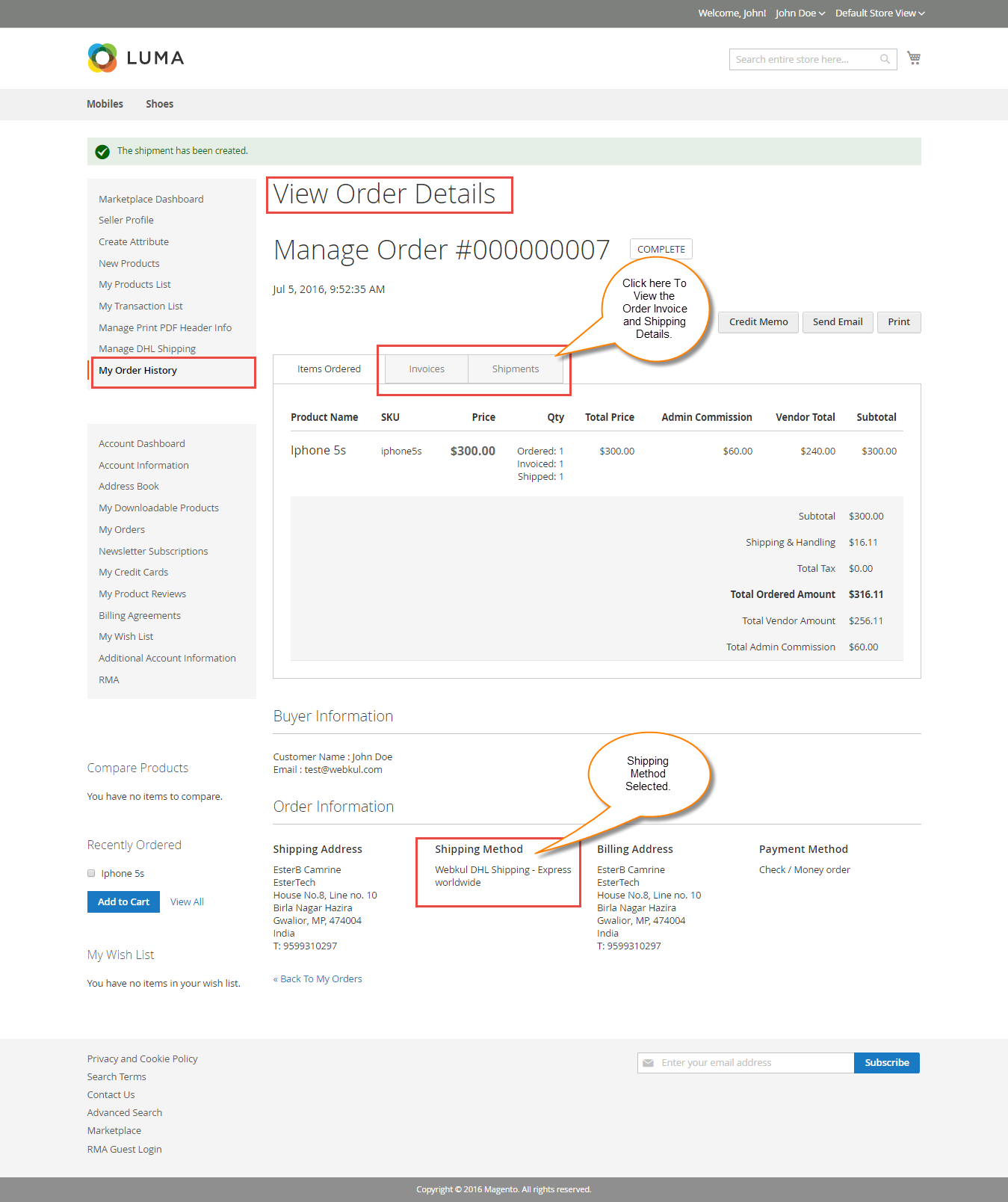
Shipment information :
The seller can click on Print DHL Label and then the label will get downloaded.
The seller can download the Shipping and Invoice slip very easily. In this slip, you can also see the company logo and address, vat, tax information which is entered by the seller under Manage Print PDF Header Info.
Invoice Slip:
The seller can also download the PDF of shipping slip and Invoice slip under Marketplace > My Order History.
After clicking on Download option, a pop-up window will open up. Here you will enter the date up to which you want to download shipping and invoice slip.