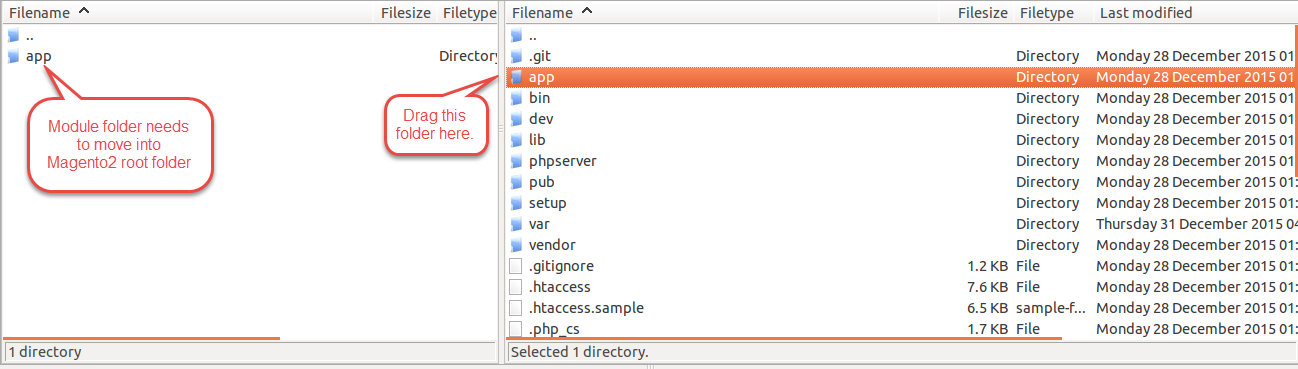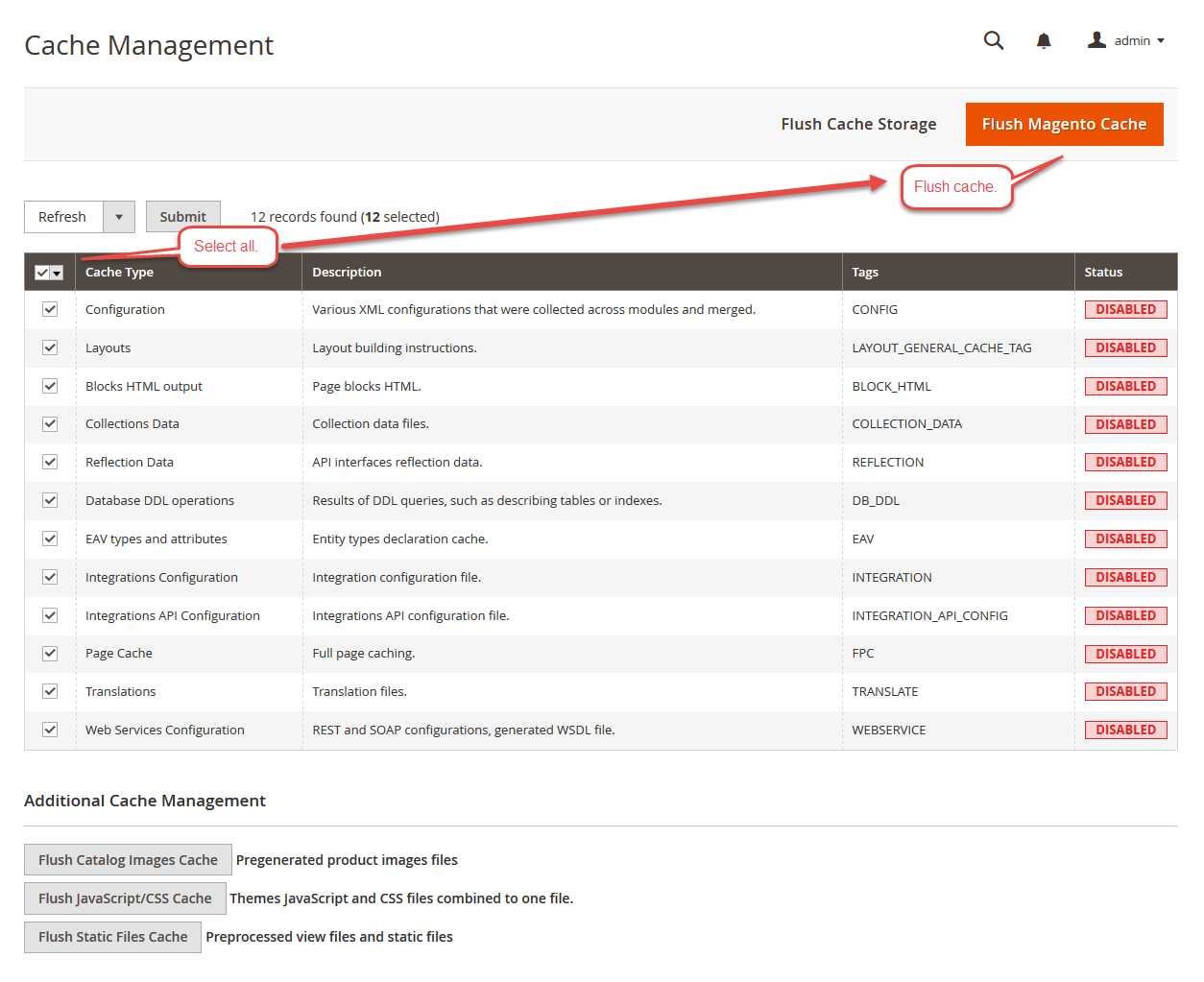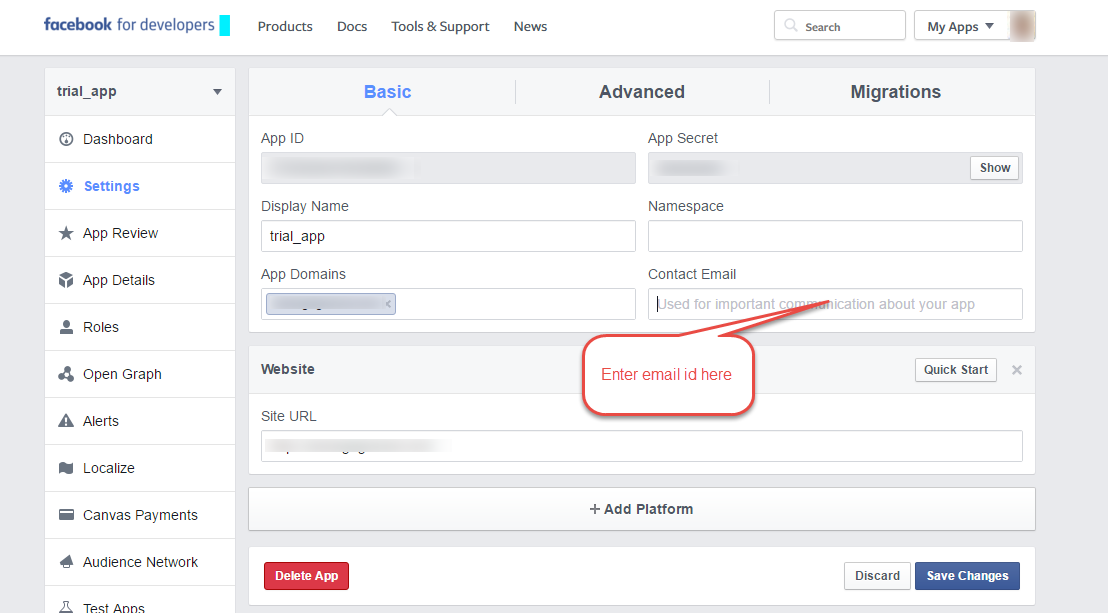Facebook Wall Post for Magento2 is an awesome module by which the admin can display Facebook Wall Post of the Facebook page or Facebook profile or Facebook group on the Magento2 website. Social Media integration in the eCommerce store is boon and it surely increases more user engagement in Magento2 store which results in more revenue. Using Facebook Wall Post for Magento2 plugin, store owners can display social feeds on their Magento2 stores.
Features of Facebook Wall Post for Magento2
- The admin can decide whether they want to display the Facrbook post in Same Window or another tab.
- The admin can enter Facebook Id, App Id, Secret Key.
- The admin can set “Yes or No” for Show Facebook Like.
- The admin can set “Yes or No” for Show Faces.
- The admin can enter Header Text.
- The admin can limit Of characters which they want to display.
- The admin can set the quantity to “Show number of comments”.
- The admin can set “Yes or No” to Show media images.
- The admin can set “yes or No” to Show comments.
- The admin can set “Yes/No” to Show guest entries.
- The admin can set “Yes/No” to Show Date.
- The admin can enter “Wall Comment Color”.
- The admin can enter “Wall Comment BackGround Color”.
- The admin can enter “Wall Data Color”.
- The admin can enter “Wall Background Color”.
- This module grabs the feeds of Facebook group page.
- The code is fully open & you can customize it according to your need.
Installation of Facebook Wall Post for Magento2
Facebook Wall Post for Magento2 installation is super easy. First you have to unzip the module and then you will get src folder. Click on the scr folder and then you will get app folder. You need to move app folder in Magento2 root directory as per the screenshot.
After the successful installation you have to run the command on Magento2 root directory- “php bin/magento setup:upgrade”
Also, run this command in the Magento2 Root- “php bin/magento setup:static-content:deploy” You can refer the below screenshot.
After running the command, you have to log into the admin panel and you have to clear the Cache. You can refer to the below screenshot.
HOW TO SET-UP APPLICATION FOR FACEBOOK
You can create a Facebook application using this link https://developers.facebook.com/
1. Click on “Add New App”.
2. Go to My App > Setting and enter email id.
3. Now go to My App > App Review and set “YES” so that the app is public
4. At last, you can receive your App ID and App Secret under My Apps > Dashboard.
Facebook Wall Post for Magento2 Configuration
For the module configuration, the admin will follow the path Stores > Configuration > Facbook Wall Post Parameters and enter all the details like Facebook Id, App Id, Secret Key and other important details and then save the configuration.
Now, the admin will follow the path Content > Pages > facebook wall feed > content and call this block code {{block class=”Webkul\FacebookWallPost\Block\Facebookwallpost” template=”Webkul_FacebookWallPost::facebookwallpost.phtml”}}
If there are multiple store then please make sure in admin panel, follow the path Stores > Configuration > Facbook Wall Post Parameters > Current Configuration Scope:[STORE VIEW] and all the fields should be checked like the image below.
Facebook Wall Post on front-end
After the module installation & configuration, the customer can see Facebook Wall Post on the homepage like the image below.
That’s all for Facebook Wall Post for Magento2 module , still have any issue feel free to add a ticket and let us know your views to make the module better http://support.webkul.com/en/customer/create-ticket